Create a File Backup Set on AhsayACB
Create a File Backup Set
Aside from selecting files/folders to backup from your local drive, the network drive support allows users to access different network drives not limited to Windows-based backup source.
The following are supported:
- Network drives with different login credentials instead of limited to Windows User Authentication login or network drives without login credential.
- Network drives without the need for them to be setup first on Windows.
- Network drives as Backup Source (including filter), Backup Destination and Restore Location (Original or Alternate).
Click the Backup Sets icon on the AhsayACB main interface.
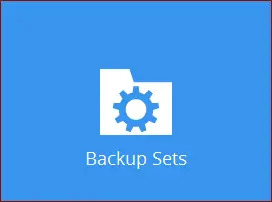
Create a new backup set by clicking the + icon next to “Add new backup set”.
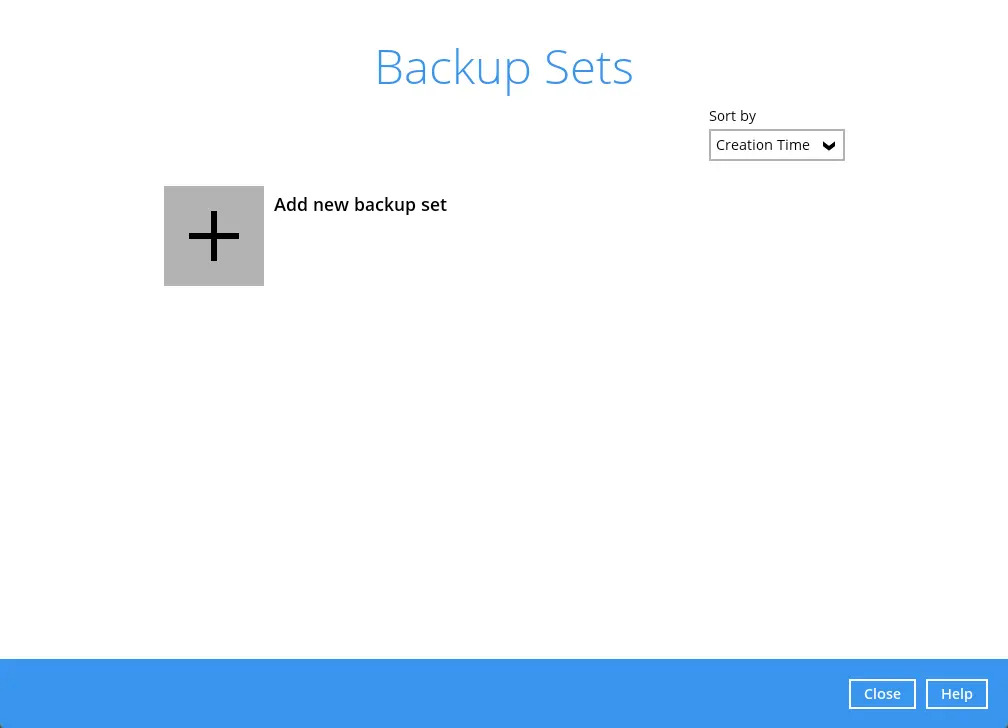
When the “Create Backup Set” window appears, name your new backup set, and select the “Backup set type”. The examples used in this guide will focus on File Backup. Then, click Next to proceed.
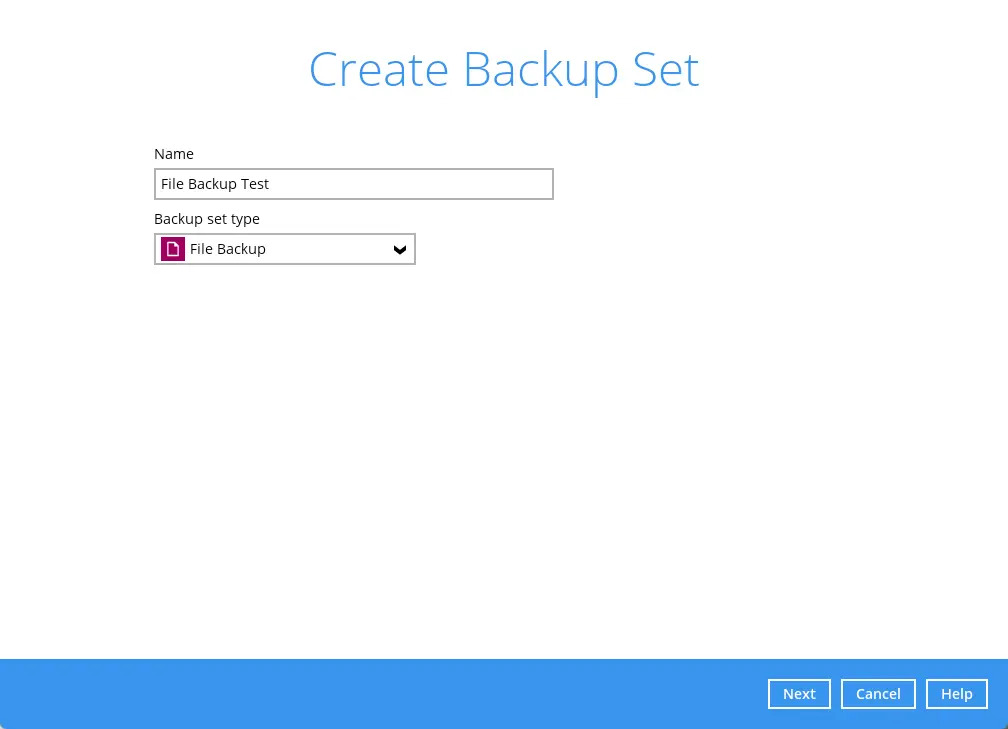
In the “Backup Source” window, select the files and folders for backup. Once done, click Next to proceed.
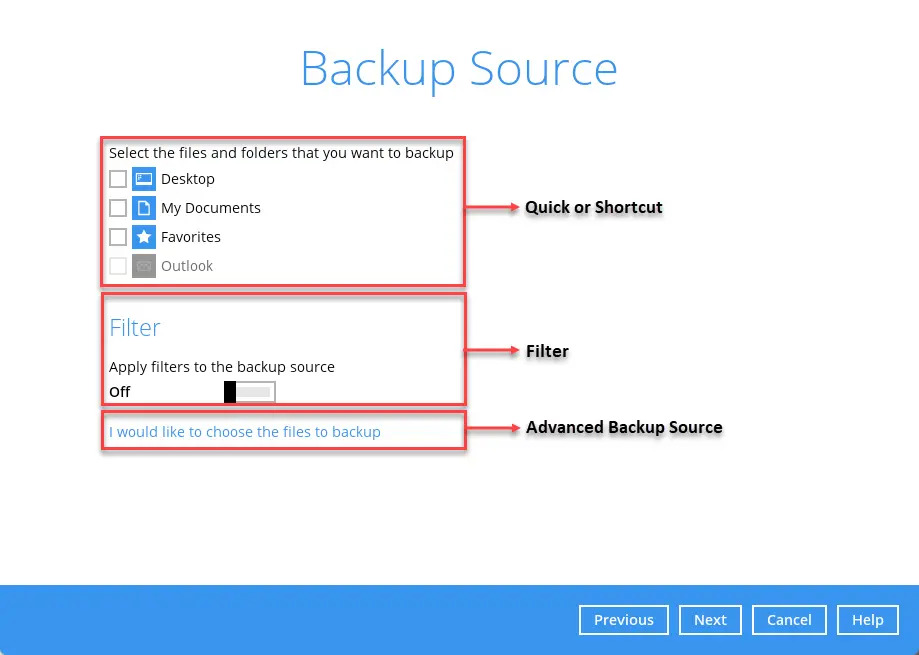
There are three (3) ways to select files and/or folders to backup:
- Quick or Shortcut – this allows the user to backup files and/or folders in the selected backup source entirely.
- Filter – this allows the user to select or exclude files and/or folders from the backup job.
- Advanced Backup Source – this allows the user to select files and/or folders individually to backup.
For more details on using the different ways to select files and/or folders for backup, please refer to Backup Source Selection.
When the “Schedule” window appears, you can configure a backup schedule to automatically run a backup job at your specified time interval. The “Run scheduled backup for this backup set” is On by default.
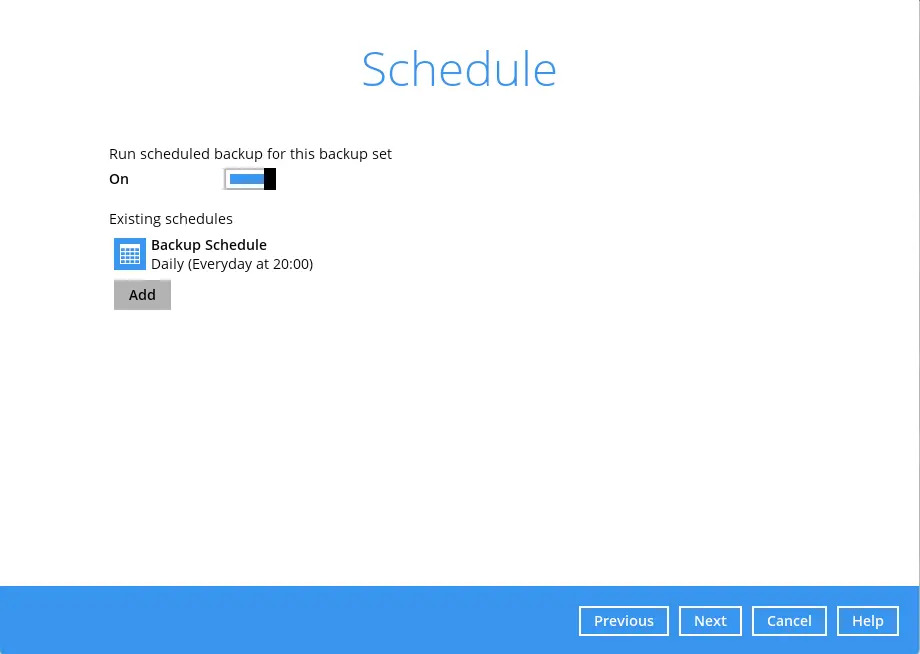
In the default backup schedule, there will be a scheduled backup that will be performed daily at 8pm. You can leave it as is or you can modify it by clicking on the existing backup schedule.
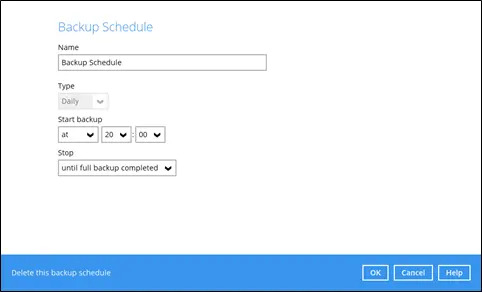
If you want to add another schedule, click the Add button. When the “New Backup Schedule” window appears, configure your backup schedule. Then, click OK to save your changes and close the “New Backup Schedule” window.
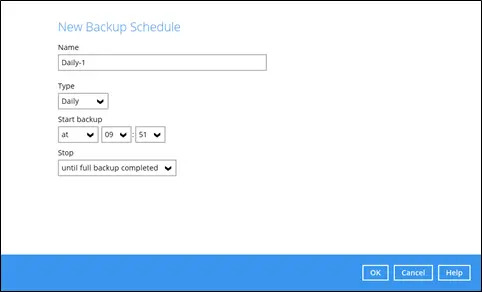
Click Next to proceed once done.
For backup sets with multiple backup schedules configured at the same time, this will be the order of priority to determine which schedule will be run:
- Backup Type: Full > Differential
- Stop: after X hours > after Y hours > until full backup completed (where X < Y)
- Run Retention Policy after backup: enabled > disabled
- Schedule type: Daily > Weekly > Monthly > Custom
- Creation order
Examples:
- If there are 2 backup schedules with Full backup type and with Stop after 2 hours and 4 hours respectively. The backup schedule with Stop after 2 hours will be run.
- If there are 2 backup schedules with any Run Retention Policy enabled, it will have priority and execute that Schedule in this instance and ignore Schedule Type prioritization.
- For backup sets with backup schedules Daily and Weekly, the Daily backup schedule will be run.
In the “Destination” window, select the appropriate option from the “Backup mode” dropdown menu. To select a backup destination for the backup data storage, click + next to “Add new storage destination / destination pool”. Click Next to proceed once done.
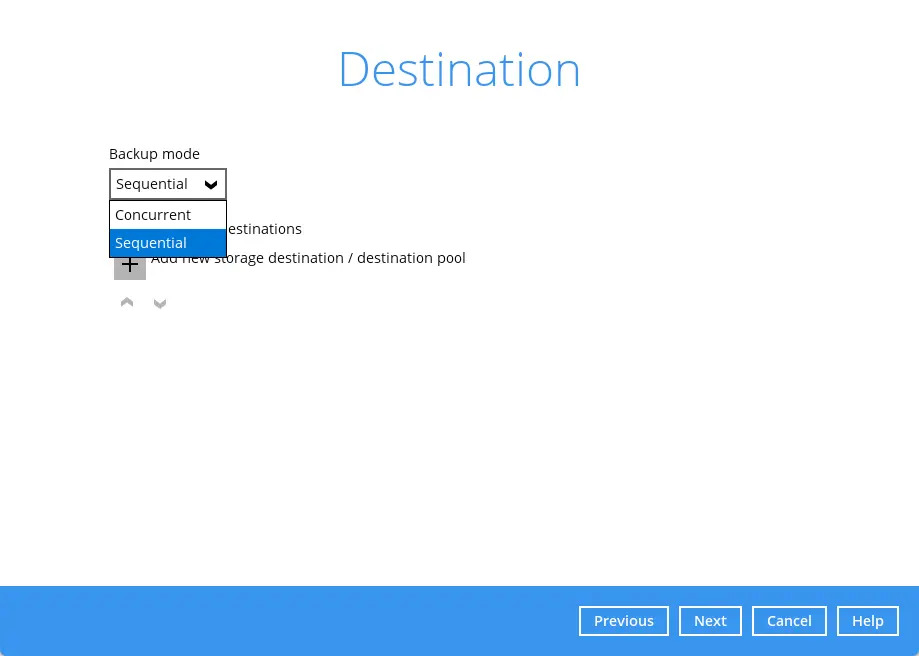
In the “Encryption” window, the default “Encrypt Backup Data” option is enabled with an encryption key preset by the system which provides the most secure protection. Select the “Encryption Type” to be used then click Next.
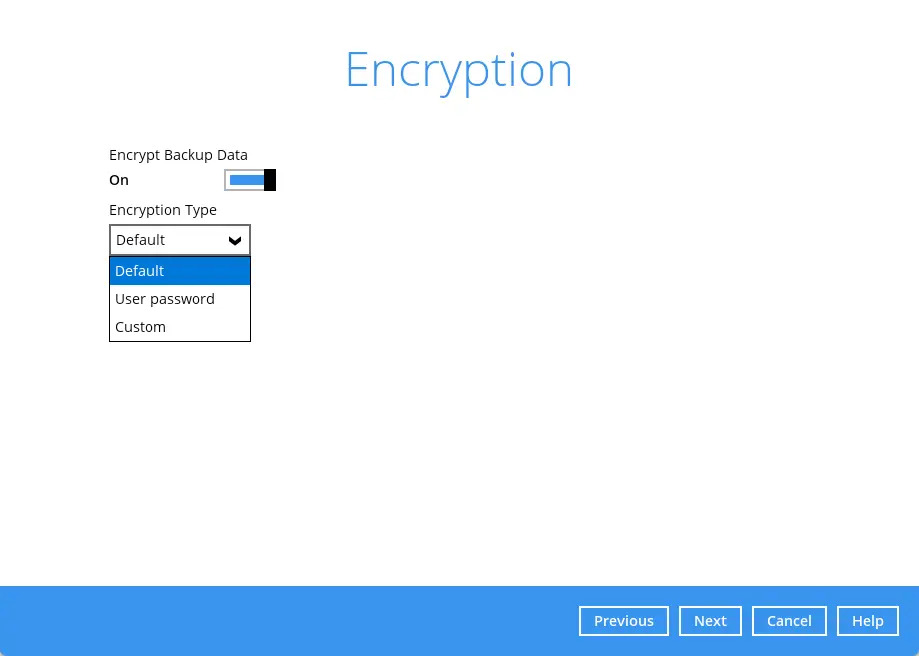
If you have enabled the Encryption Key feature in the previous step, the following pop-up window will be displayed regardless of the selected encryption type.
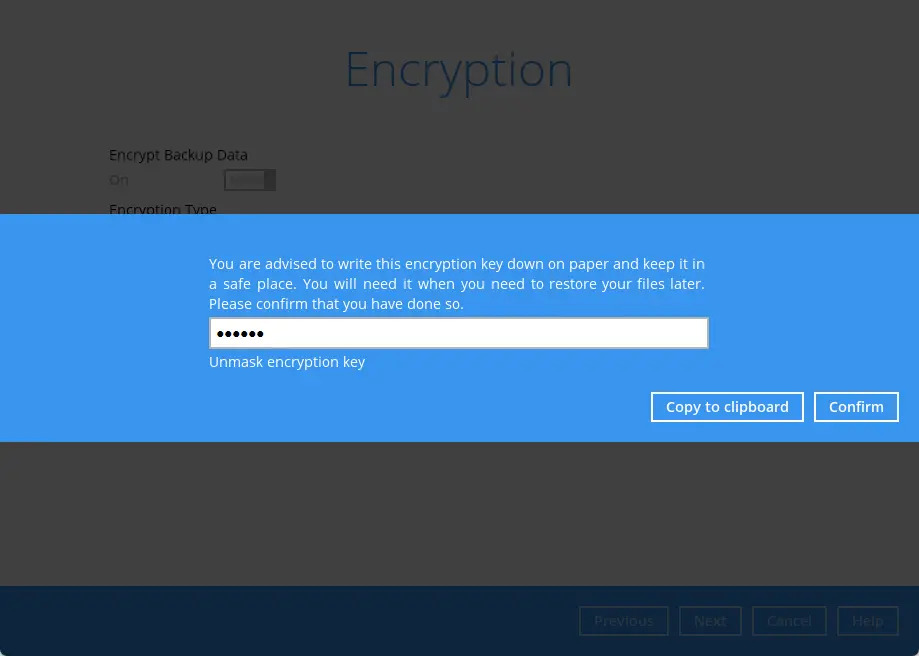
The pop-up window has the following three options to choose from:
Unmask encryption key – The encryption key is masked by default. Click this option to show the encryption key.
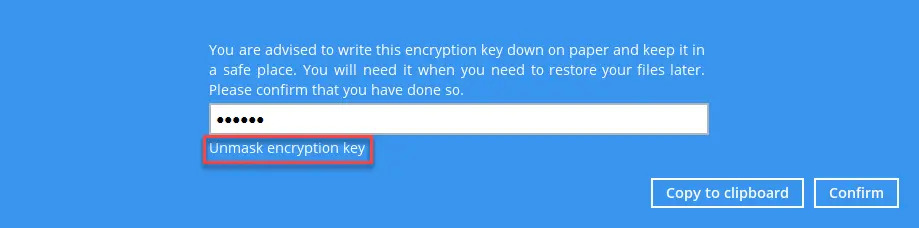
- Copy to clipboard – Click to copy the encryption key, then you can paste it in another location of your choice.
- Confirm – Click to exit this pop-up window and proceed to the next step.
The following screen prompts you to enter the Windows login credentials for user authentication.
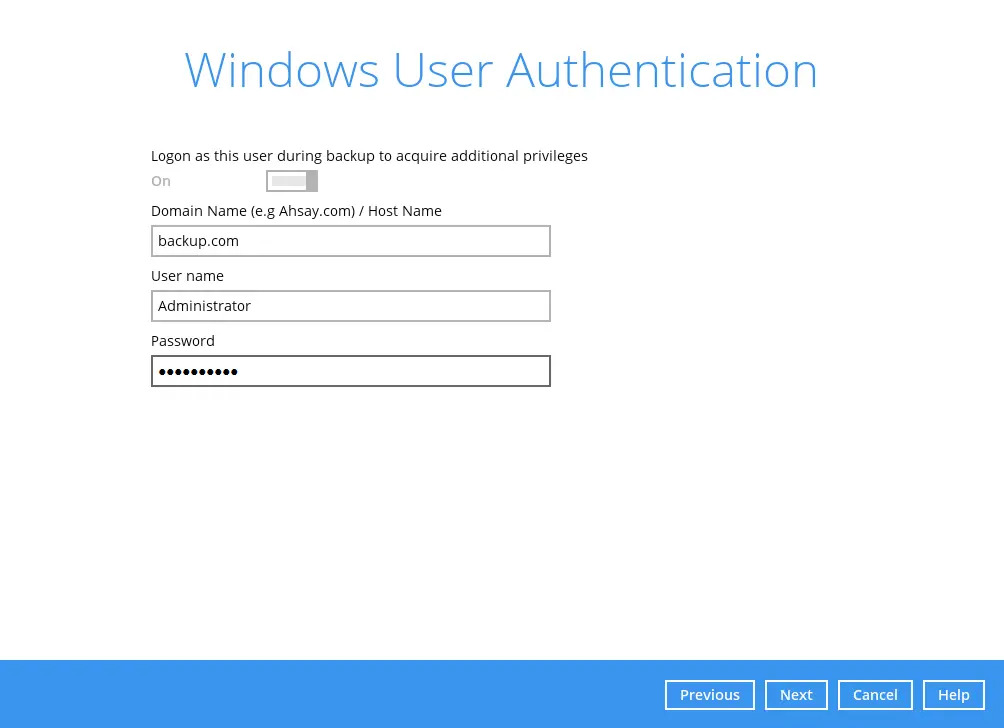
The Windows User Authentication login credentials is used by AhsayACB to ensure that it has sufficient permission to access files and/or folders selected in the Backup Source, the temporary folder location, and the backup destination if it is a network drive accessible from backup machine via LAN, especially when running scheduled backup jobs, as the default Windows account used by the AhsayACB scheduler service is a local system account which does not have access to network resources.
NOTE FOR WINDOWS PLATFORM
- Windows User Authentication is only required if Schedule is enabled in the backup set and file(s) and/or folder(s) selected for backup is located on a network drive. If you have selected to back up individual file(s) and/or folder(s) on your local computer’s drive in step 4, the Windows User Authentication request will be bypassed and therefore the screen shown above will not display even though the Schedule Backup feature is enabled.
- If files and/or folders selected are located on network drive(s), the login credentials for the Windows User Authentication must have permission to access network resources, (e.g., an administrator account).
- If the machine is a file server shared by multiple users, then the AhsayACB will require login credentials with read/write permissions to access all the selected files and/or folders in the backup source (e.g., an administrator account).
Using a Microsoft account for Windows User Authentication for AhsayACB installed on Windows OS, e.g., username@outlook.com
Some users prefer to use a PIN to login to Windows, this cannot be used for the Windows User Authentication. The PIN can only be used for logging in to Windows and is not applicable for the Windows User Authentication. The password of the account must be provided instead of the PIN to access files and/or folders in the backup source.
Upon successful creation of the backup set, the following screen will appear. You can click Backup now to back up your data or click Close to exit or to edit additional Backup Set settings before running your first backup.
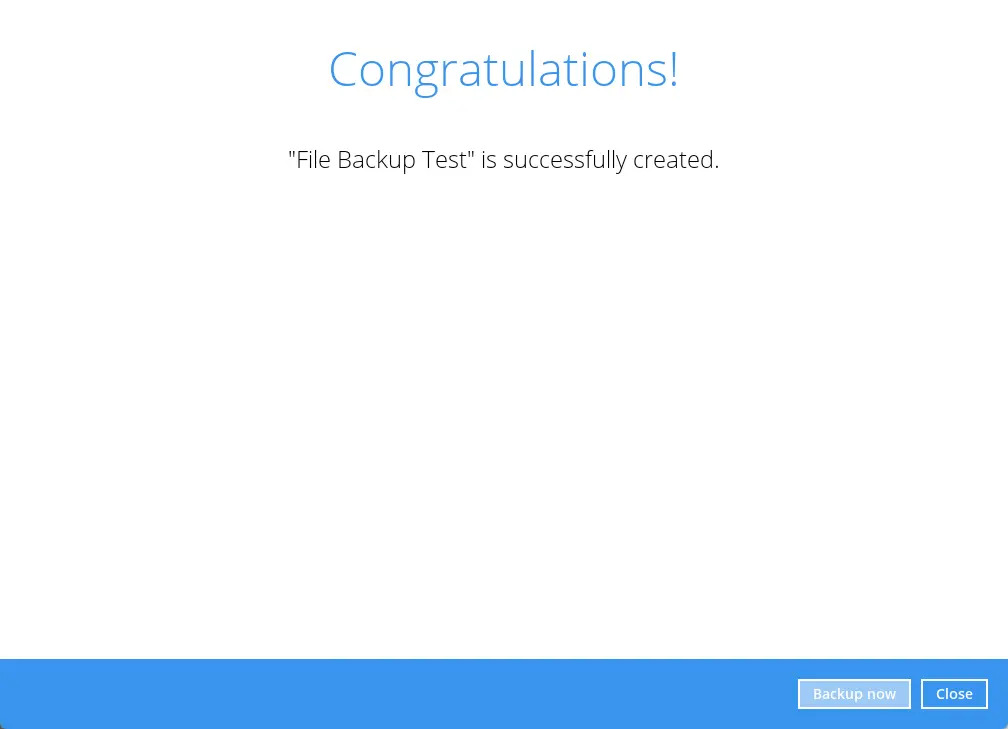
Based on Best Practices and Recommendations, it is highly recommended to change the “Temporary Directory”. Select another location with sufficient free disk space other than:
drive C:\for Windows
/Users/admin/tempfor Mac
Open the Backup Set, then go to Others > Temporary Directory. Click Change to browse for another location.
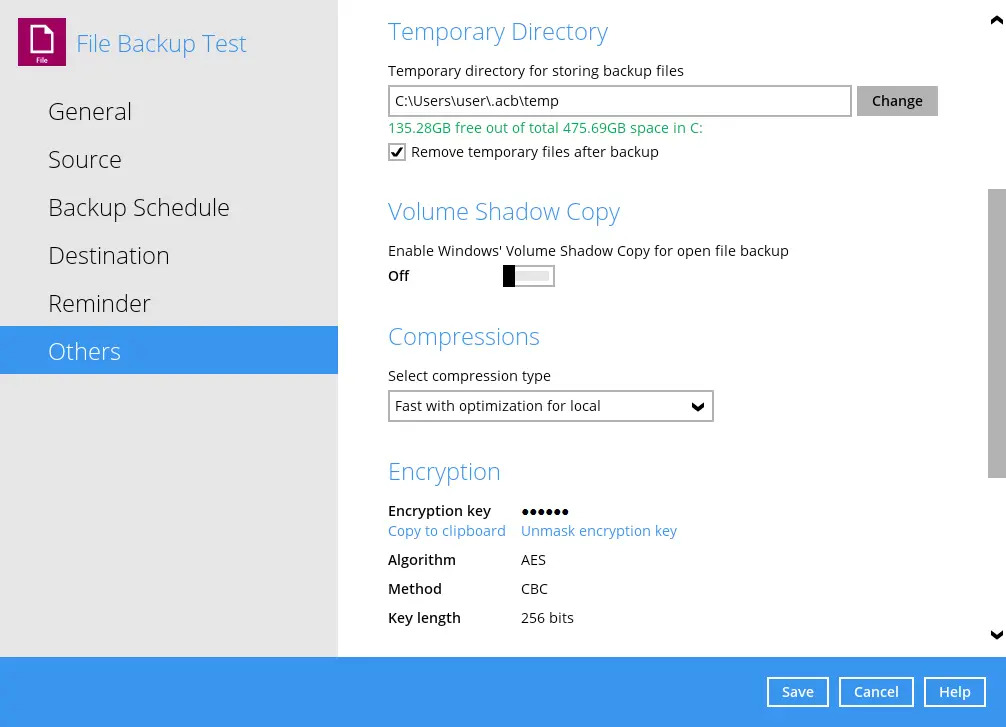

 How-To
How-To