Re-authentication of Microsoft 365 Backup Set
Article ID
Product Version
Operating System
Description
This Know How articles provides instructions on how to re-authenticate the Microsoft 365 backup set when the AhsayCBS is upgraded to version 9 or above.
Solution
After upgrading to AhsayCBS v9 or above, Microsoft 365 backup settings of existing backup sets must be updated. This will ensure that moving forward there will be no backup and restore issues to be encountered once Microsoft implements its product roadmap for Modern Authentication. This only needs to be done once per backup set.
- Log out all Microsoft 365 accounts on the default browser before starting the update of backup set.
Log in to the user web console.
For instructions on how to do this please refer to the Login section of the AhsayCBS Guide.
Click the User icon on the user web console.
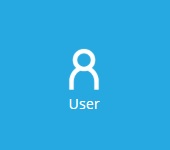
Click Backup Set, then click the backup set that you want to update.
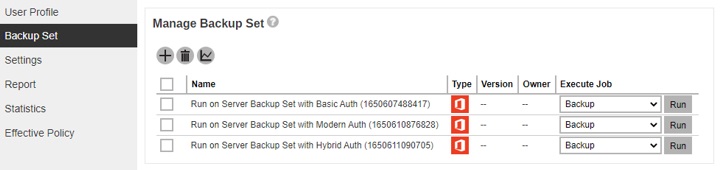
If the backup set is using Basic Authentication. this pop-up message will be displayed. Click Continue.
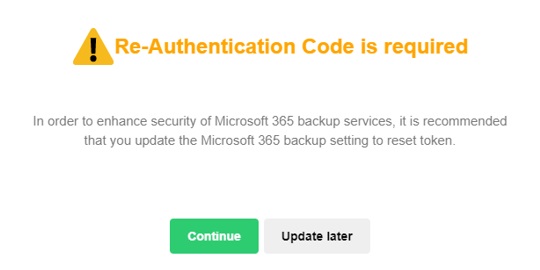
If the backup set is using Modern or Hybrid Authentication, click Change settings.
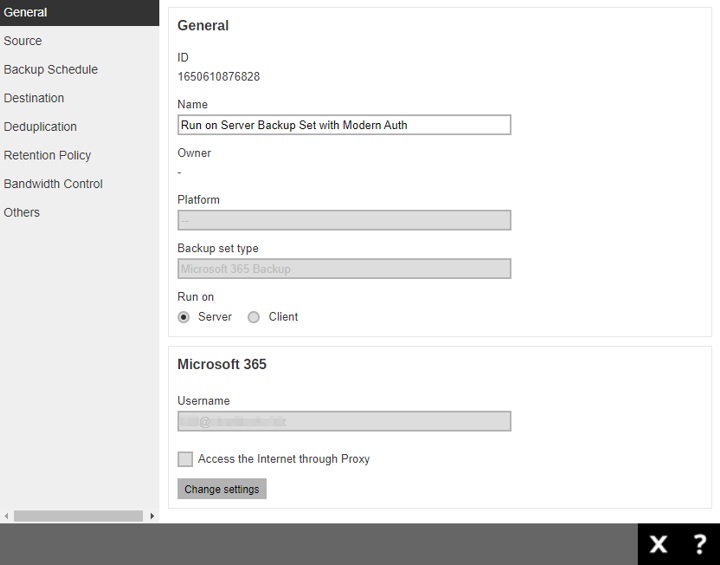
Click Next to proceed with the authentication process.
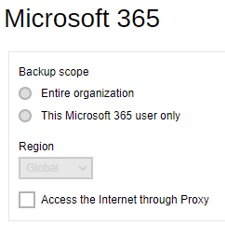
Click I understand the limitation and confirm to proceed.
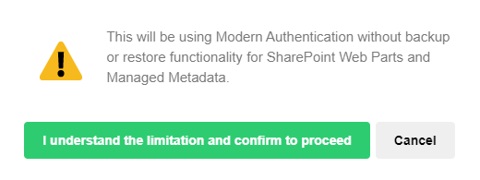
Click Authorize to proceed with the authentication.
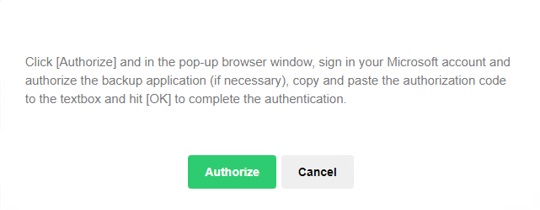
Sign in to your Microsoft account and copy the authorization code.
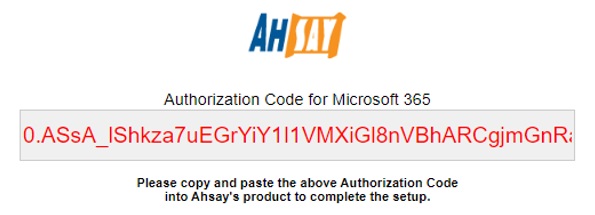
Go back to AhsayCBS and paste the code. Then click OK.

Click Save to finish the update.
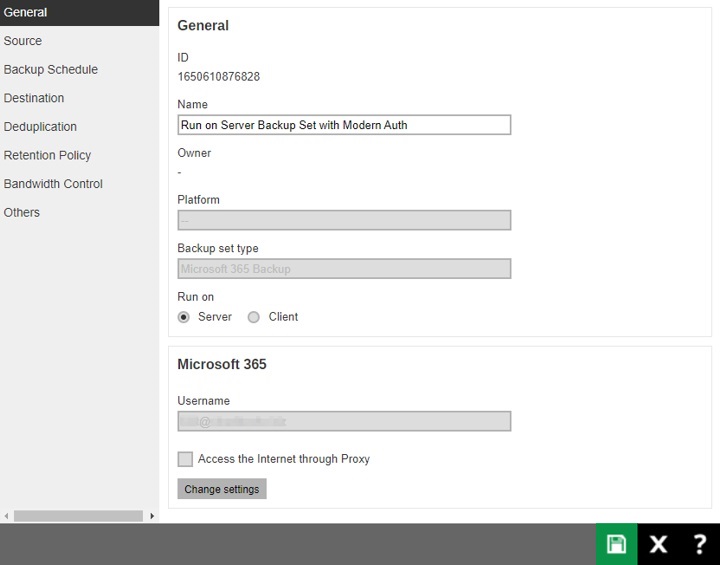

 AhsayCBS (DIY)
AhsayCBS (DIY)