"Please setup 2FA devices to proceed" when setup immutable destination
October 30, 2025
Product Version
AhsayCBS: 9.1 and above
Operating System
Windows
Symptom
Error "Please setup 2FA devices in [Administrative Access] > [Profile] > [Authentication] to proceed"
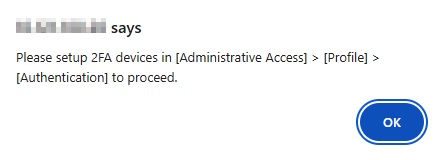
Cause
This error will occur when you try to configure an immutable destination while Two-Factor Authentication (2FA) is not yet enabled on AhsayCBS.
Please note that 2FA must be activated beforehand to set up an immutable destination, as it is required for added security.
Resolution
Enable 2FA to be able to setup an immutable destination.
First setup 2FA:
- In AhsayCBS, go to System Settings > Basic > Two-Factor Authentication (2FA).
- Enable Mobile Authentication by sliding the switch to the right.
Select the Authenticator App.
If "Ahsay Mobile or branded Mobile App" is selected, configure the Host Name.
- Click the [Save] icon.
Then enable 2FA for the system user:
- In AhsayCBS, go to System Settings > Basic > Administrative Access.
- Select the system user account (e.g. system), then go to Profile > Authentication.
- Enable Two-Factor Authentication by sliding the switch to the right.
- Click (+) to register a mobile device.
- Go through the setup process, for details please refer to Register Device on AhsayCBS.
- Click the [Save] icon.
Once setup of 2FA is completed for both user and 2FA itself, you can now configure the immutable destination.

 AhsayCBS (DIY)
AhsayCBS (DIY)