Manually Modify IP Filter to Regain AhsayCBS Web Console Access
Product Version
Operating System
Description
This document contains information on how to manually change the IP filter for access to the AhsayCBS web console (e.g. modifying the IP Allowed setting without accessing the AhsayCBS web console).
For example, if you have accidentally changed the IP Allowed setting for access to the AhsayCBS console to 0.0.0.0 to 0.0.0.0 via the AhsayCBS web console:
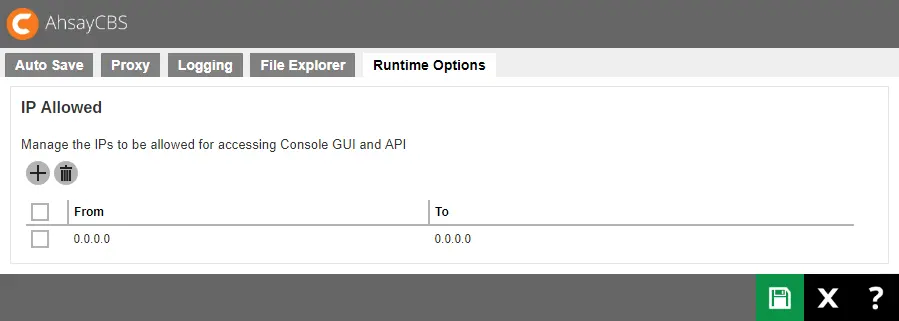
Solution
To manually modify the IP Allowed setting for the AhsayCBS web console, amend the "cbs.json" file located in:
${Install-Home}\conf
Value of ${Install-Home} for various operating system:
- (Windows) C:\Program Files\AhsayCBS
- (Linux) /usr/local/cbs
- (AhsayUBS) /ubs/mnt/eslsfw/obsr/conf
Steps
- Open "cbs.json" with a text editor.
Search for the exact phrase "AllowedIPOnServerOptions", then modify the "From" and "To" values to the IP range that you want:
cbs.json ... "AllowedIPOnServerOptions": [{ "Class": "com.ahsay.cbs.system.config.EditConfigBean$AllowedIPOnServerBean" "From": "127.0.0.1", "To": "255.255.255.255", Next, search for the exact phrase "AllowedIPOnServerOptionsCol", then modify the "From" and "To" values to the IP range that you want:
cbs.json ... "AllowedIPOnServerOptionsCol": [{ "Class": "com.ahsay.cbs.system.config.EditConfigBean$AllowedIPOnServerBean" "From": "127.0.0.1", "To": "255.255.255.255" The IP range 127.0.0.1 to 255.255.255.255 configured above is for example purposes only, you can change it to another range as required.- Restart the AhsayCBS service afterward.
Try accessing the AhsayCBS web console again:
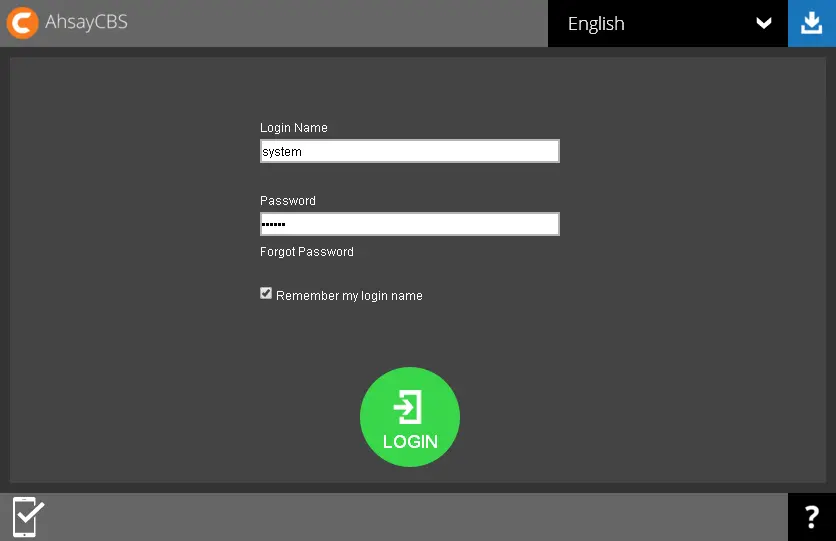

 AhsayCBS (DIY)
AhsayCBS (DIY)