Un-delete backup data that were moved to retention unintentionally
Product Version
Operating System
Description
For backup data that are moved to retention unintentionally (e.g. backup source location (e.g. hard drive / USB drive) disconnected before a sub-sequence backup):
[TABLE-1]
Since the AhsayOBM / ACB backup client cannot detect the backup source location, all backup data are detected as deleted data by the AhsayOBM / ACB backup client.
This document contains instruction on how to rollback such action (e.g. un-delete the data), so that the data do not need to be re-uploaded after the backup source drive is reconnected.
Solution
The following assumptions are made:
- Previous backup was performed on March 20, 2018 01:00:00.
- The backup source drive was disconnected before the sub-sequence backup, performed on March 21, 2018 03:00:00.
- Data backup by the previous job to backup destination AhsayCBS were detect and retain as deleted data.
- You want to revert the data snapshot the previous backup on March 20, 2018 01:00:00.
Refer to the following steps to un-delete the data:
- On the AhsayCBS web console, obtain the backup set ID of the affected backup set:
- Under Backup / Restore, select Users, Groups & Policies.
- Select Backup User, and the corresponding backup user, then Backup Set.
Select the affected backup set under Manage Backup Set, the backup set ID is listed under General
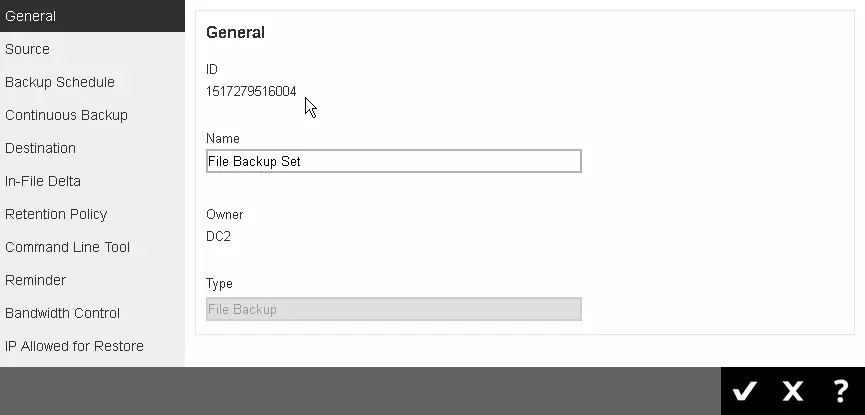
From the backup destination (e.g. AhsayCBS), browse to the blocks folder where the backup data are stored at:
%backup_destination%\%backupset_id%\blocksFor Example:
For backup destination set to AhsayCBS
C:\UserHome\Username\1517279516004\blocks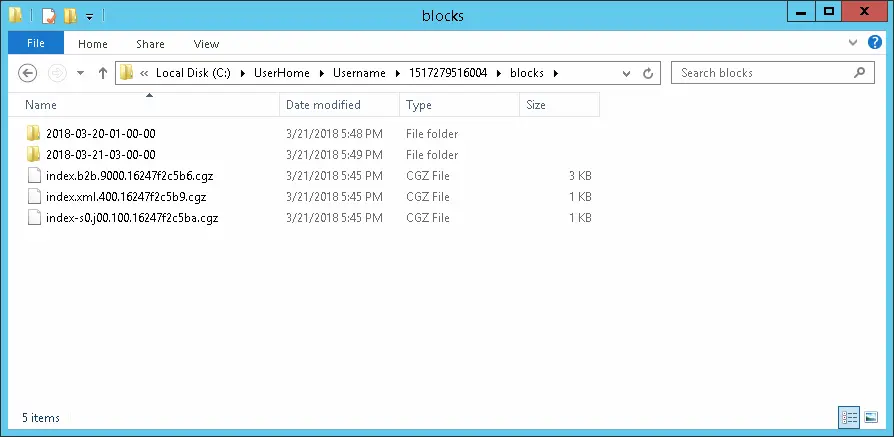 A separate folder is created for each backup job according to its start time (YYYY-MM-DD-hh-mm-ss), under the blocks folder. All files backed up by that job are stored in that particular folder.
A separate folder is created for each backup job according to its start time (YYYY-MM-DD-hh-mm-ss), under the blocks folder. All files backed up by that job are stored in that particular folder.- Remove (or move to another location) all index files in the blocks folder:
- %backup_destination%\%backupset_id%\blocks\index.b2b.*.cgz
- %backup_destination%\%backupset_id%\blocks\index.xml.*.cgz
%backup_destination%\%backupset_id%\blocks\index-s0*.cgz
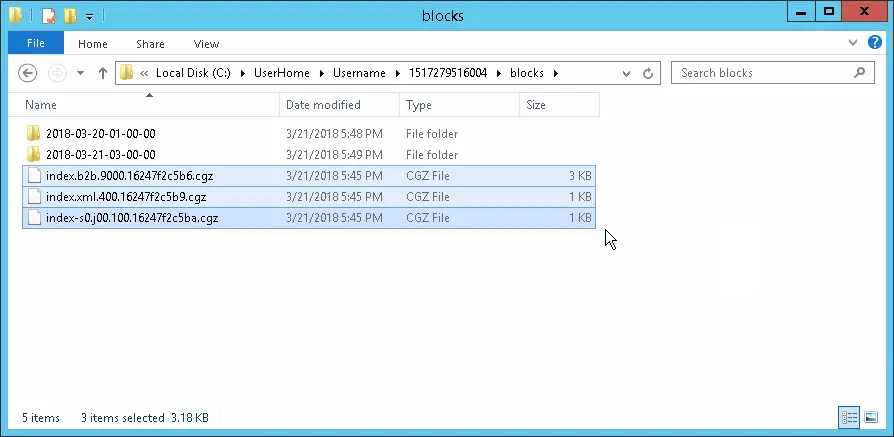
Copy the index files from a previous backup job folder (the backup snapshot (YYYY-MM-DD-hh-mm-ss) which you would like to revert to), back to the blocks folder.
For Example
To revert the backup snapshot to the backup on March 20, 2018 01:00:00, browse to
C:\UserHome\Username\1517279516004\blocks\2018-03-20-01-00-00Copy
C:\UserHome\Username\1517279516004\blocks\2018-03-20-01-00-00\index.b2b.*.cgz C:\UserHome\Username\1517279516004\blocks\2018-03-20-01-00-00\index.xml.*.cgz C:\UserHome\Username\1517279516004\blocks\2018-03-20-01-00-00\index-s0*.cgzTo
C:\UserHome\Username\1517279516004\blocks\index.b2b.*.cgz C:\UserHome\Username\1517279516004\blocks\index.xml.*.cgz C:\UserHome\Username\1517279516004\blocks\index-s0*.cgz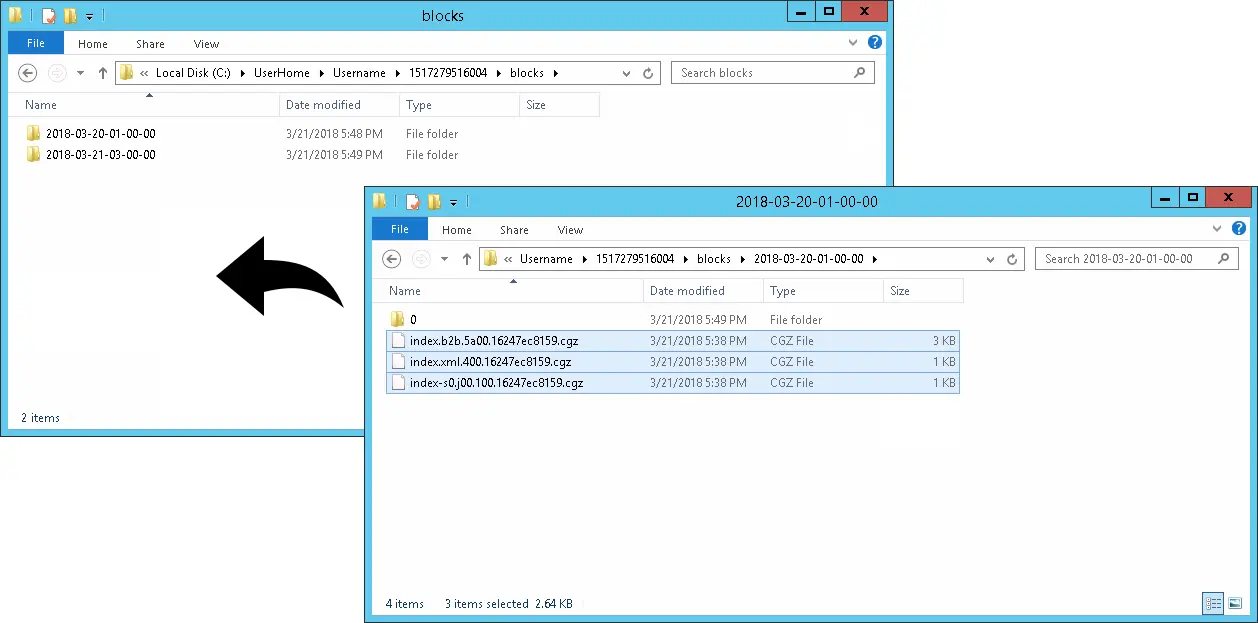 Once the backup snapshot is reverted, data backup by the latest backup (or sub-sequence backup after the snapshot which you have reverted to) will not be displayed in the restore menu.
Once the backup snapshot is reverted, data backup by the latest backup (or sub-sequence backup after the snapshot which you have reverted to) will not be displayed in the restore menu.- Ensure that the issue to the backup source drive is resolved, then perform another backup job afterward.

 AhsayCBS (DIY)
AhsayCBS (DIY)