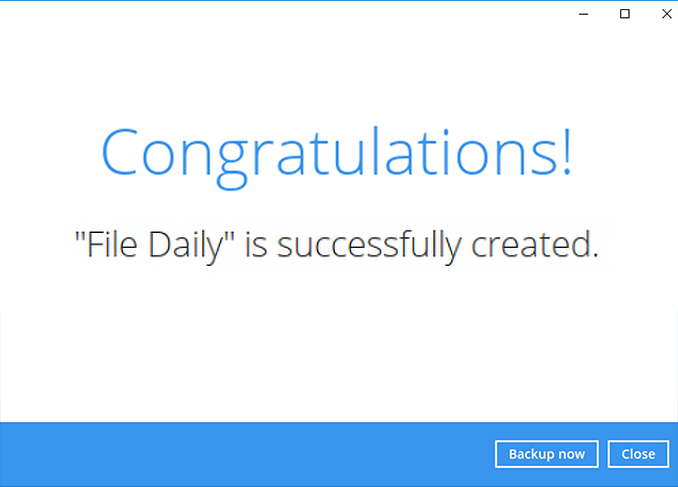Step 2 - Perform a test file backup
Get your backups running in less than 2 minutes! Download, install, and register for our free trial Now!
Choose your operating system:
- Windows
- macOS
- Linux (GUI)
- Synology NAS
- QNAP NAS
Perform a test file backup on Windows
-
After login to Ahsay, click on the Backup Sets tile.
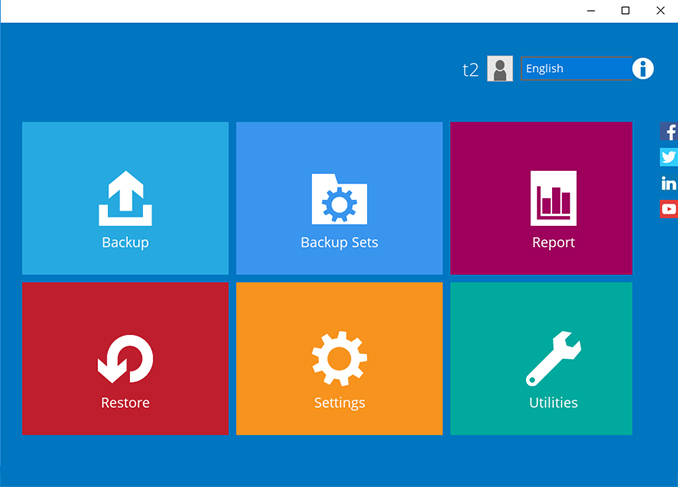
-
Click on the “+” to add new backup set.
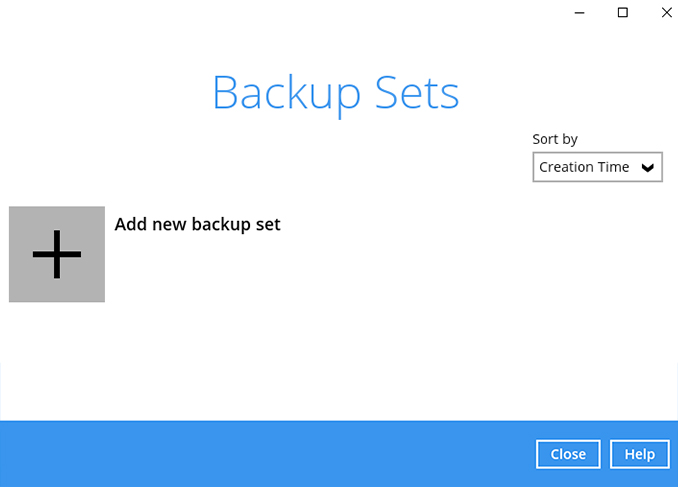
-
Enter the backup set name, i.e. File Daily. Select the Backup set type File Backup and click Next to continue.
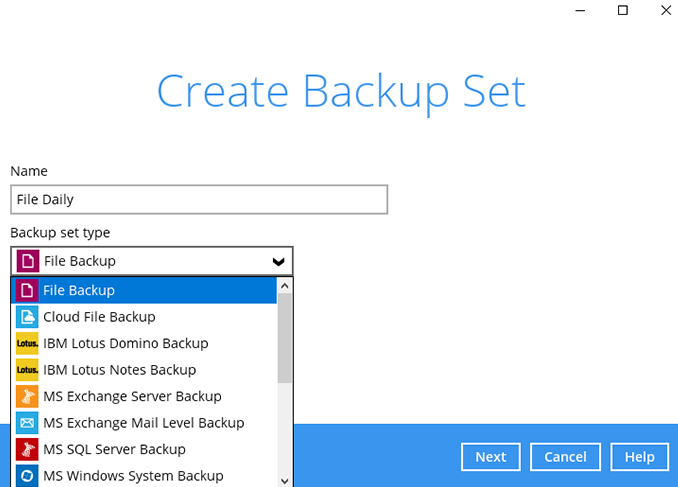
-
Select some files to backup, i.e. the “My Documents” folder. Click Next to continue.
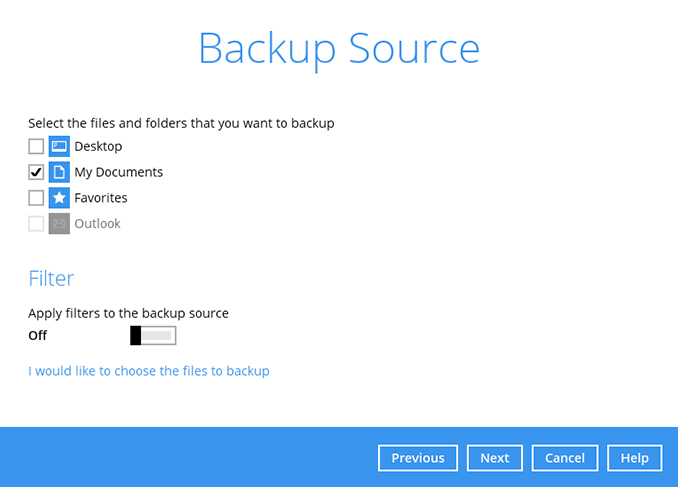
-
Create an automatic backup schedule, i.e. 20:00 daily and click Next to continue.
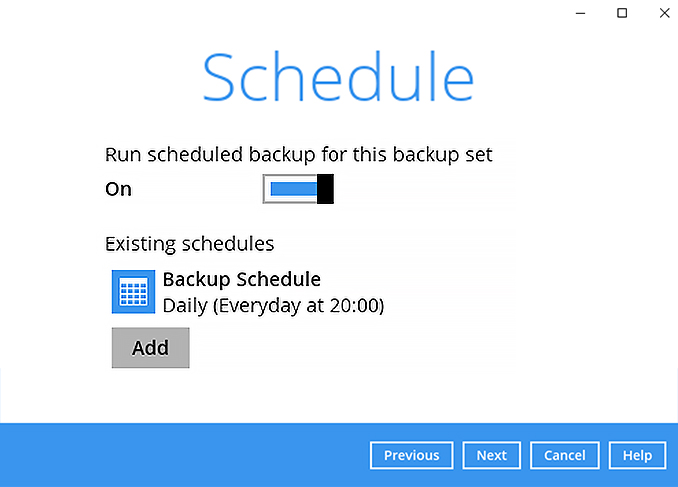
-
Click "+" to add a storage destination.
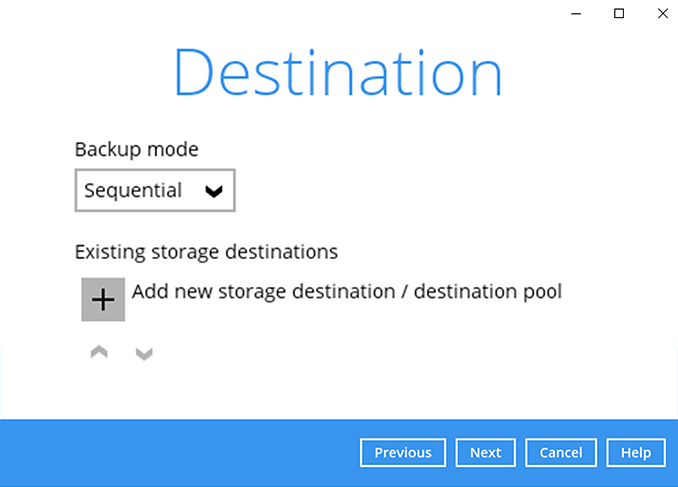
-
Select your preferred storage destination, i.e. main-stor.
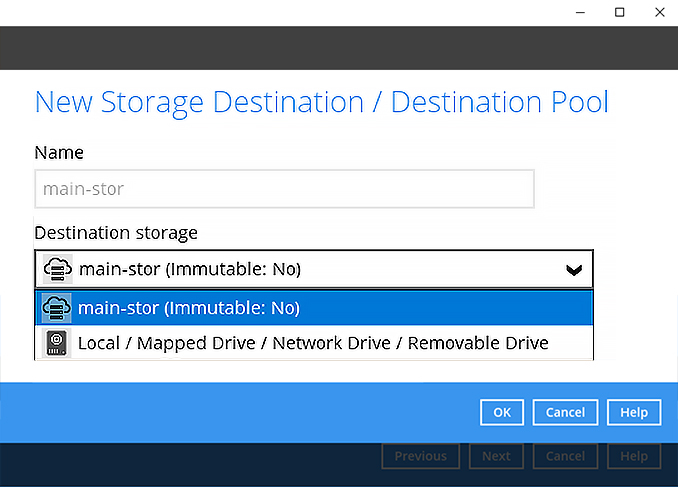
-
Click [Next] to continue.
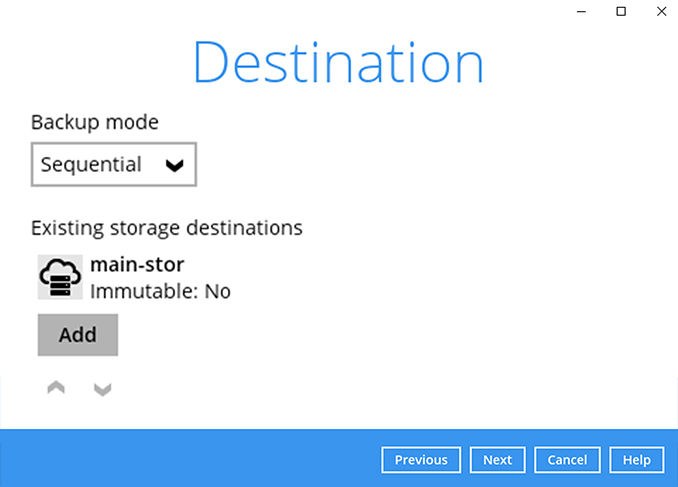
-
Use default settings. Click Next to continue.
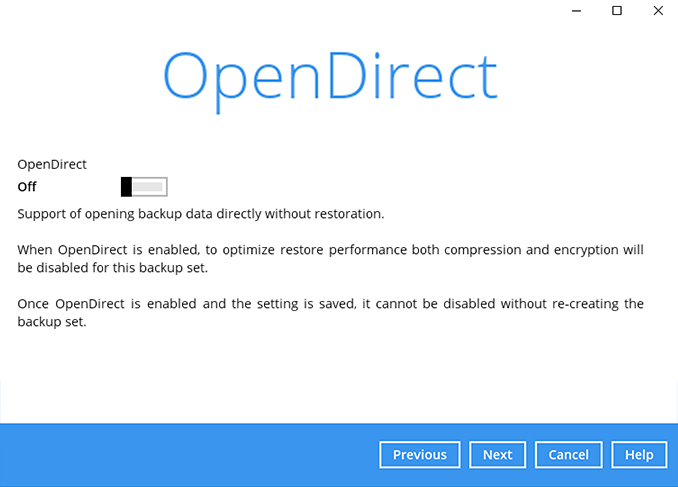
-
Use the default Encryption setting. Click Next to continue.
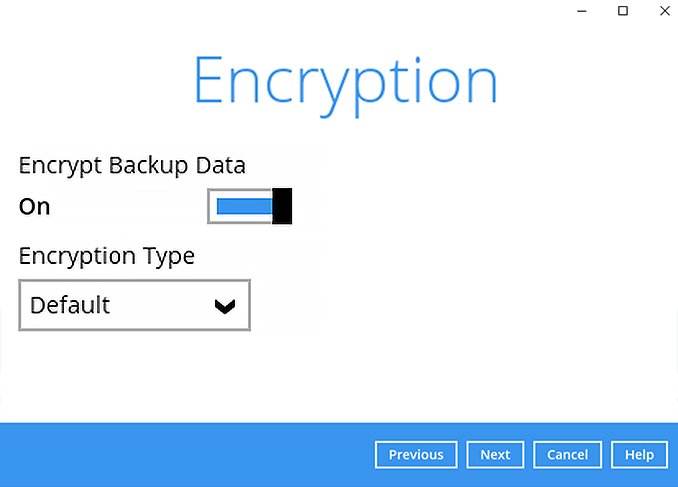
-
Click Confirm to continue.
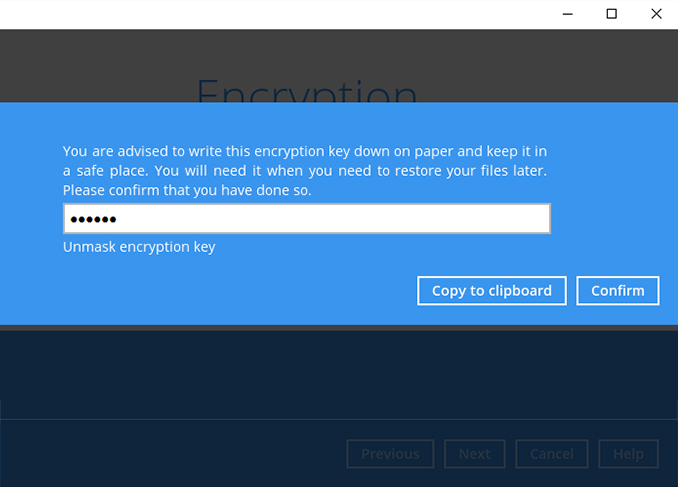
-
Backup set is created.
Click on Backup now to start a backup job or wait for the automated backup to start.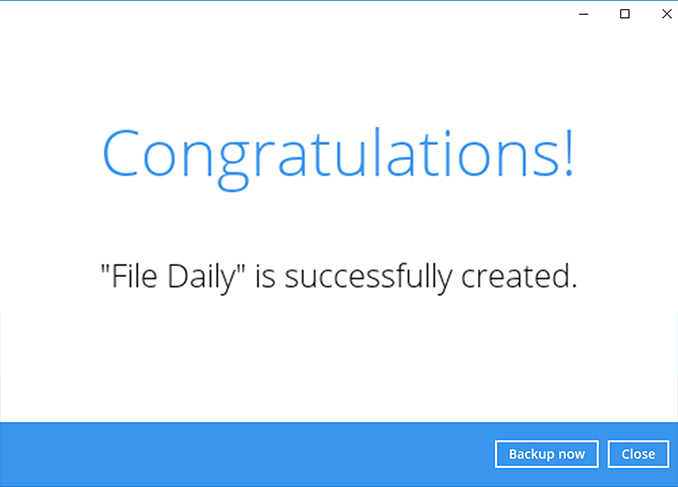
Perform a test file backup on macOS
-
After login to Ahsay, click on the Backup Sets tile.
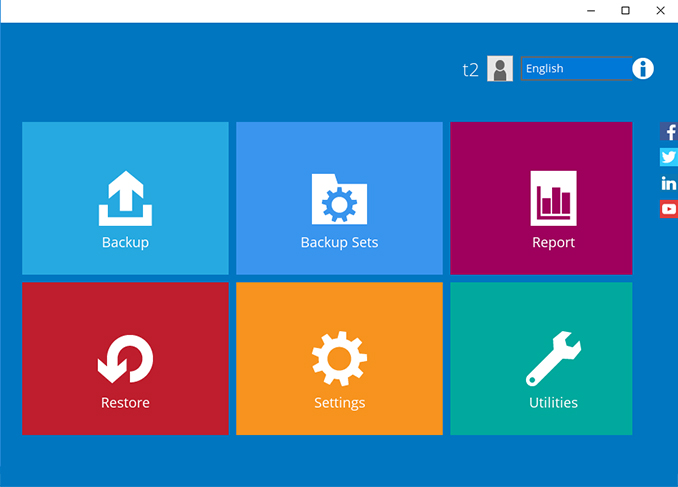
-
Click on the “+” to add new backup set.
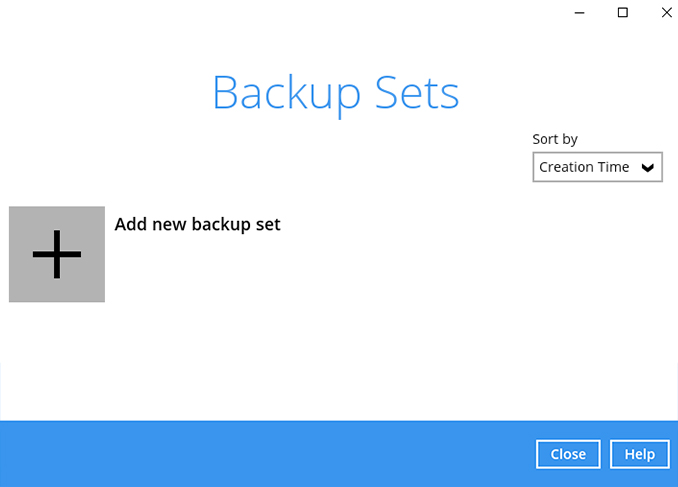
-
Enter the backup set name, i.e. File Daily. Select the Backup set type File Backup and click Next to continue.
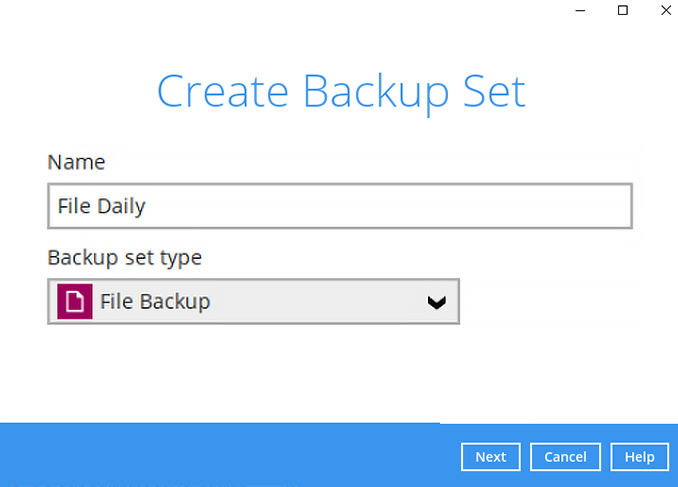
-
Select the files / folders to backup on your computer. Click Next to continue.
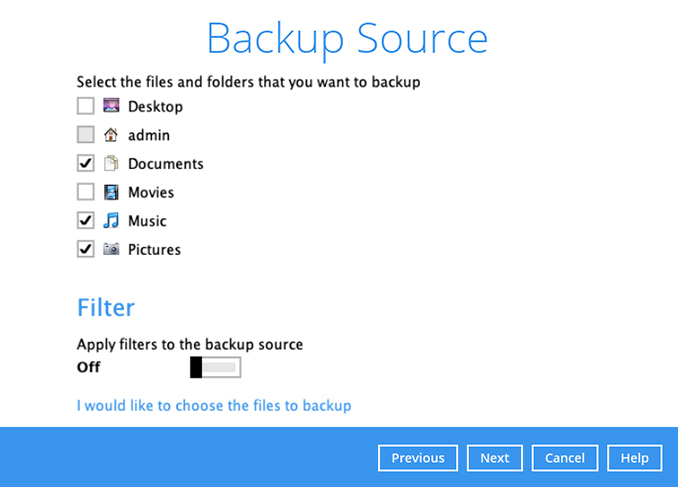
-
Create an automatic backup schedule, i.e. 20:00 daily and click Next to continue.
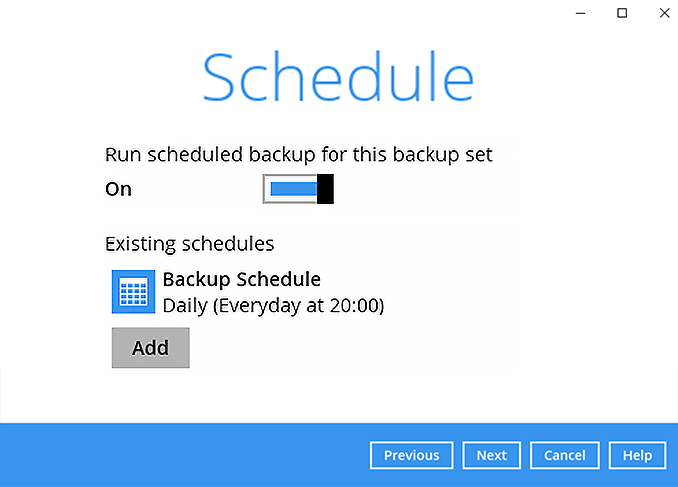
-
Click "+" to add a storage destination.
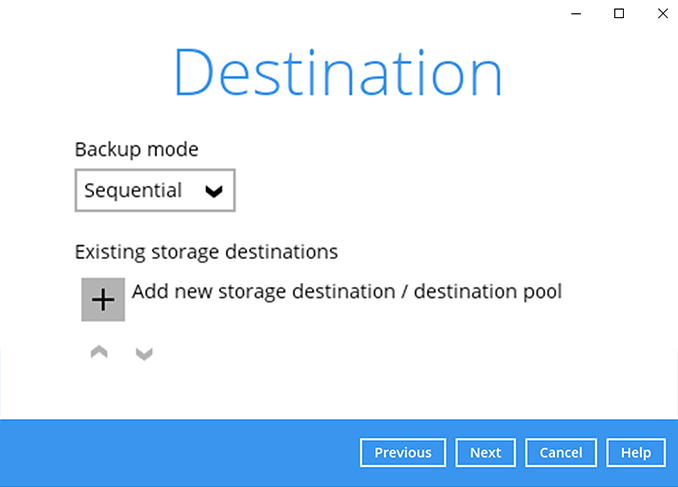
-
Select your preferred storage destination, i.e. main-stor.
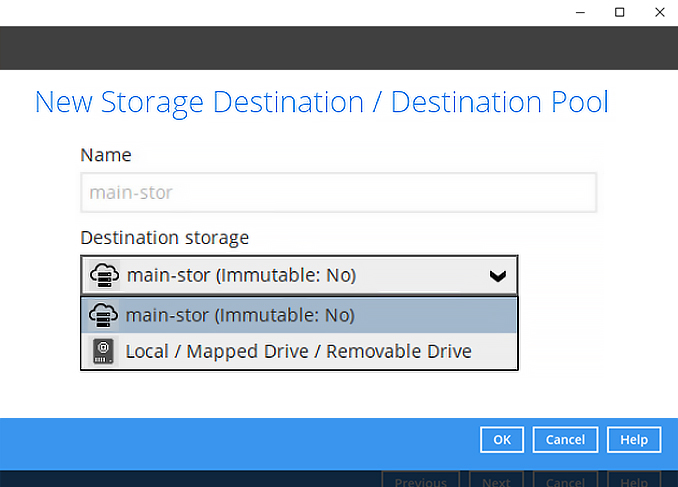
-
Click [Next] to continue.
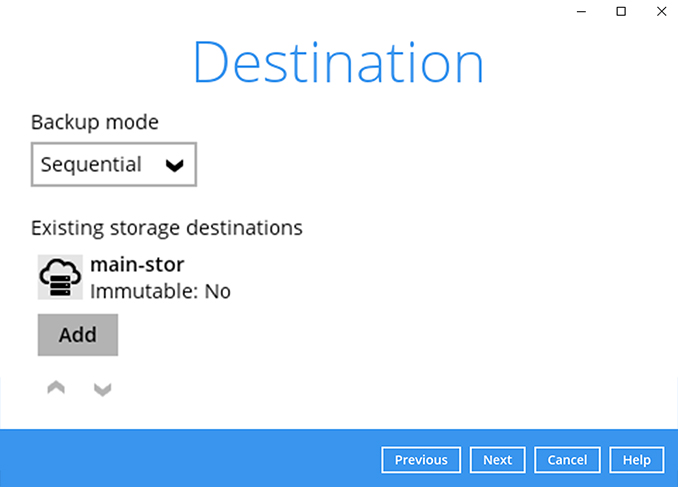
-
Use default settings (feature not supported on this platform). Click Next to continue.
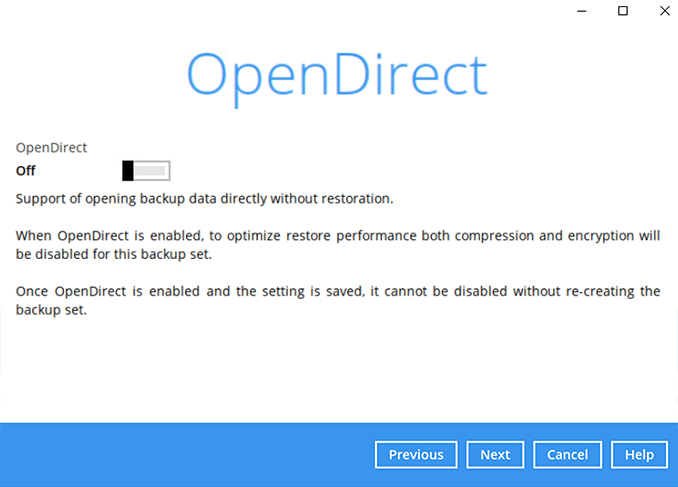
-
Use the default Encryption setting. Click Next to continue.
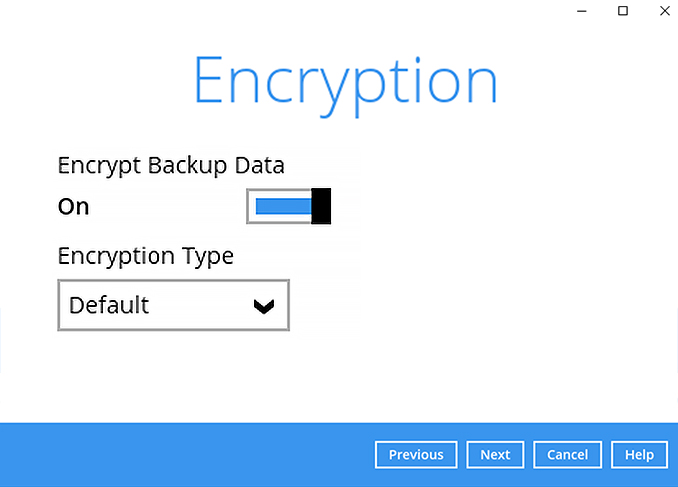
-
Click Confirm to continue.
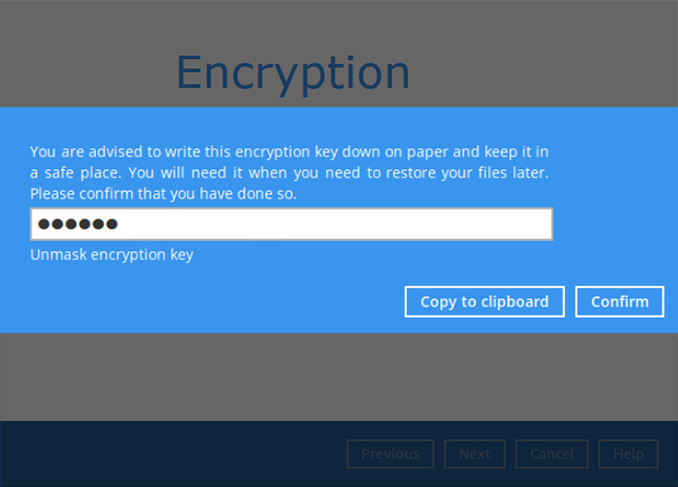
-
Backup set is created.
Click on Backup now to start a backup job or wait for the automated backup to start.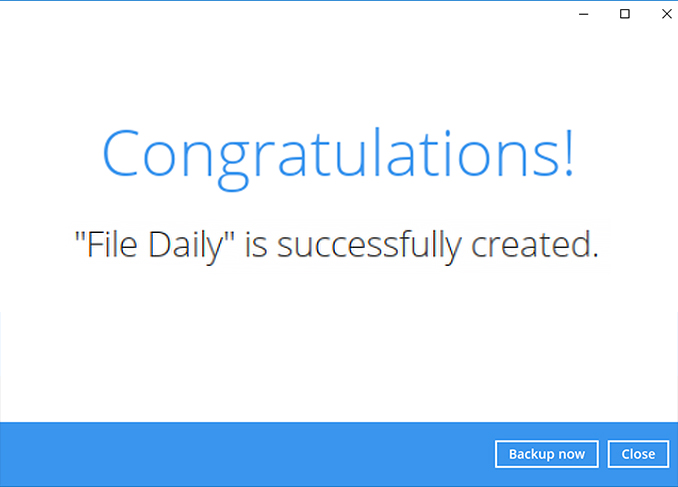
Perform a test file backup on Linux (GUI)
-
After login to Ahsay, click on the Backup Sets tile.
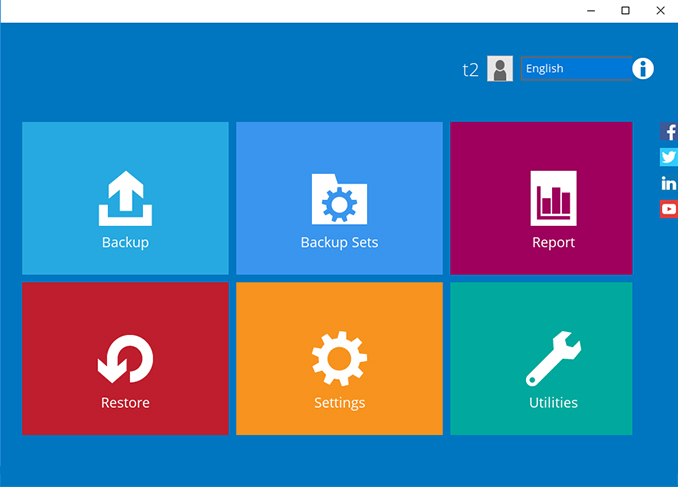
-
Click on the “+” to add new backup set.
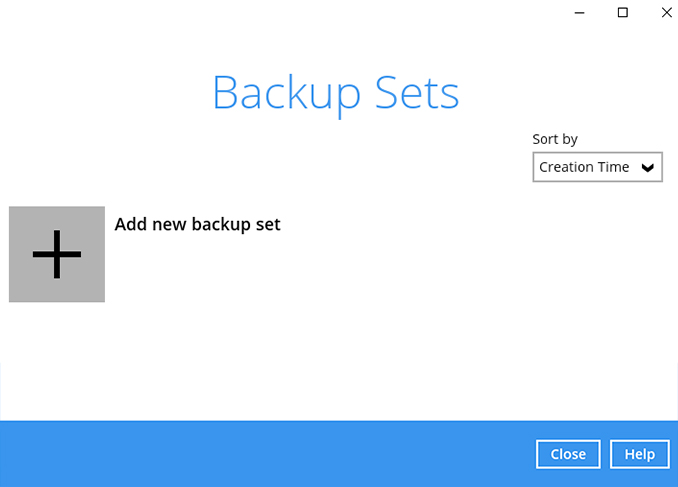
-
Enter the backup set name, i.e. File Daily. Select the Backup set type File Backup and click Next to continue.
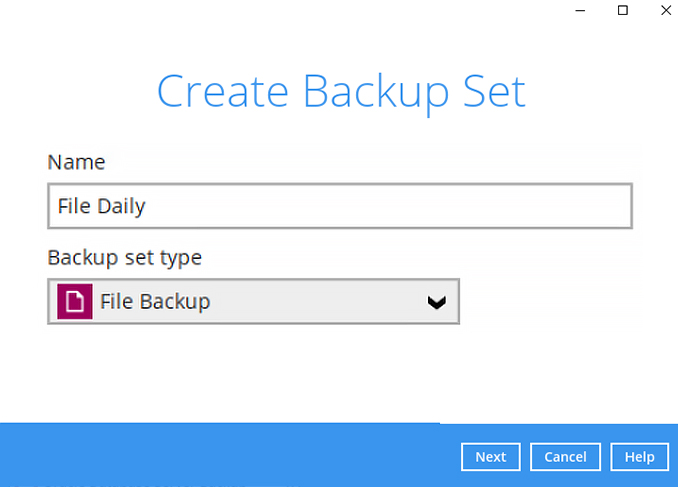
-
Select the files / folders to backup on your computer. Click Next to continue.
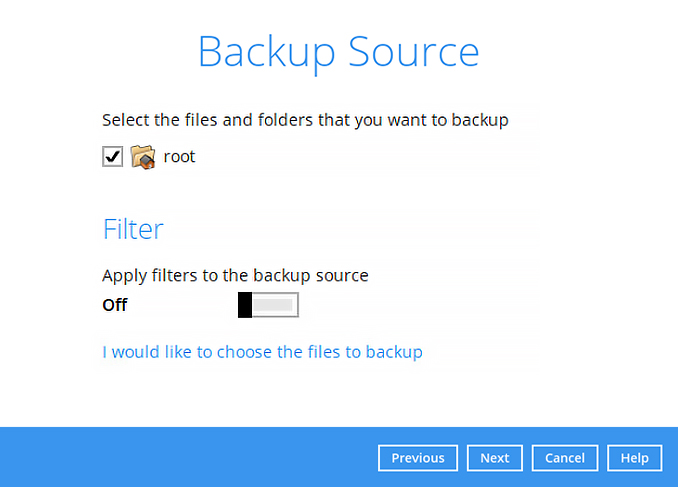
-
Create an automatic backup schedule, i.e. 20:00 daily and click Next to continue.
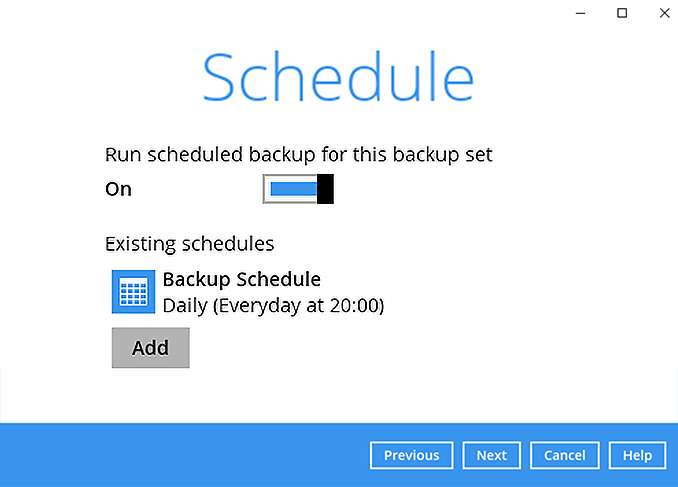
-
Click "+" to add a storage destination.
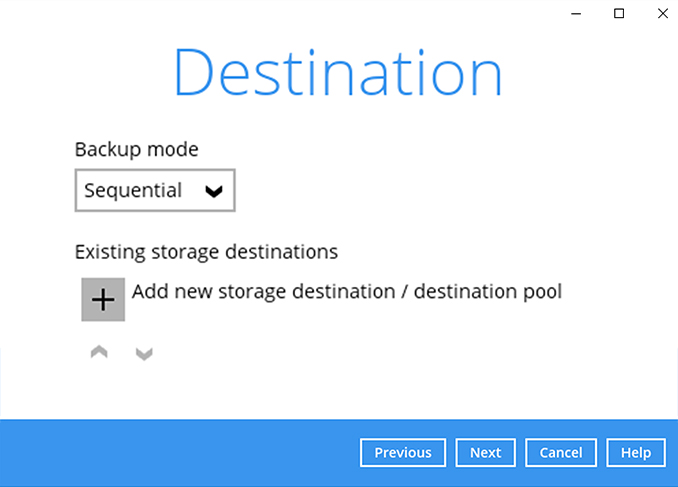
-
Select your preferred storage destination, i.e. main-stor.
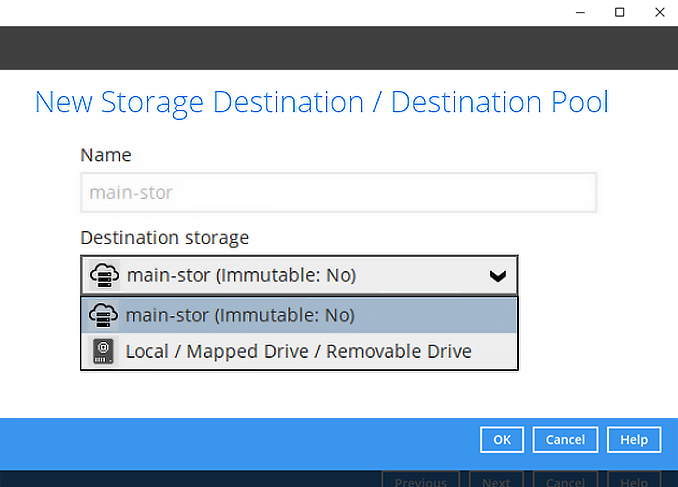
-
Click [Next] to continue.
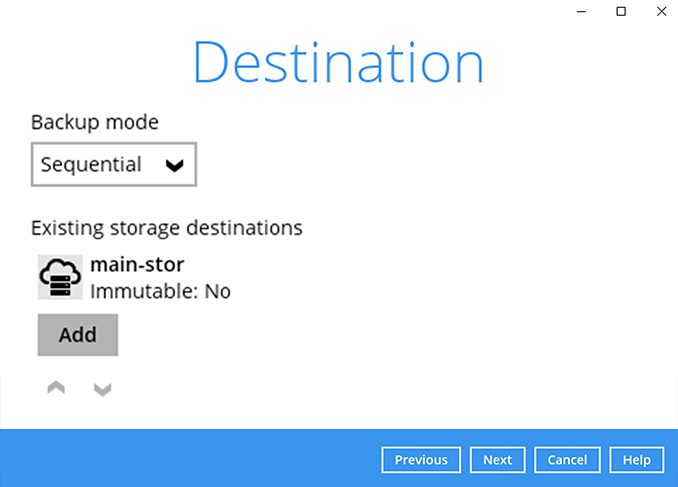
-
Use default settings (feature not supported on this platform). Click Next to continue.
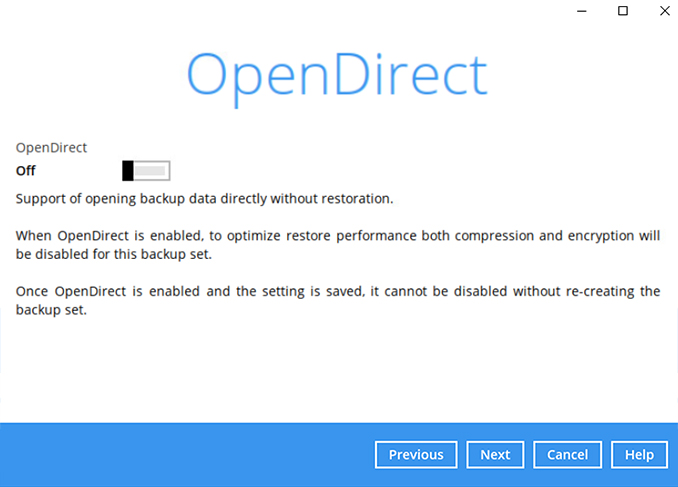
-
Use the default Encryption setting. Click Next to continue.
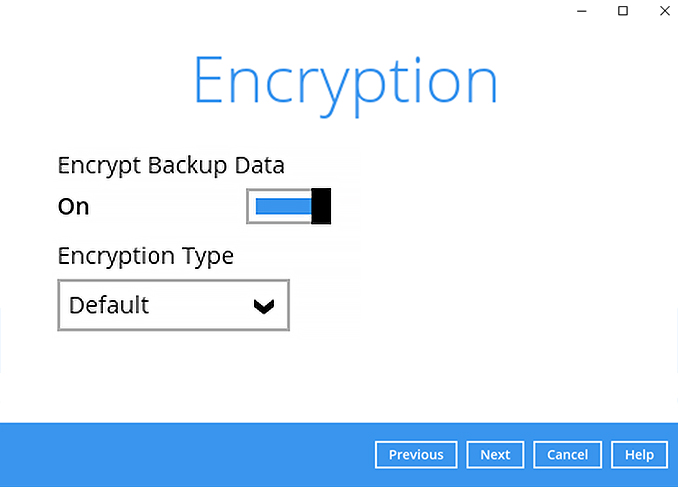
-
Click Confirm to continue.
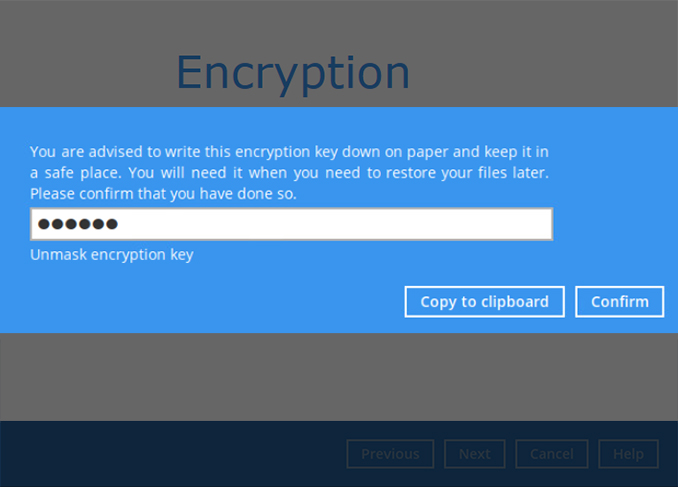
-
Backup set is created.
Click on Backup now to start a backup job or wait for the automated backup to start.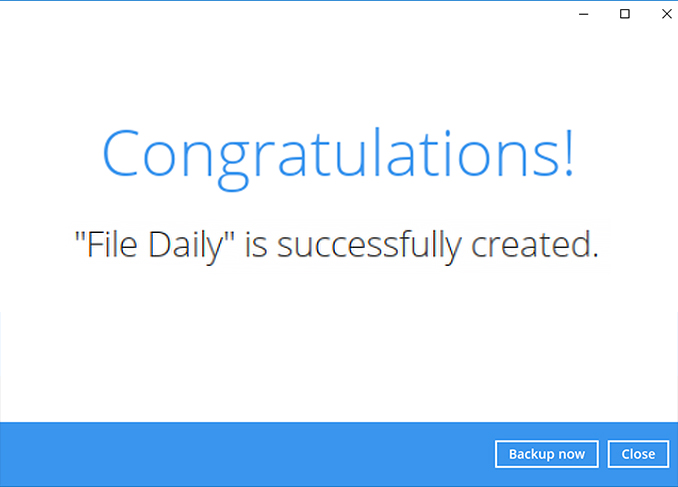
Perform a test file backup on Synology NAS
-
After login to Ahsay, click on the Backup Sets tile.
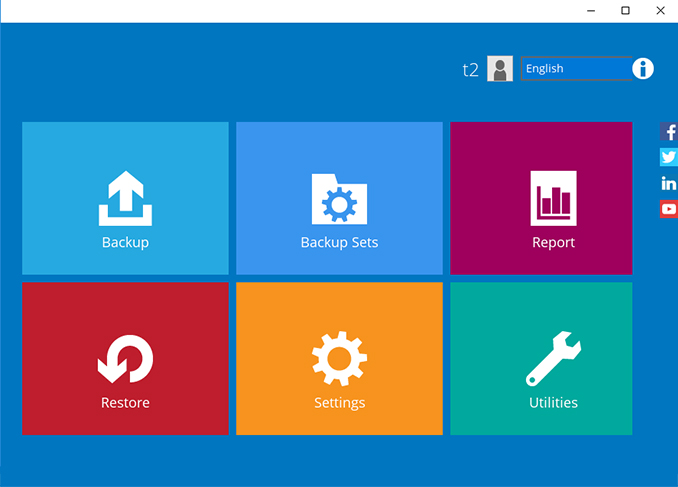
-
Click on the “+” to add new backup set.
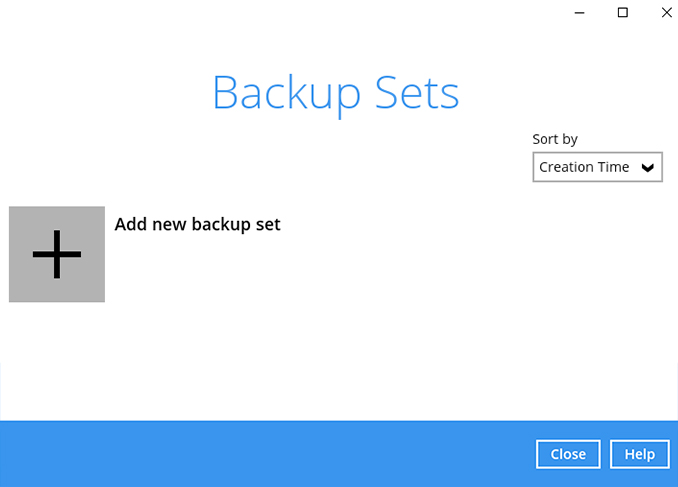
-
Enter the backup set name, i.e. File Daily. Select the Backup set type File Backup and click Next to continue.
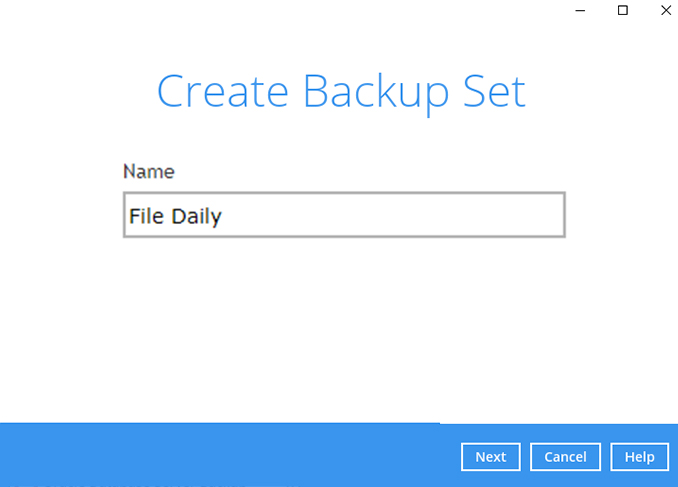
-
Select the files / folders to backup on your computer. Click Next to continue.
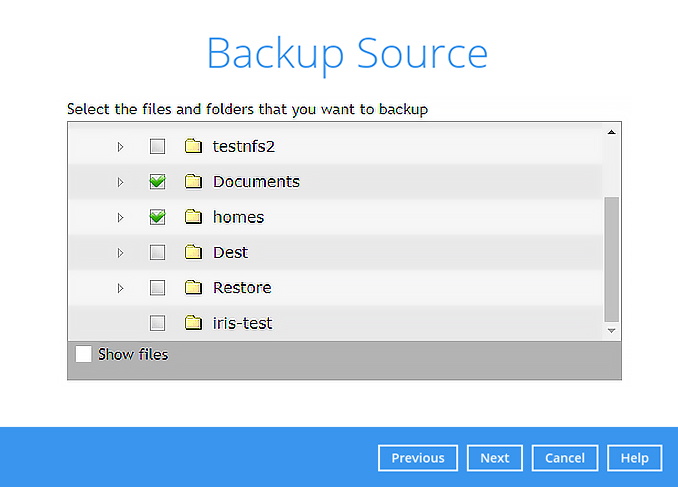
-
Create an automatic backup schedule, i.e. 20:00 daily and click Next to continue.
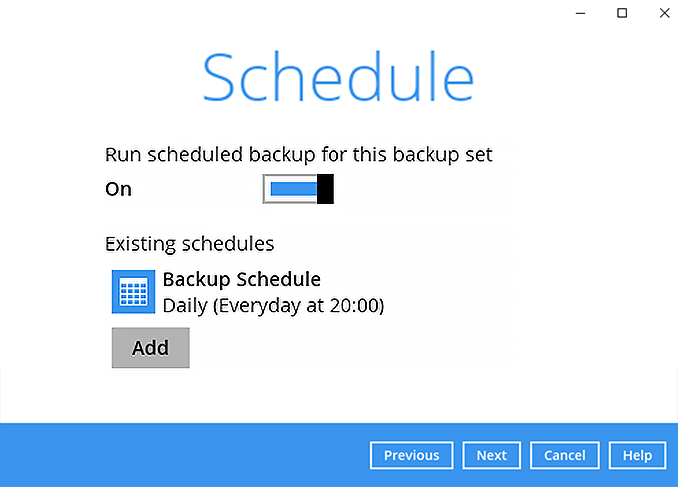
-
Click "+" to add a storage destination.
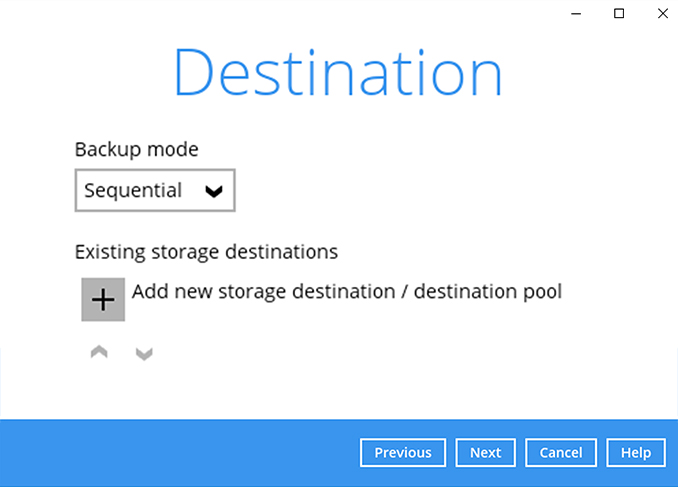
-
Select your preferred storage destination, i.e. main-stor.
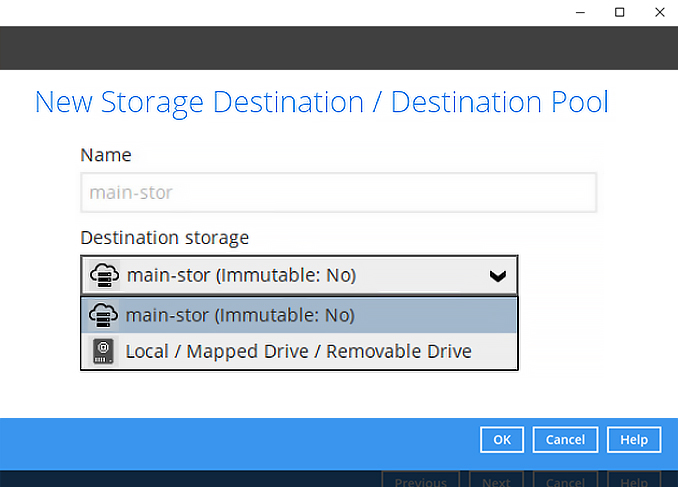
-
Click [Next] to continue.
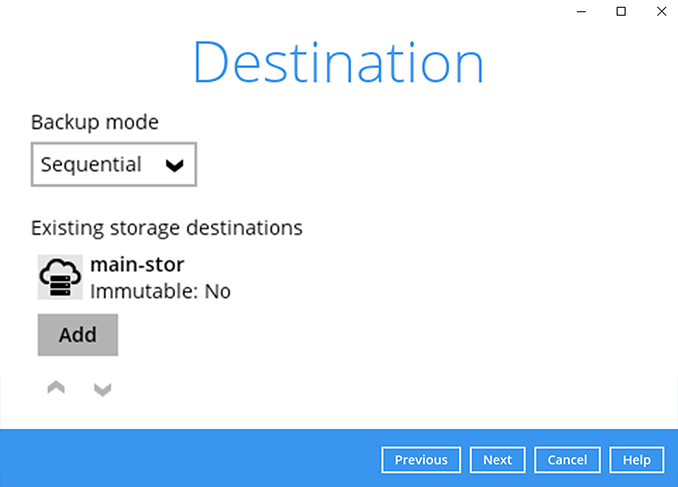
-
Use the default Encryption setting. Click Next to continue.
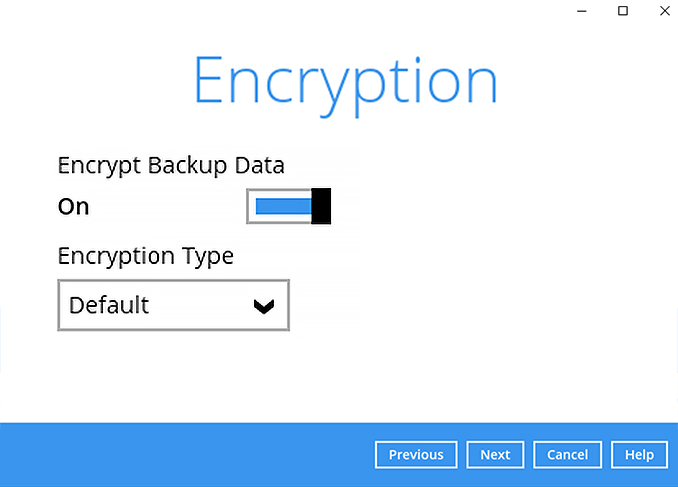
-
Click Confirm to continue.
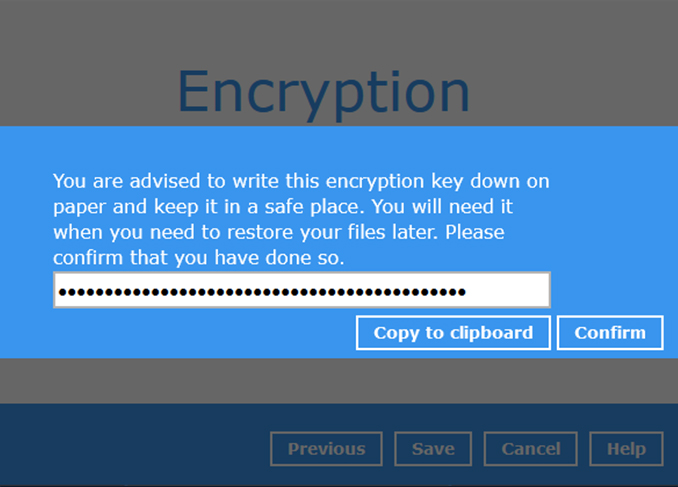
-
Backup set is created.
Click on Backup now to start a backup job or wait for the automated backup to start.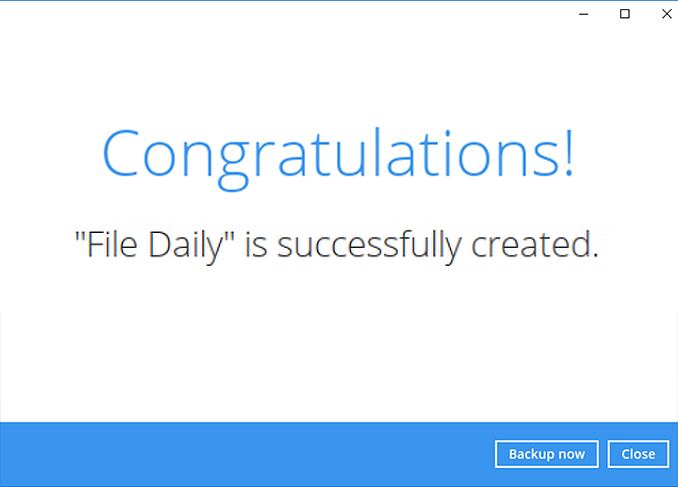
Perform a test file backup on QNAP NAS
-
After login to Ahsay, click on the Backup Sets tile.
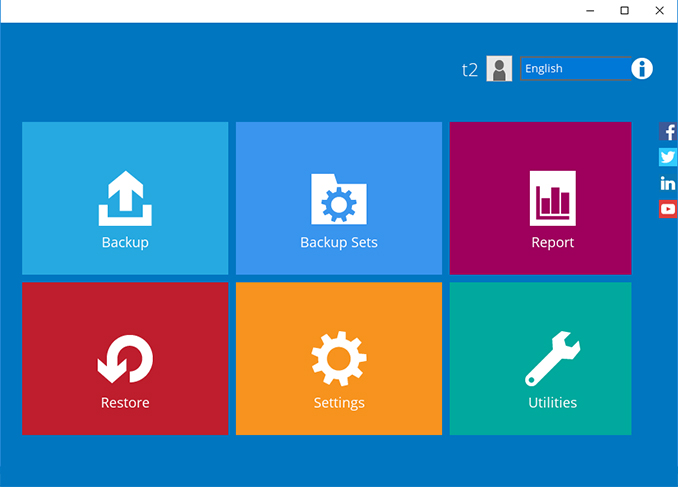
-
Click on the “+” to add new backup set.
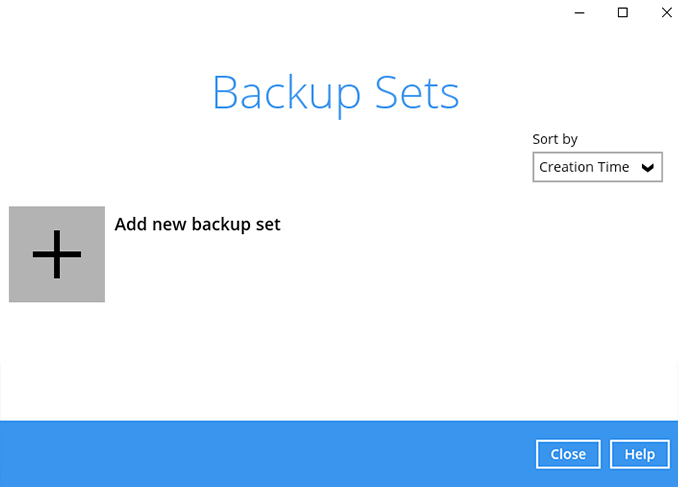
-
Enter the backup set name, i.e. File Daily. Select the Backup set type File Backup and click Next to continue.
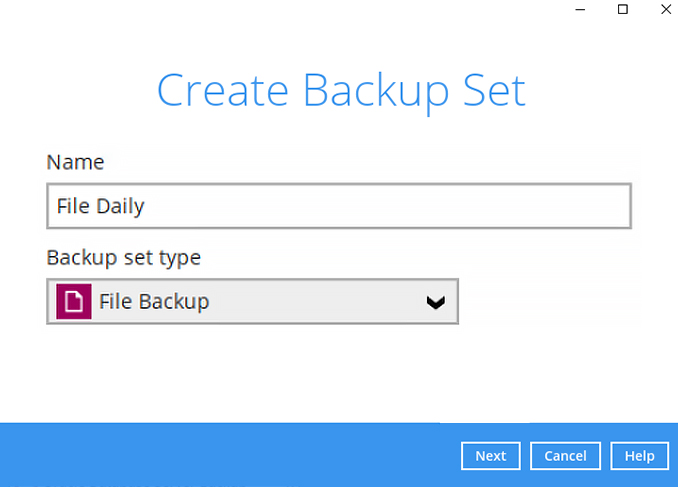
-
Select the files / folders to backup on your computer. Click Next to continue.
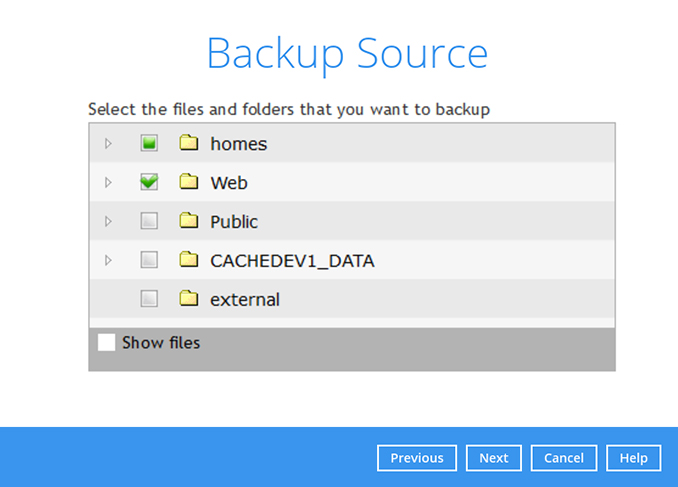
-
Create an automatic backup schedule, i.e. 20:00 daily and click Next to continue.
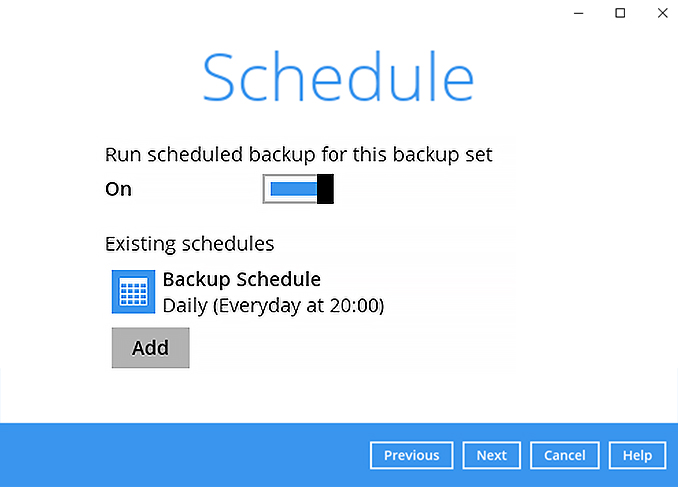
-
Click "+" to add a storage destination.
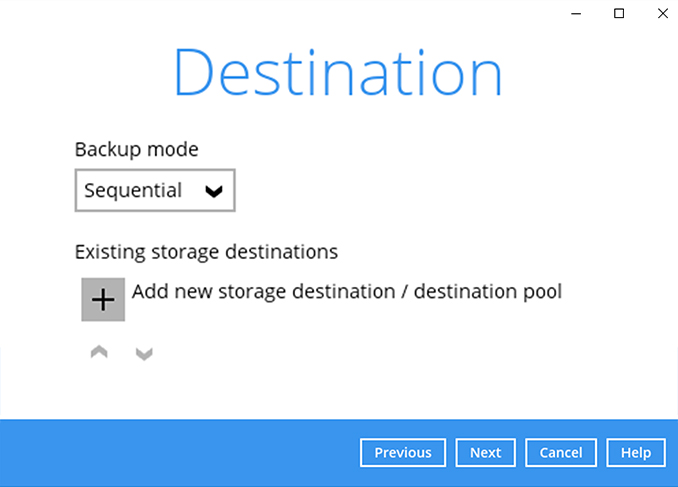
-
elect your preferred storage destination, i.e. main-stor.
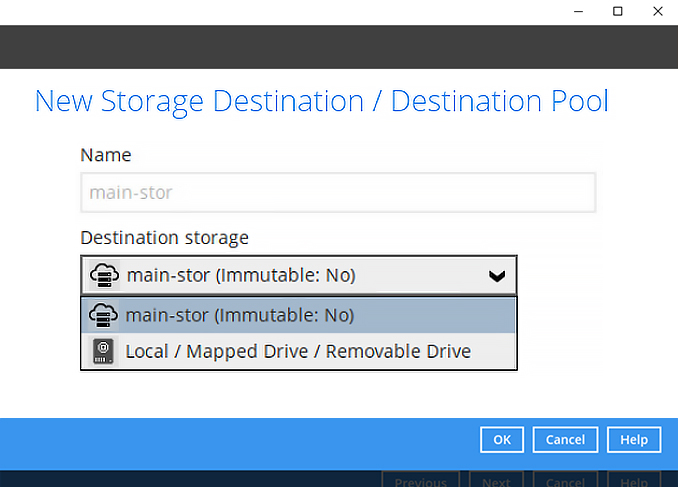
-
Click [Next] to continue.
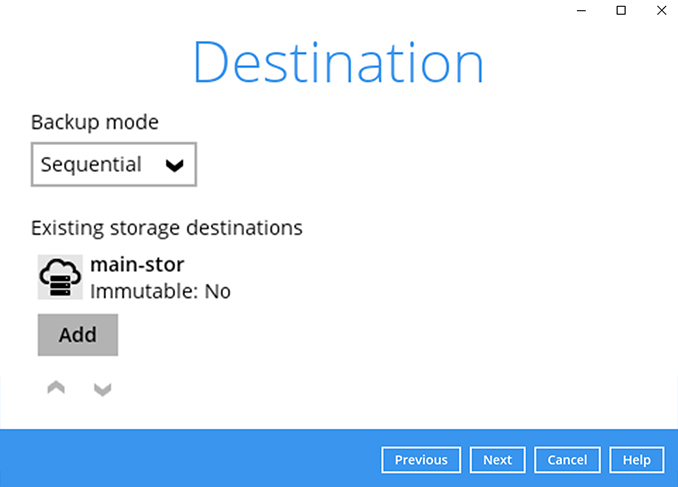
-
Use the default Encryption setting. Click Next to continue.
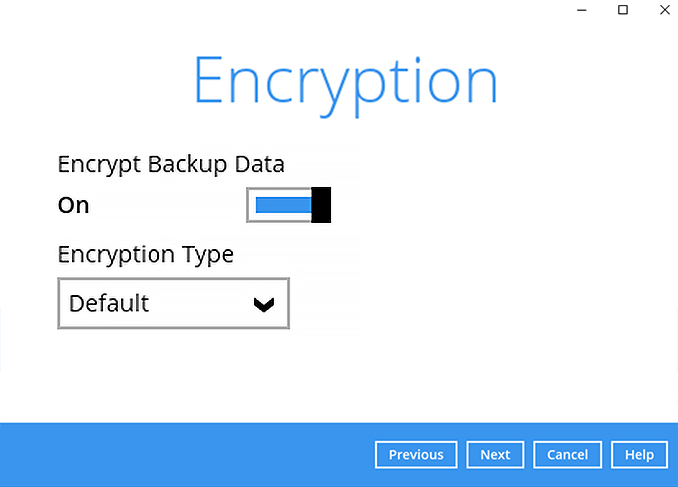
-
Click Confirm to continue.
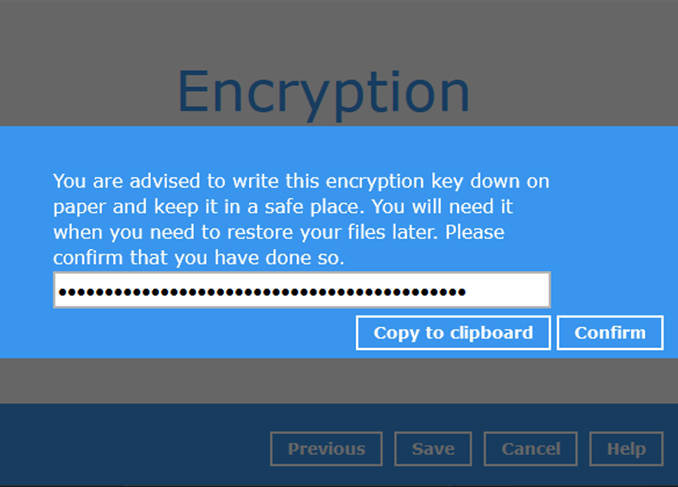
-
Backup set is created.
Click on Backup now to start a backup job or wait for the automated backup to start.