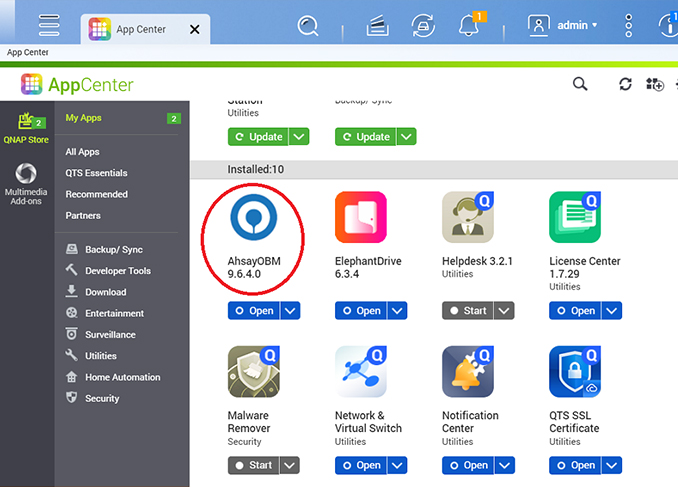Step 1 - Install Ahsay
The first step in getting started, is to download and install Ahsay onto your computer or device. Please follow the instructions below:
Select your operating system
- Windows
- macOS
- Linux (rpm)
- Linux (deb)
- Synology
- QNAP
Install Ahsay on Windows
- Managed Backup-as-a-Service (AMBaaS)
- Ahsay Self Hosted Backup Solution
-
Click on the link either on the confirmation screen or in the email after your successful free trial registration to access backup agent download page.
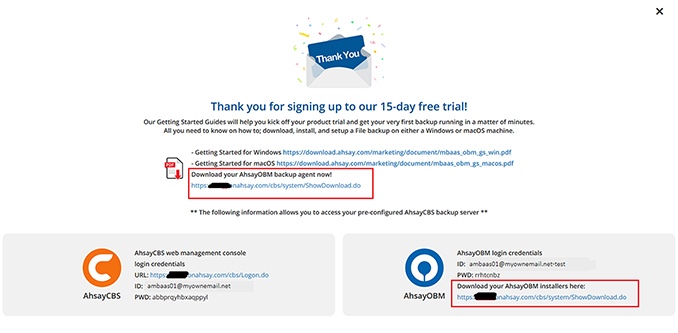
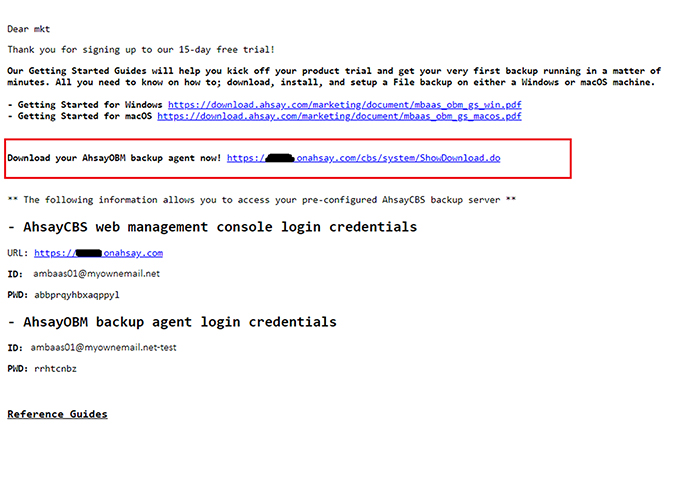
-
Click the EXE online installer link to download the Windows online installer.
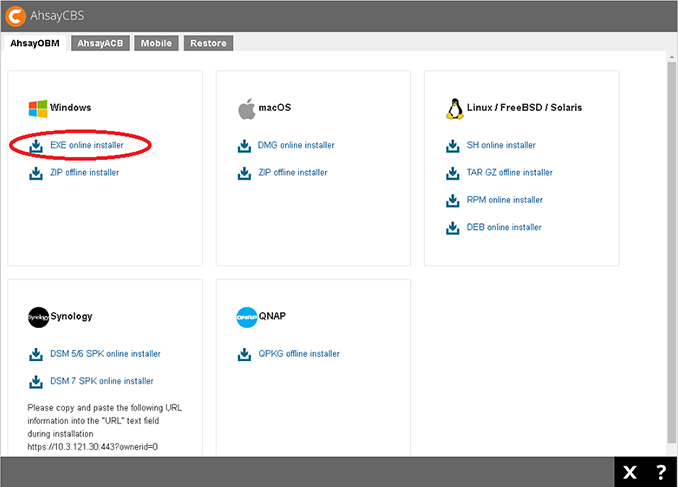
-
Double-click the obm-win-443-....-https-11143O.exe file.
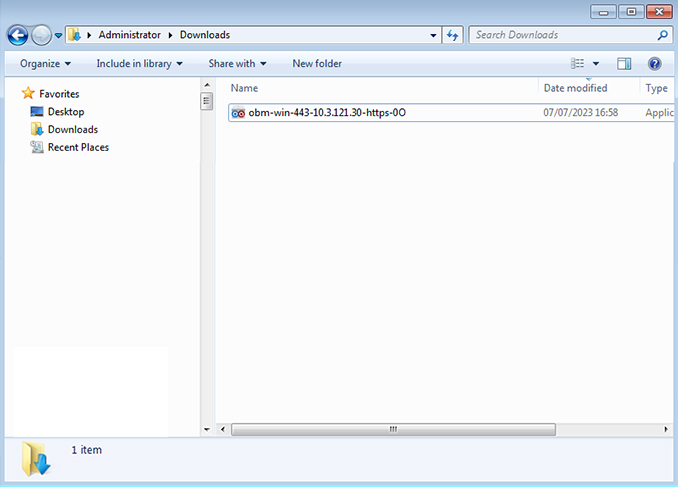
-
Click [Run] to continue.
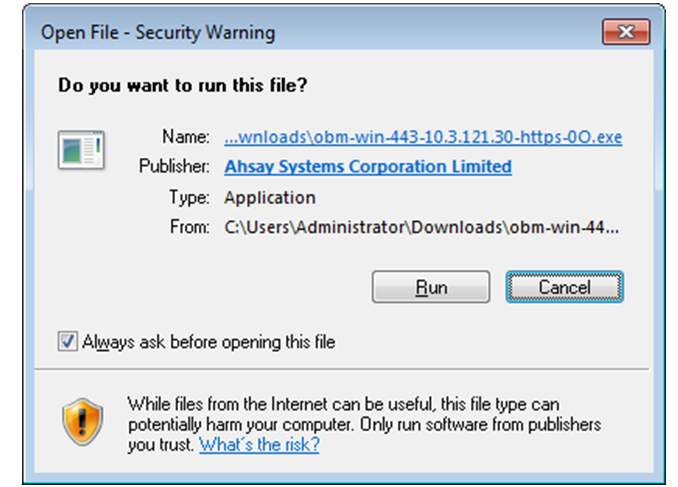
-
Click [Next] to continue
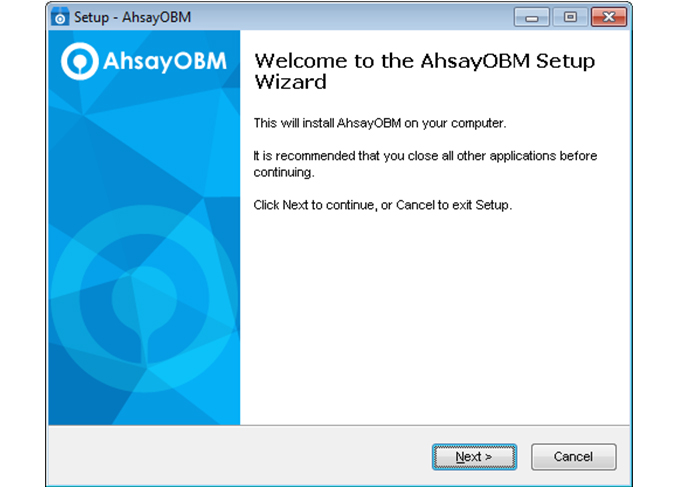
-
Select option [I accept the agreement] and click [Next] to continue.
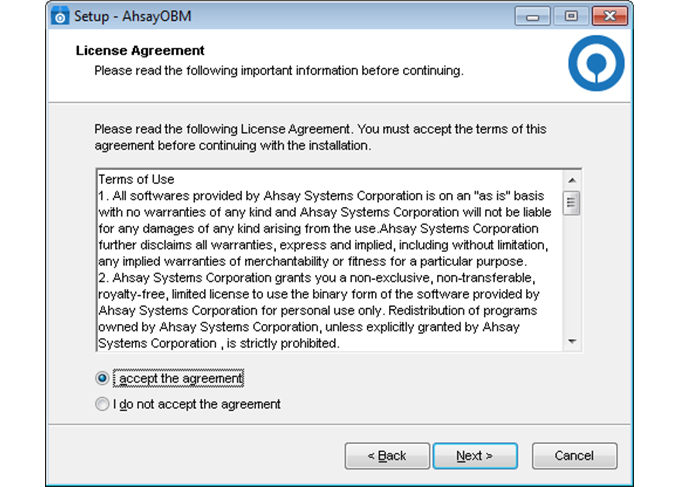
-
Use the default setting. Click [Next] to continue.
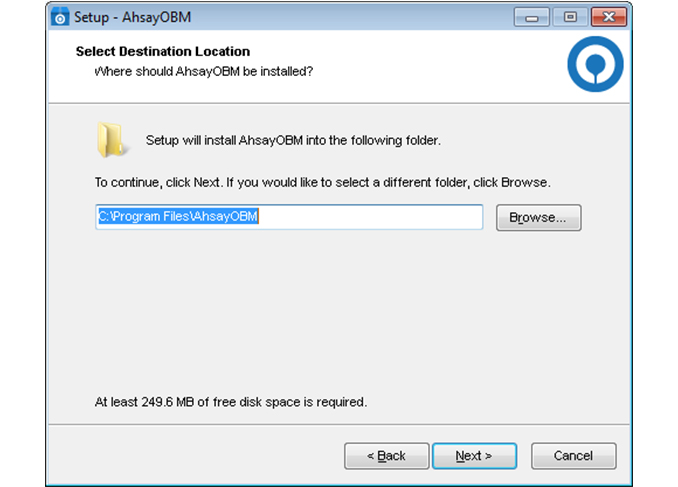
-
Use the default setting [Anyone who uses this computer]. Click [Next] to continue.
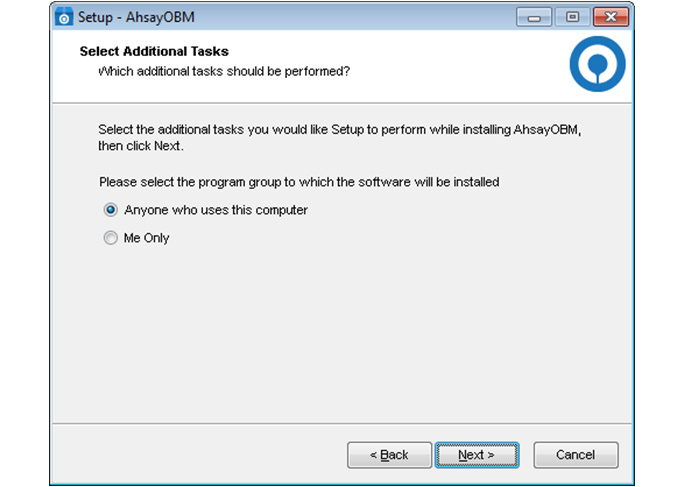
-
Click [Install] to continue.
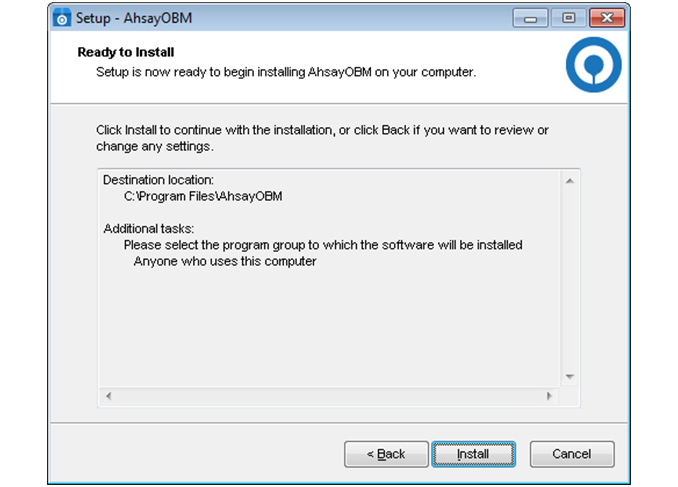
-
Ahsay installation in progress. Depending on your internet connection, this could take a up to few minutes.
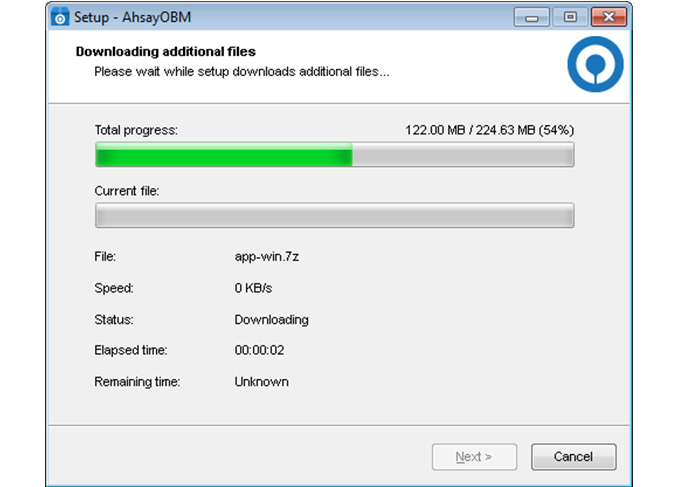
-
Installation completed! Click [Finish] to exit setup and start Ahsay.
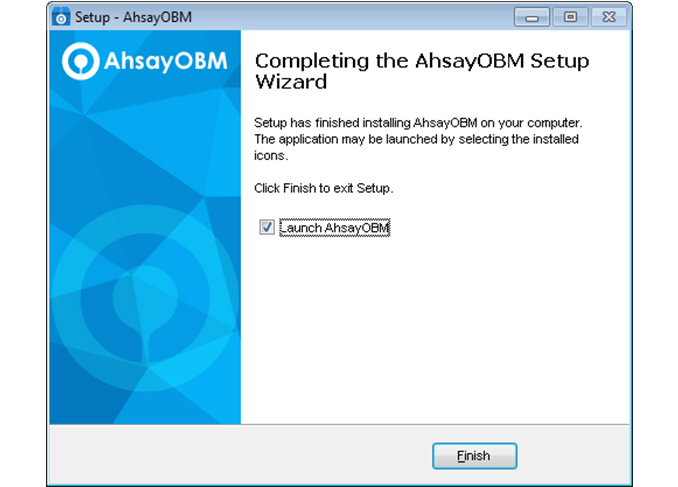
-
Click the EXE online installer link to download the Windows online installer.
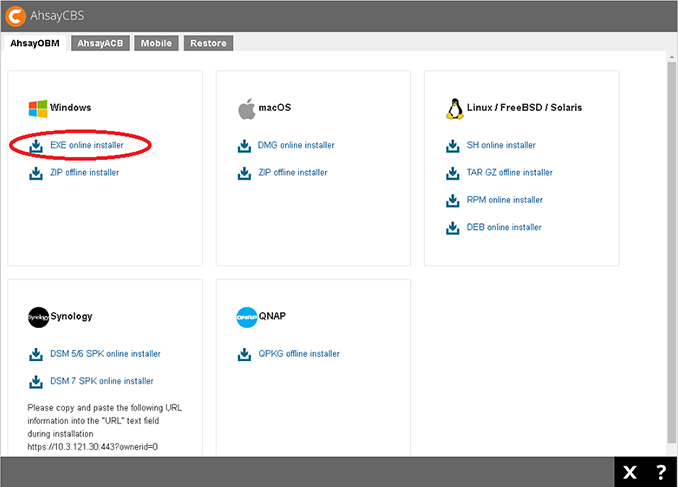
-
Double-click the obm-win-443-....-https-11143O.exe file.
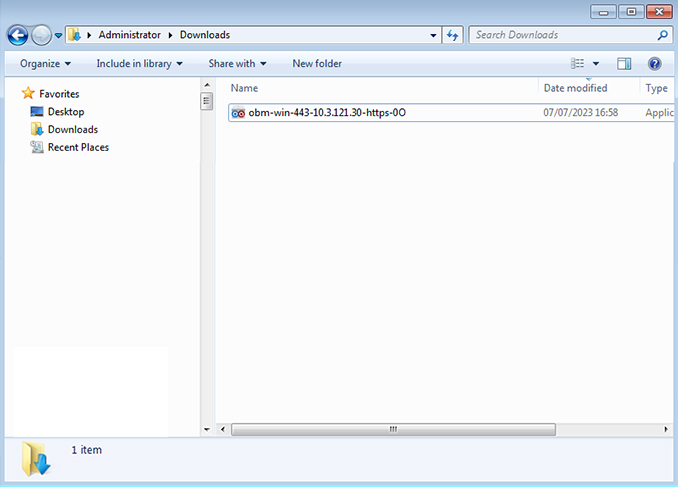
-
Click [Run] to continue.
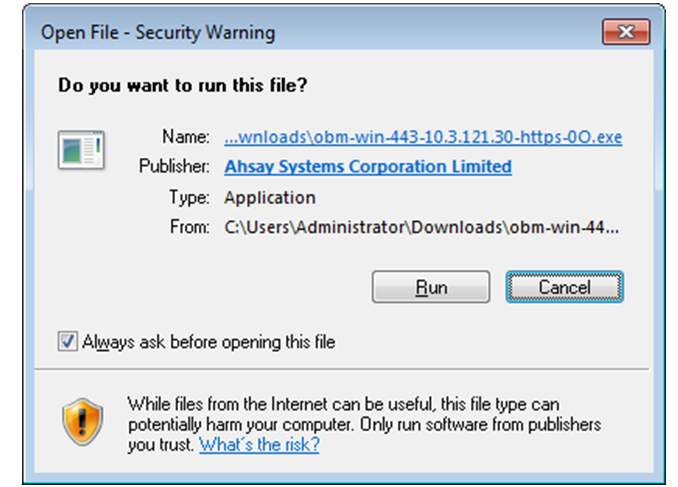
-
Click [Next] to continue
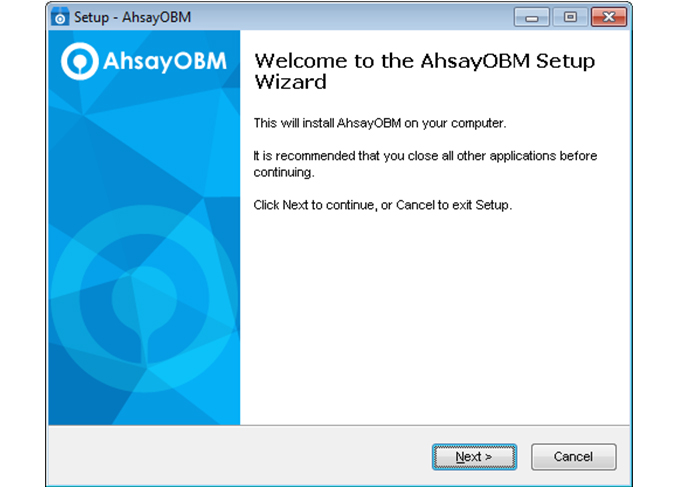
-
Select option [I accept the agreement] and click [Next] to continue.
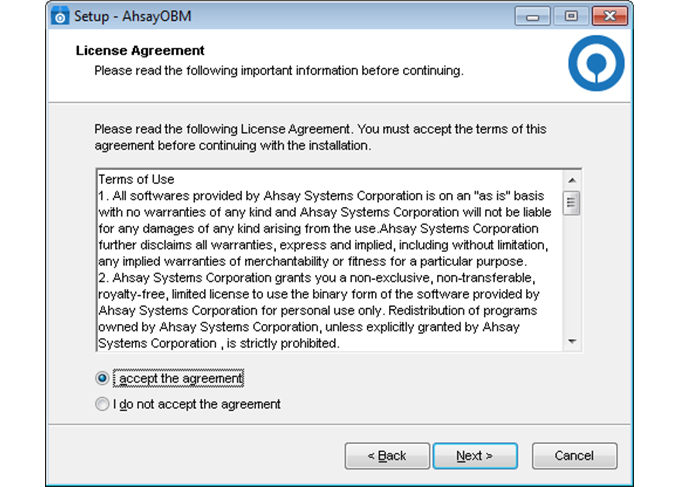
-
Use the default setting. Click [Next] to continue.
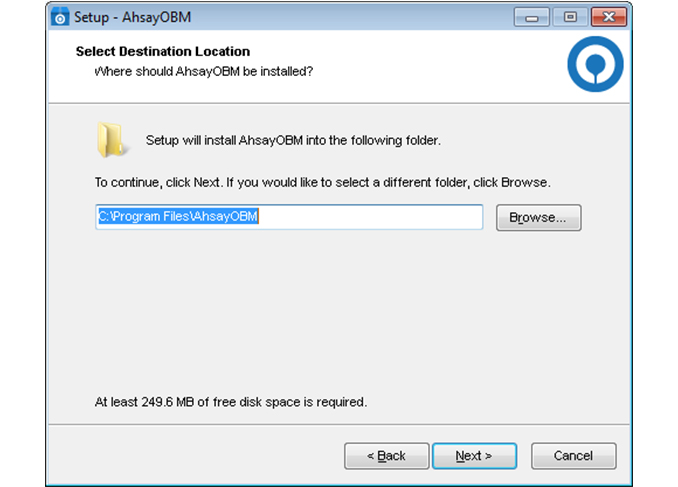
-
Use the default setting [Anyone who uses this computer]. Click [Next] to continue.
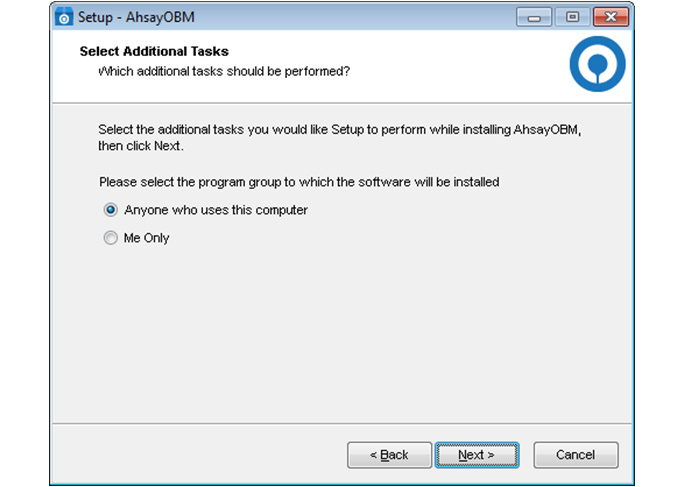
-
Click [Install] to continue.
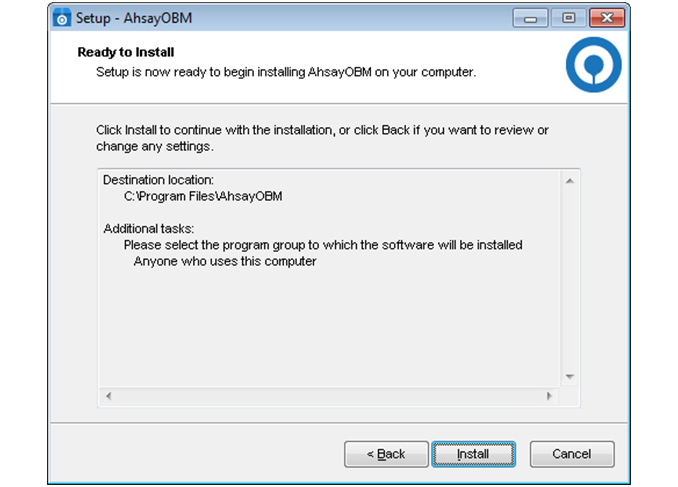
-
Ahsay installation in progress. Depending on your internet connection, this could take a up to few minutes.
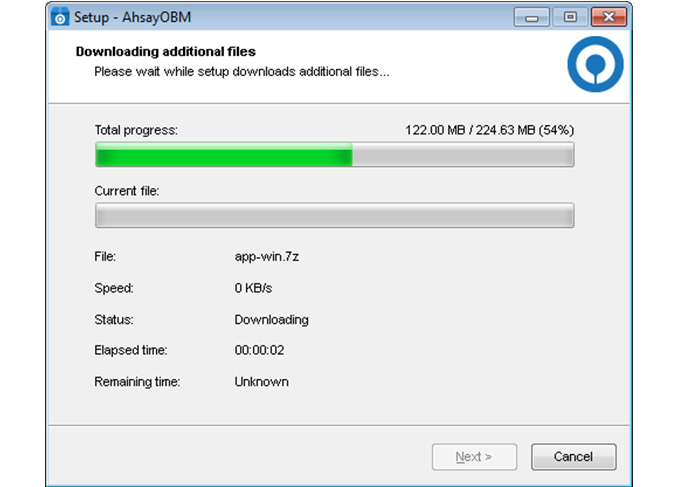
-
Installation completed! Click [Finish] to exit setup and start Ahsay.
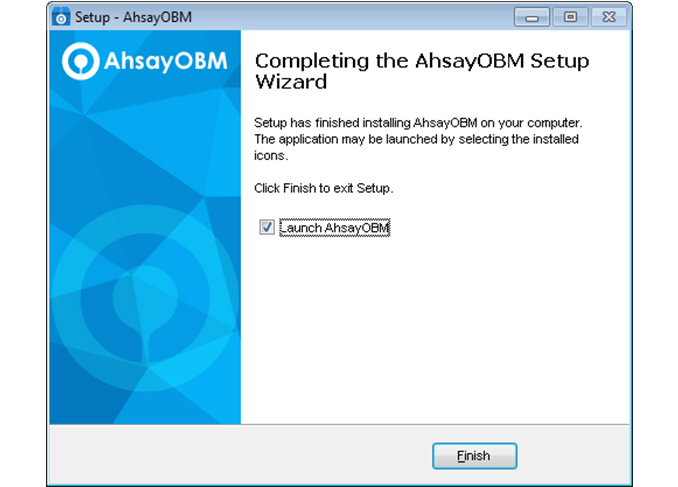
Install Ahsay on macOS
- Managed Backup-as-a-Service (AMBaaS)
- Ahsay Self Hosted Backup Solution
-
Click on the link either on the confirmation screen or in the email after your successful free trial registration to access backup agent download page.
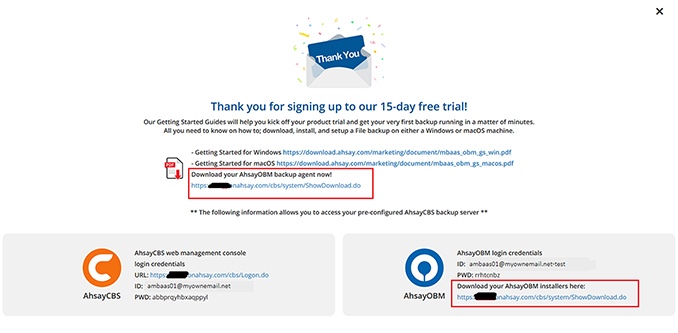
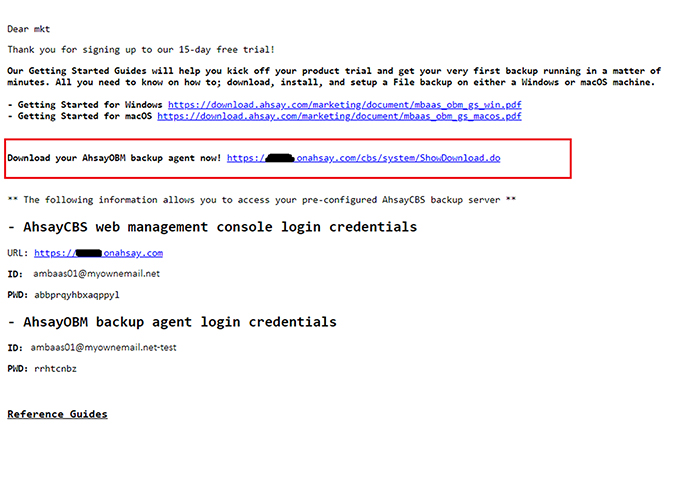
-
Click the DMG online installer link to download the macOS DMG online installer.
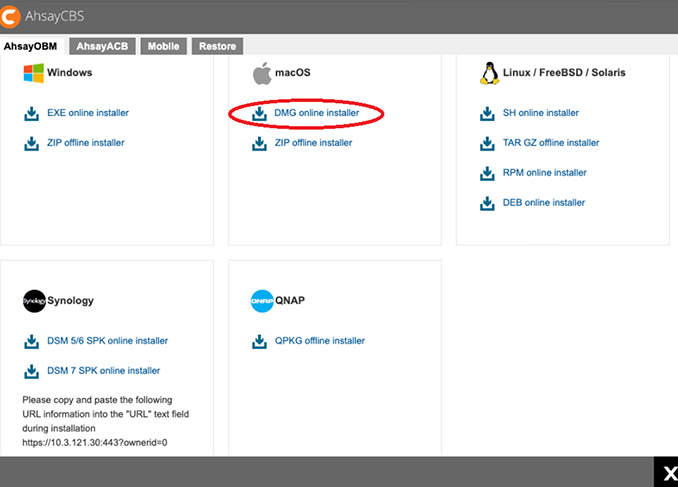
-
Double click the obm-mac-443.....0O.dmg file.
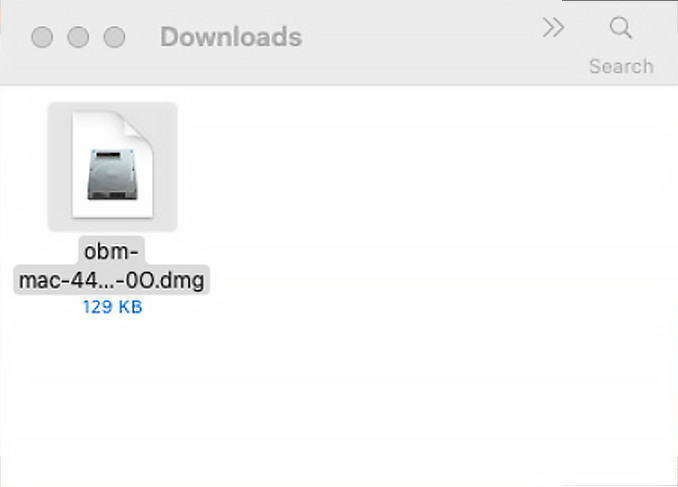
-
Double click the obm.pkg file.
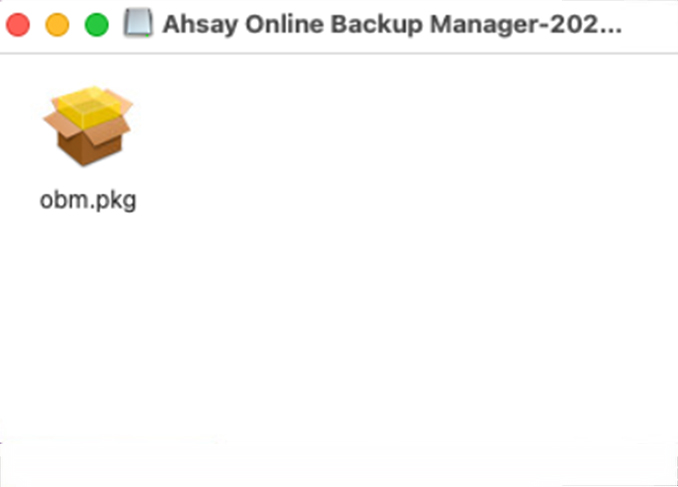
-
Click [Continue] to proceed.
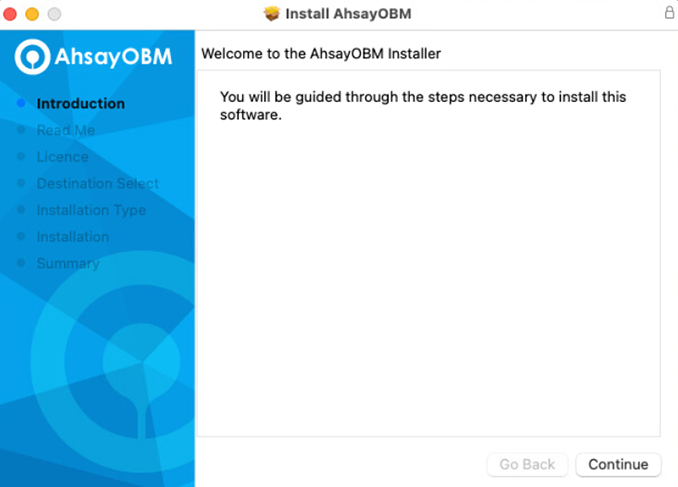
-
Click [Continue] to proceed..
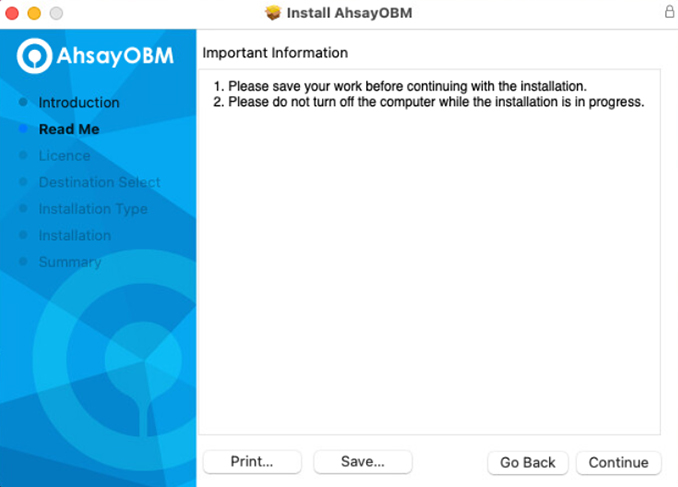
-
Click [Continue] to proceed..
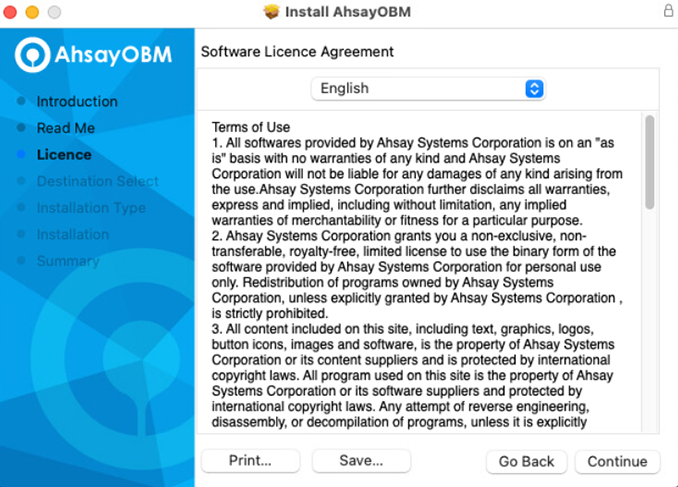
-
Click [Agree] to continue.
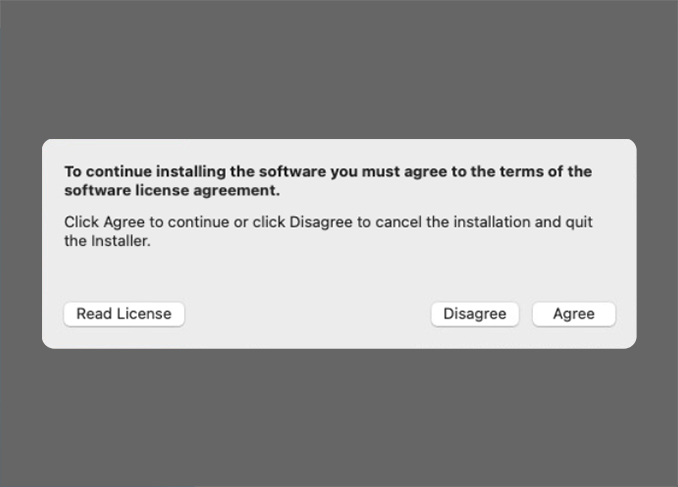
-
Click [Install] to continue.
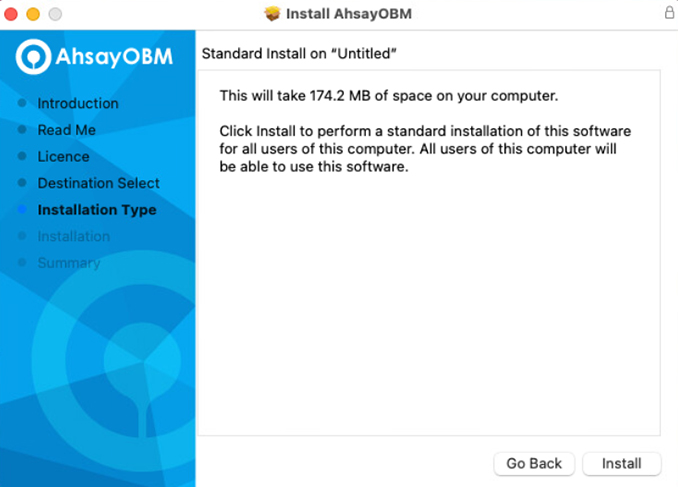
-
Enter your password and click [Install Software] to continue.
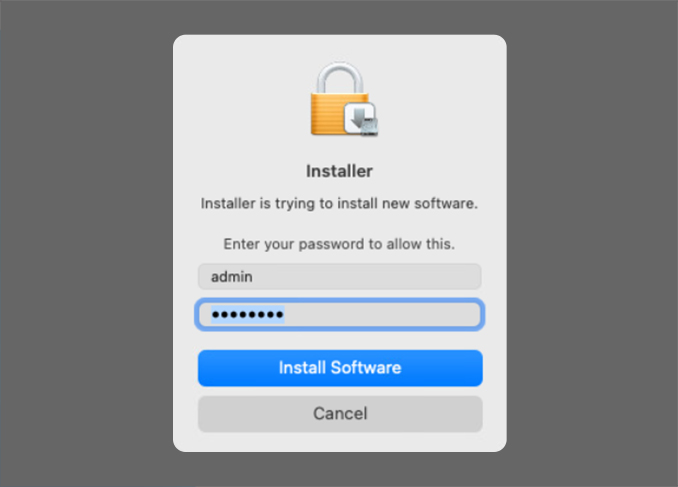
-
Click [OK] to continue. (This pop-up is only shown on macOS 10.15 or above)
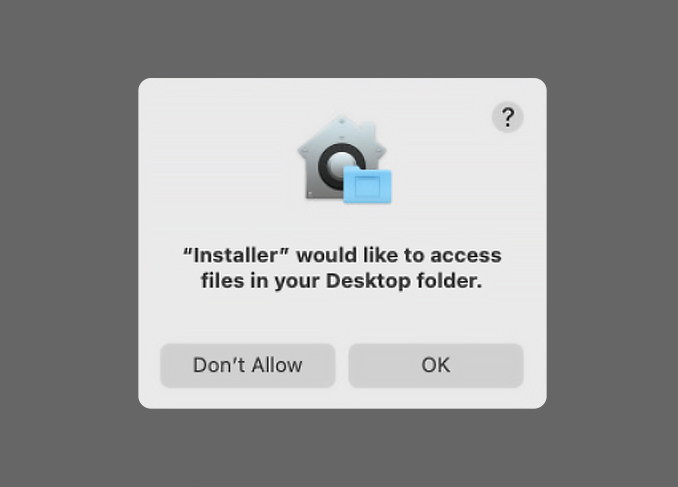
-
Click [OK] to continue. (This pop-up is only shown on macOS 10.15 or above)
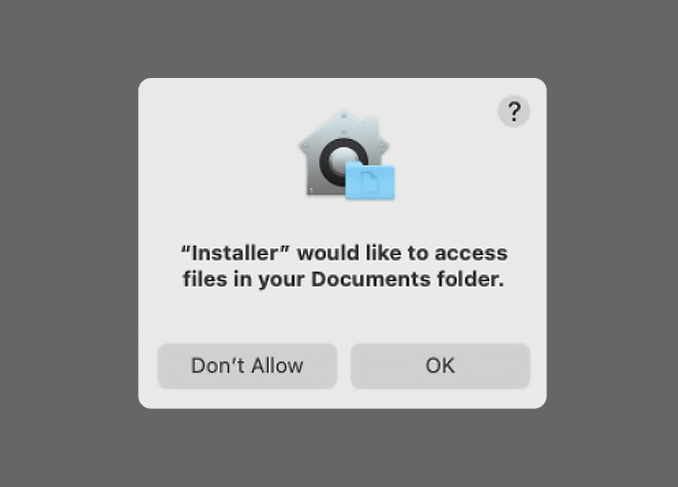
-
Click [OK] to continue. (This pop-up is only shown on macOS 10.15 or above)
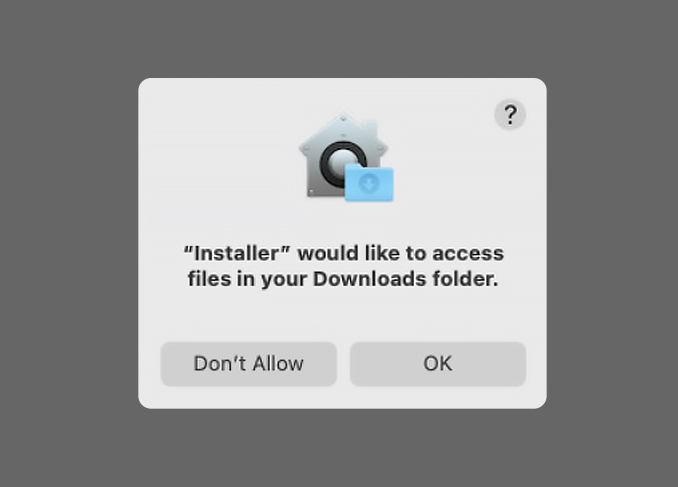
-
Ahsay installation in progress. Depending on your internet connection this could take a few minutes.
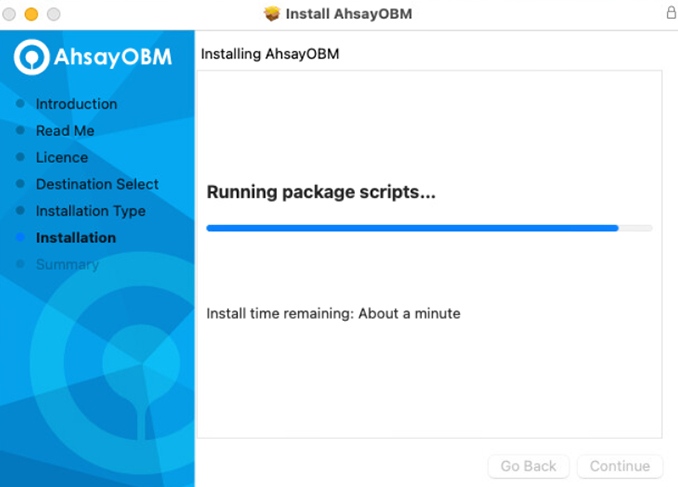
-
Installation completed. Click [Close] to exit setup.
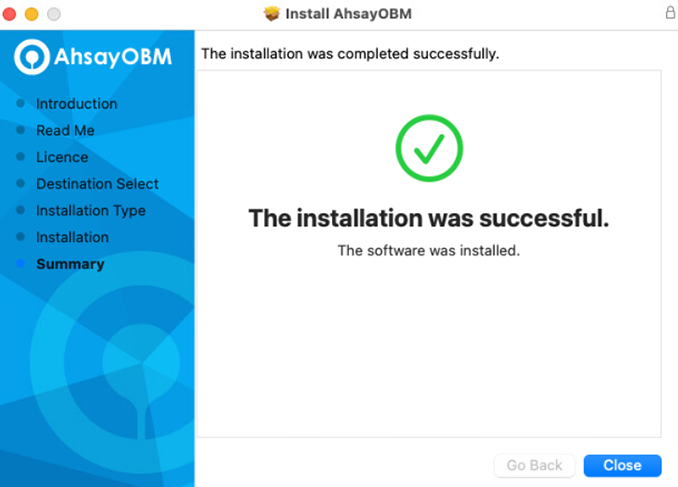
-
Click the DMG online installer link to download the macOS DMG online installer.
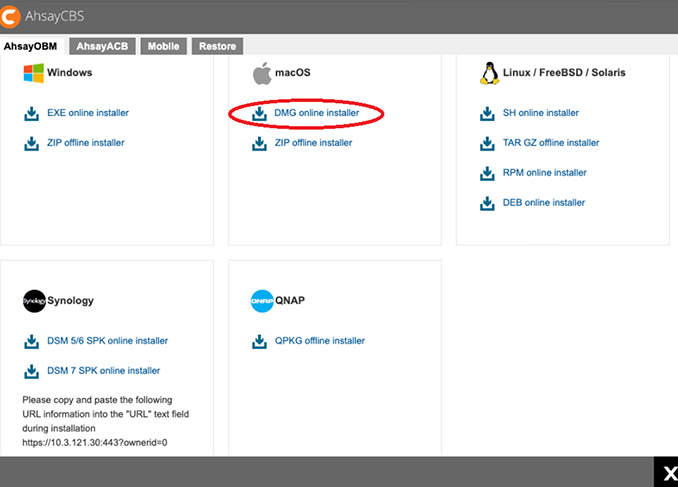
-
Double click the obm-mac-443.....0O.dmg file.
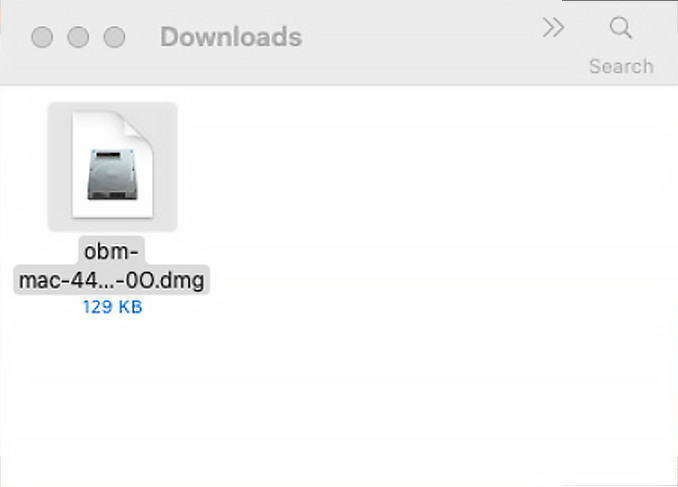
-
Double click the obm.pkg file.
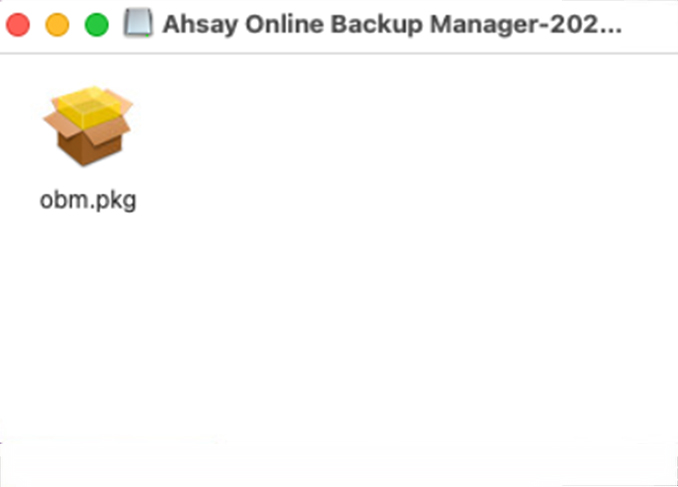
-
Click [Continue] to proceed.
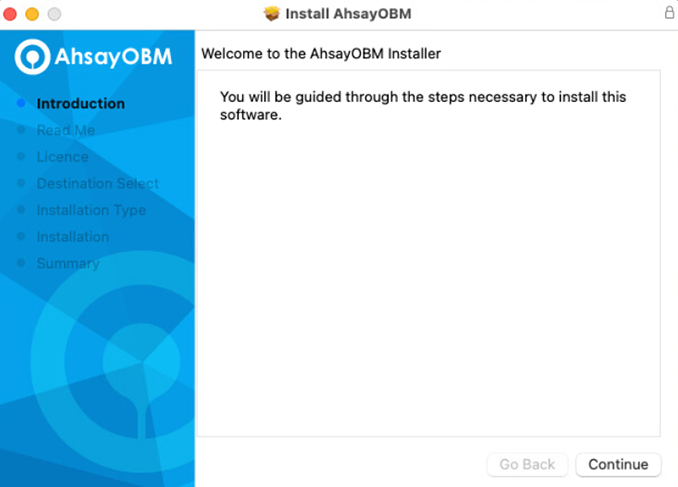
-
Click [Continue] to proceed.
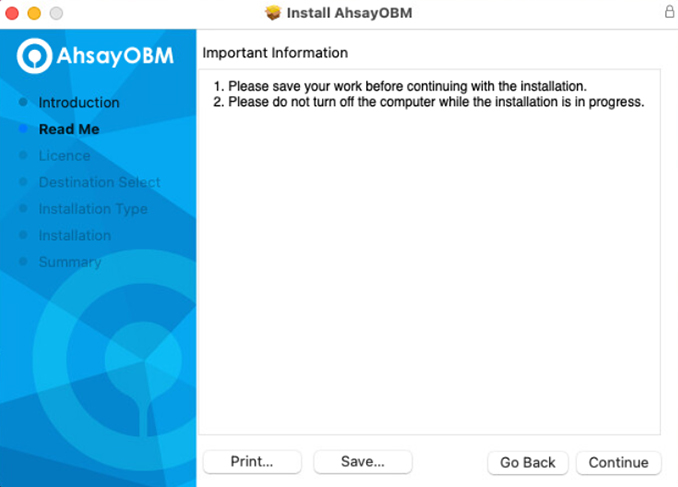
-
Click [Continue] to proceed.
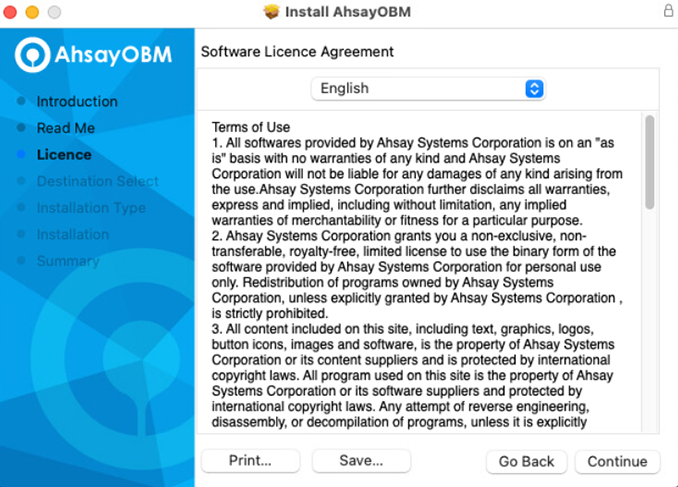
-
Click [Agree] to continue.
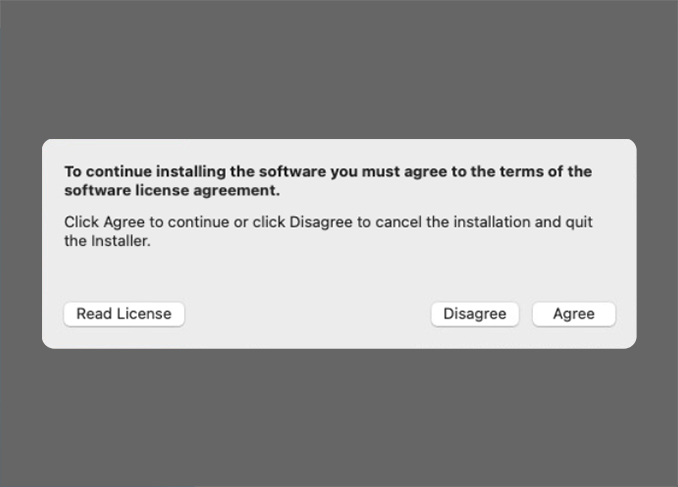
-
Click [Install] to continue.
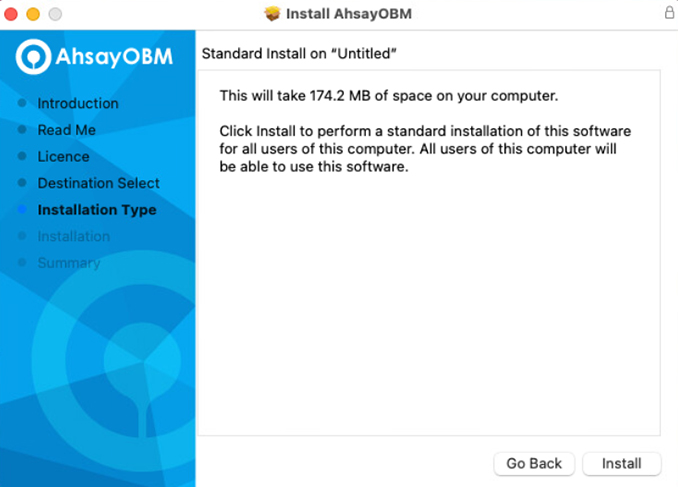
-
Enter your password and click [Install Software] to continue.
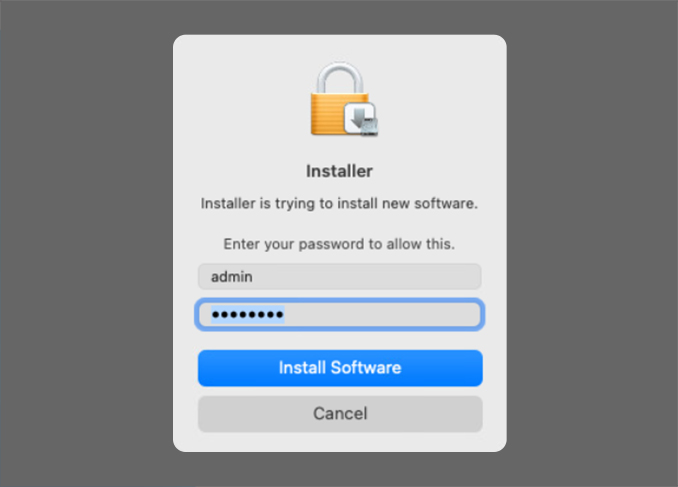
-
Click [OK] to continue. (This pop-up is only shown on macOS 10.15 or above)
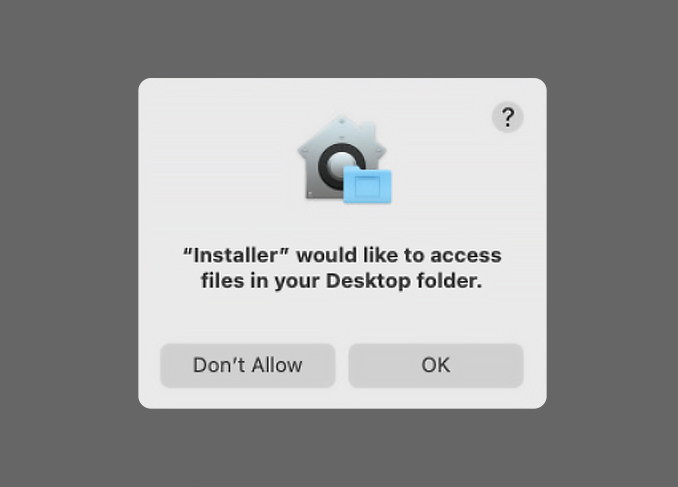
-
Click [OK] to continue. (This pop-up is only shown on macOS 10.15 or above)
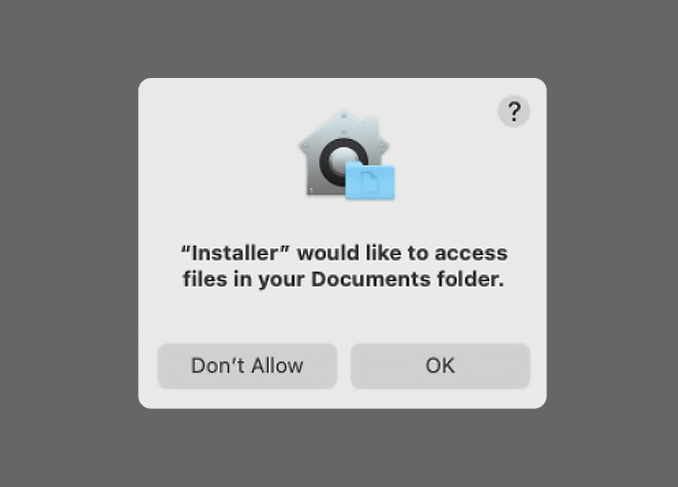
-
Click [OK] to continue. (This pop-up is only shown on macOS 10.15 or above)
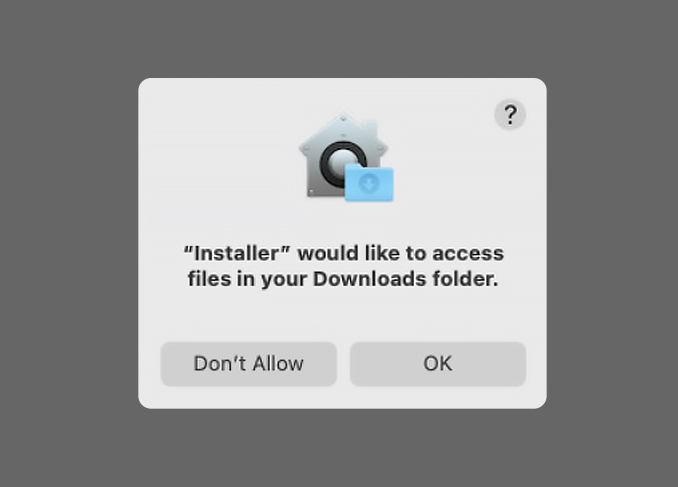
-
Ahsay installation in progress. Depending on your internet connection this could take a few minutes.
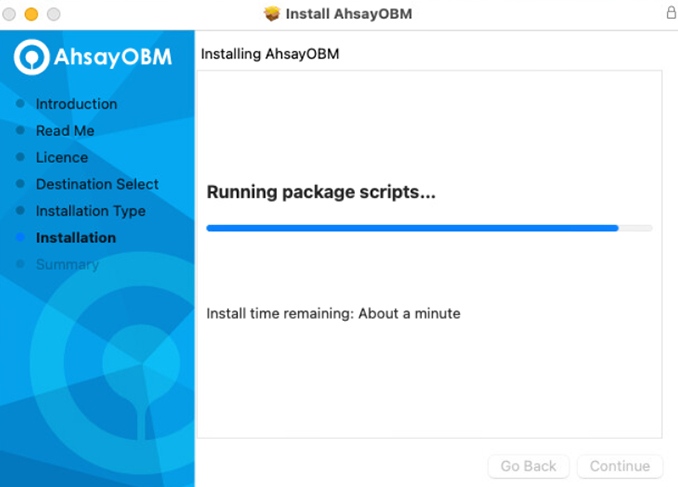
-
Installation completed. Click [Close] to exit setup.
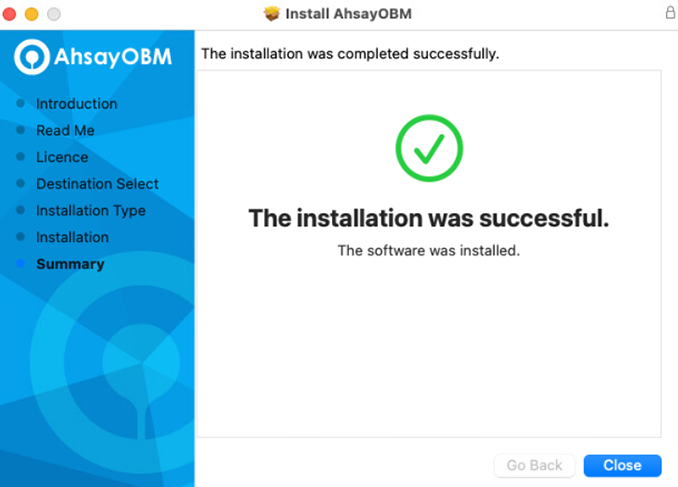
Install Ahsay on Linux using RPM installer
- Managed Backup-as-a-Service (AMBaaS)
- Ahsay Self Hosted Backup Solution
-
Click on the download link emailed to you after your successful free trial registration to access backup agent download page.
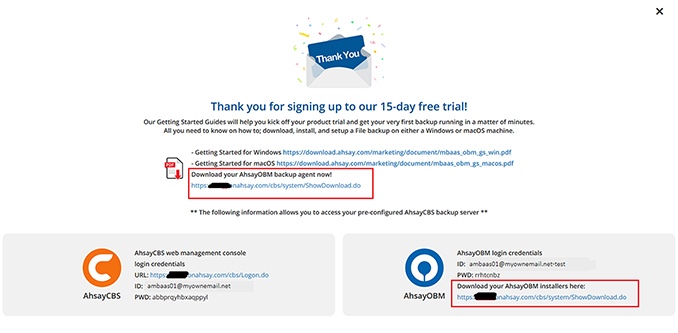
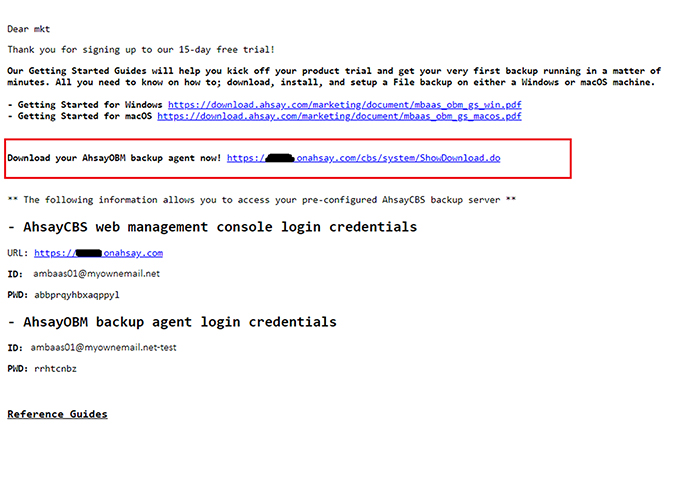
-
Click the RPM online installer link to download the Linux RPM online installer.
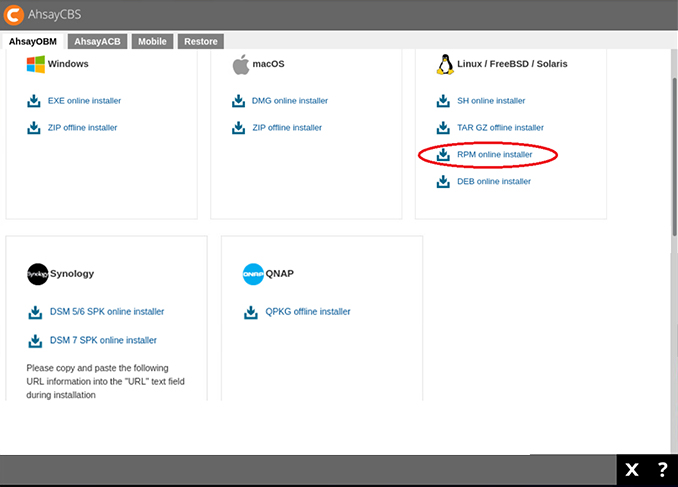
-
Select "Save File". Click [OK] to continue.

-
Double click on the [obm-linux-XXXXXX.rpm] installer file.
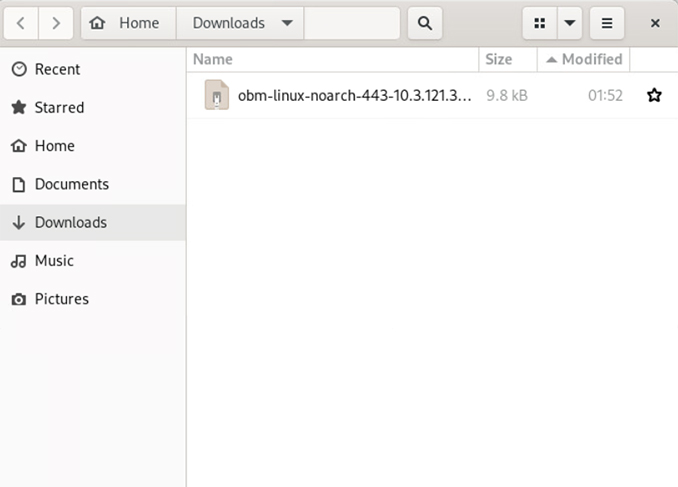
-
Click [Install] to proceed.
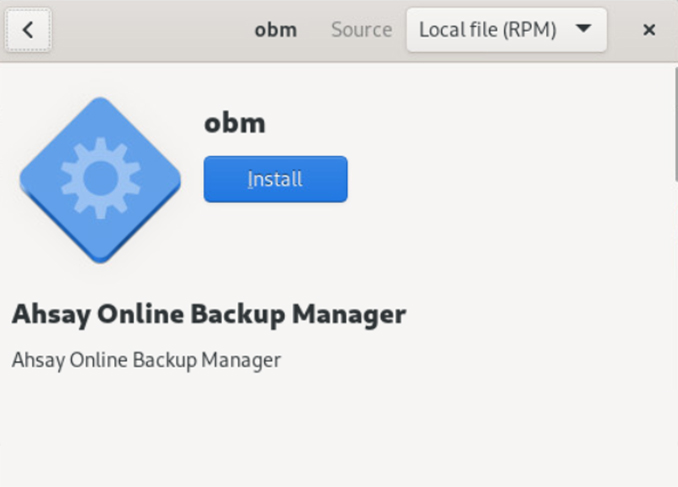
-
Enter your password. Click [Authenticate] to proceed.
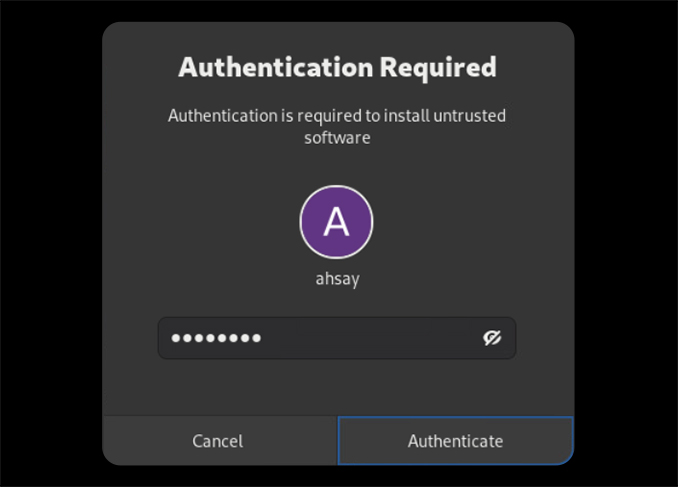
-
Installation in progress. Depending on your internet connection this could take a few minutes.
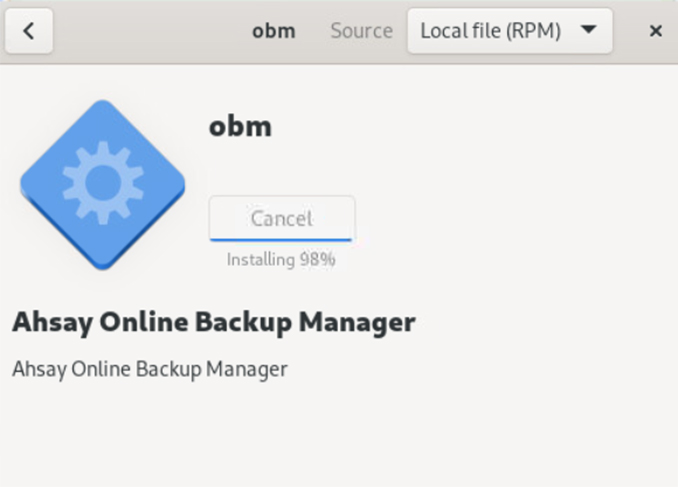
-
Installation completed.
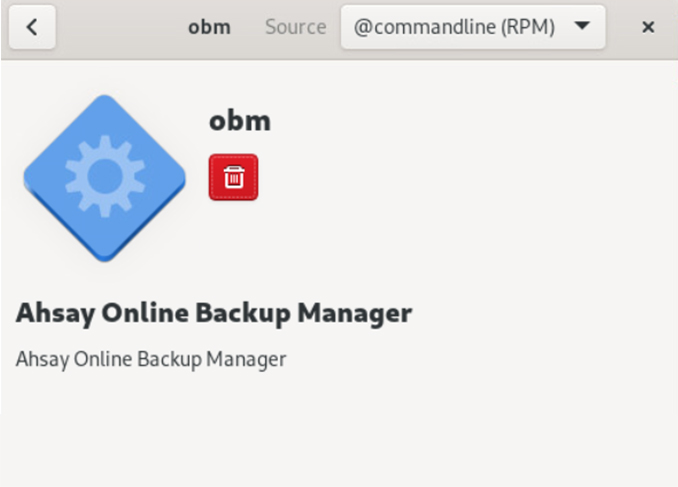
-
Locate AhsayOBM in applications./p>
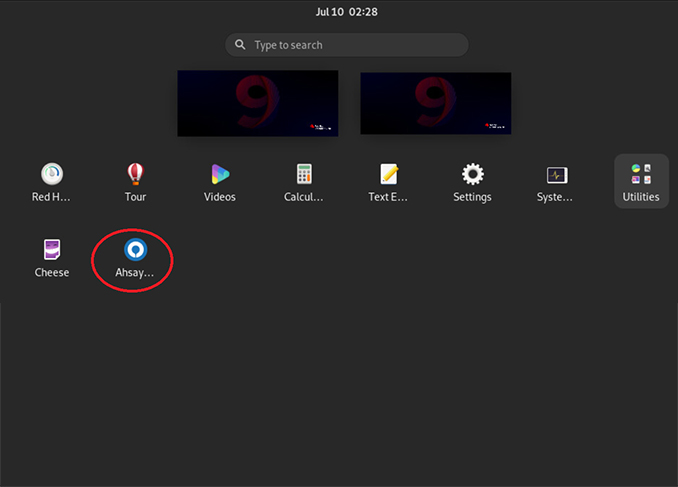
-
Click the RPM online installer link to download the Linux RPM online installer.
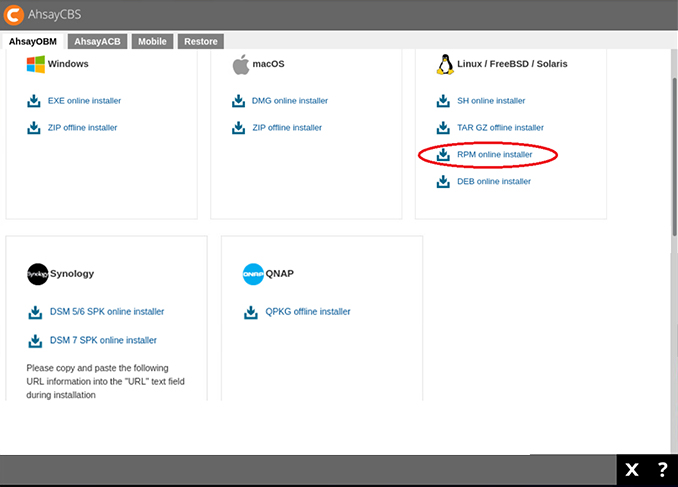
-
Select "Save File". Click [OK] to continue.

-
Double click on the [obm-linux-XXXXXX.rpm] installer file.
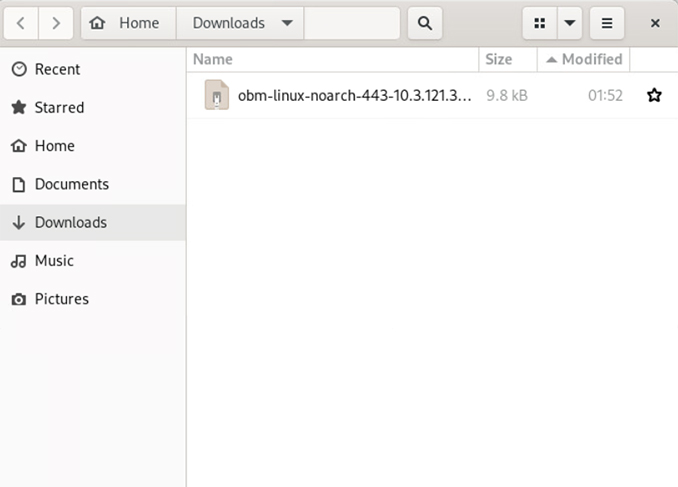
-
Click [Install] to proceed.
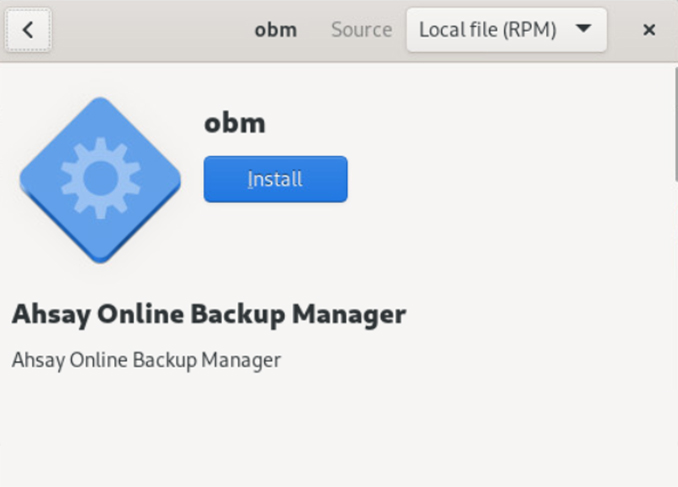
-
Enter your password. Click [Authenticate] to proceed.
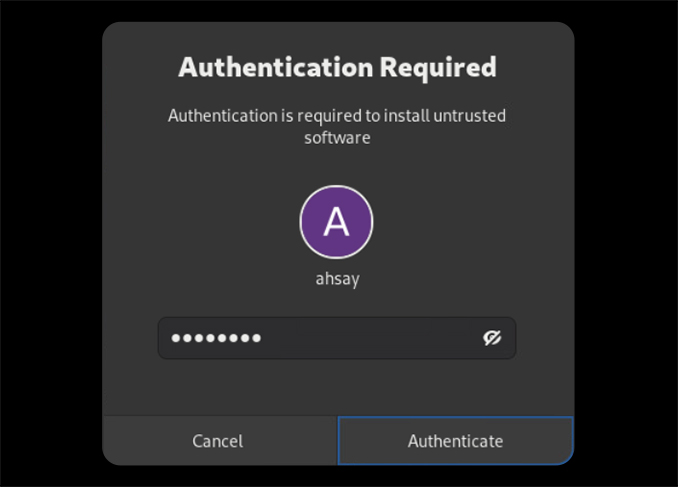
-
Installation in progress. Depending on your internet connection this could take a few minutes.
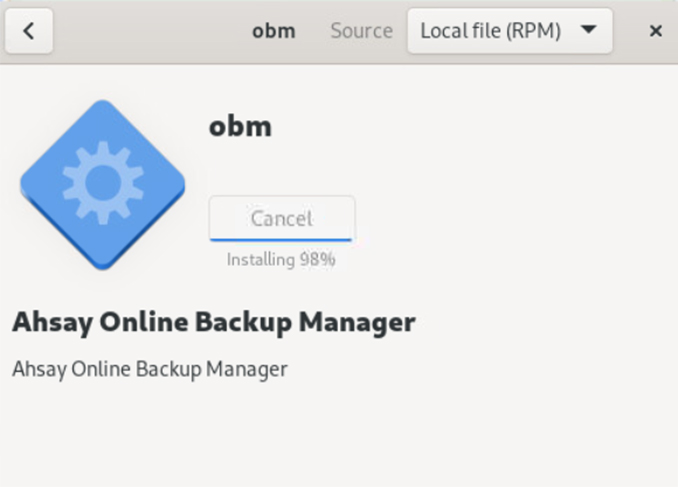
-
Installation completed.
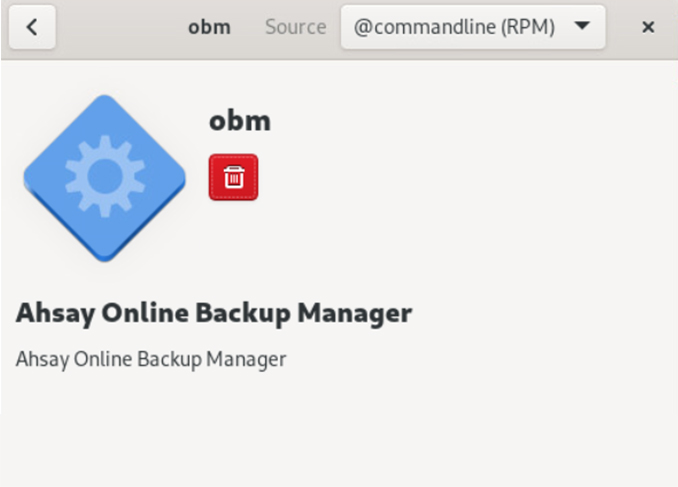
-
Locate AhsayOBM in applications.
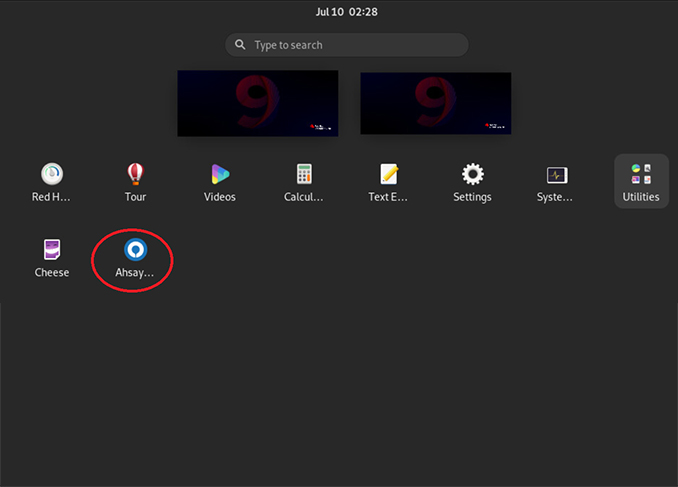
Install Ahsay on Linux using DEB installer
- Managed Backup-as-a-Service (AMBaaS)
- Ahsay Self Hosted Backup Solution
-
Click on the download link emailed to you after your successful free trial registration to access backup agent download page.
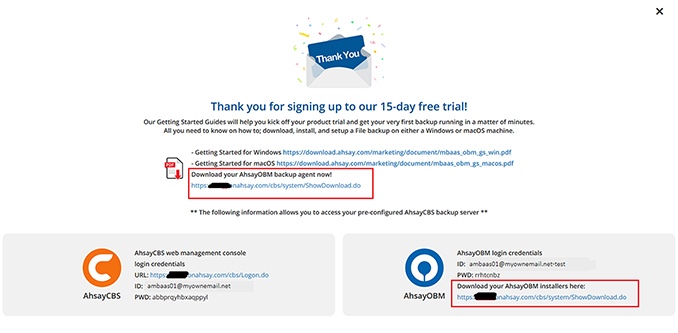
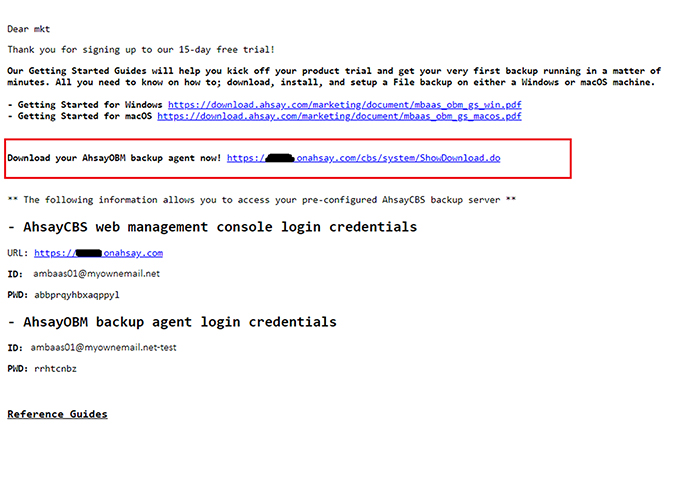
-
Click the DEB online installer link to download the Linux DEB online installer.
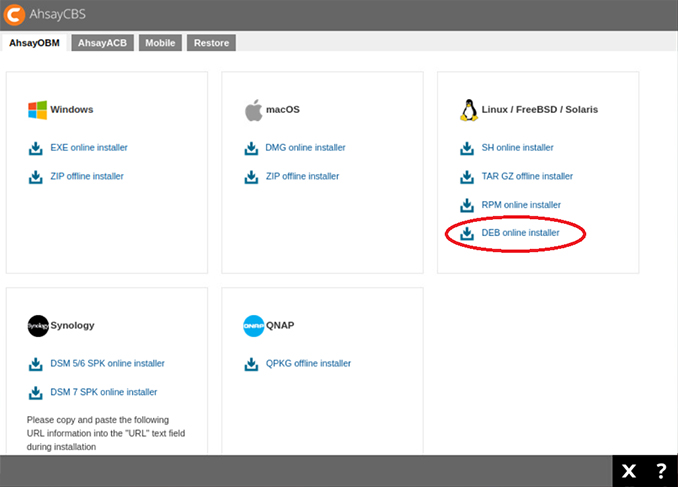
-
Click [Save] to continue.
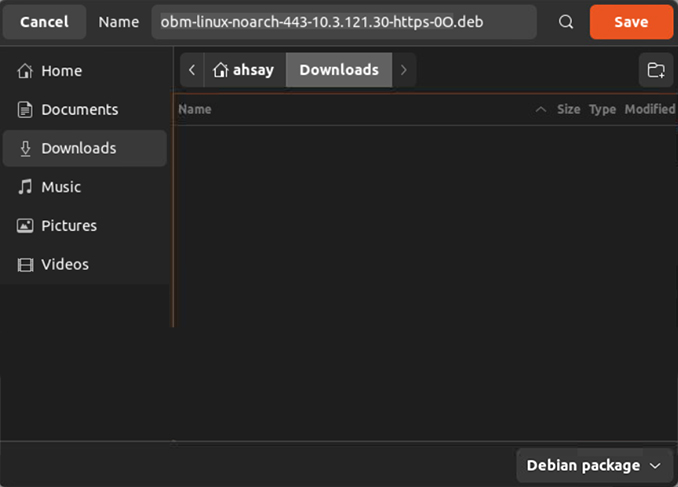
-
Double click on the obm-linux-noarch.....deb installer file.
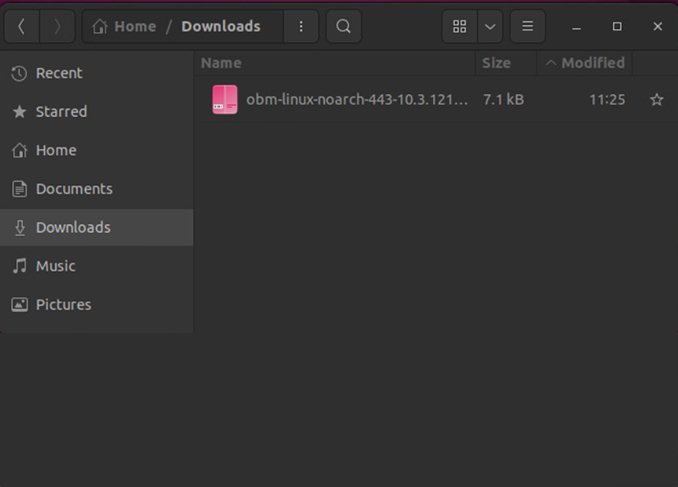
-
Click [Install] to proceed.
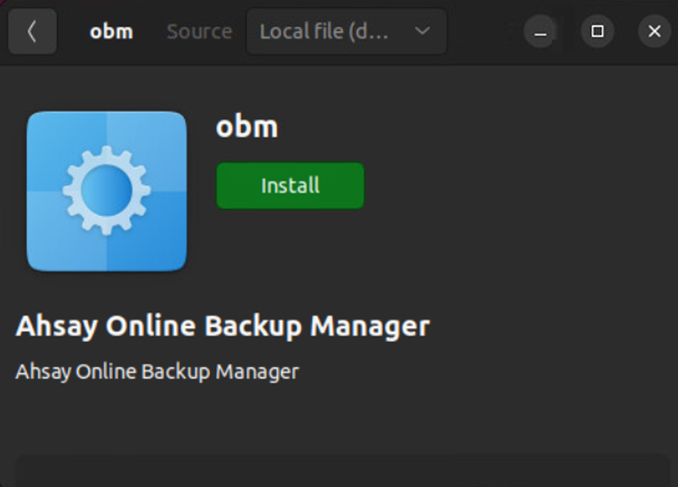
-
Enter your password. Click [Authenticate] to proceed.
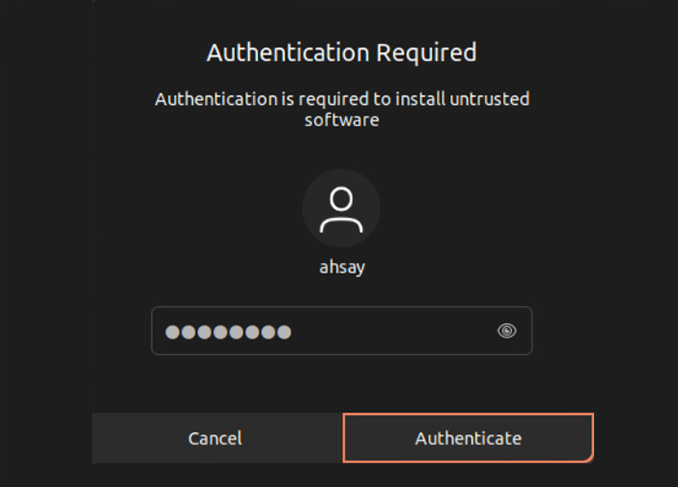
-
Installation in progress. Depending on your internet connection this could take up to a few minutes.
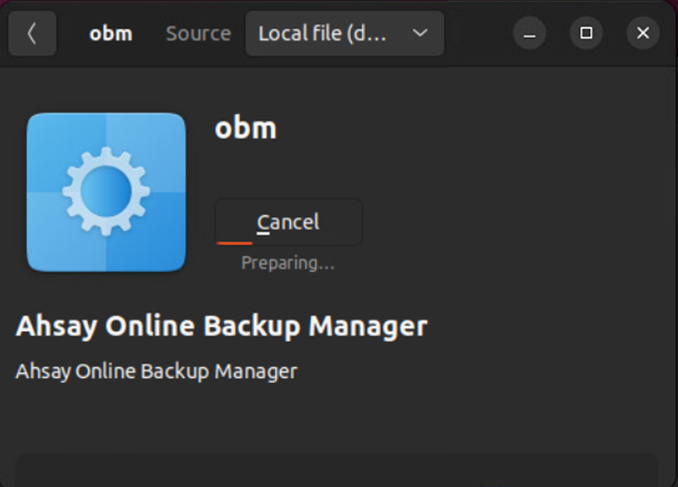
-
Installation completed.
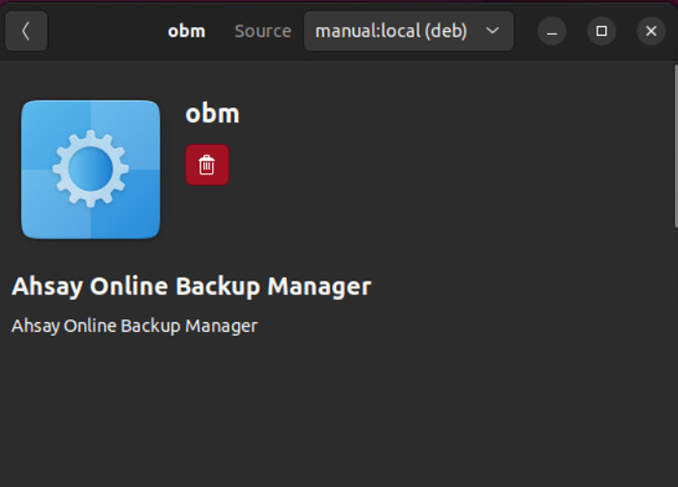
-
Locate AhsayOBM in applications.
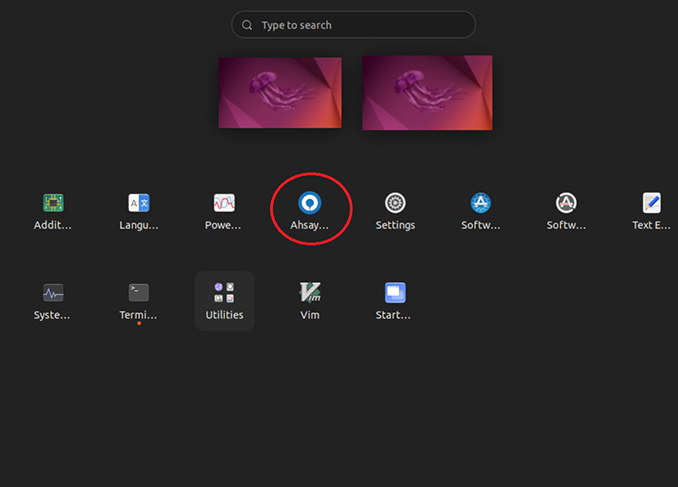
-
Click the DEB online installer link to download the Linux DEB online installer.
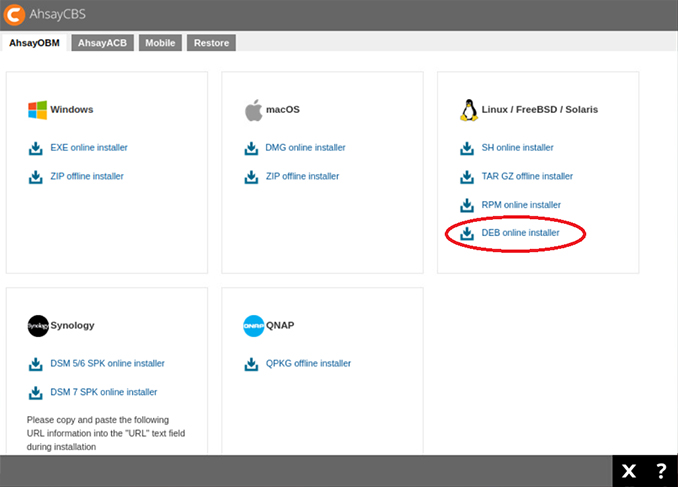
-
Click [Save] to continue.
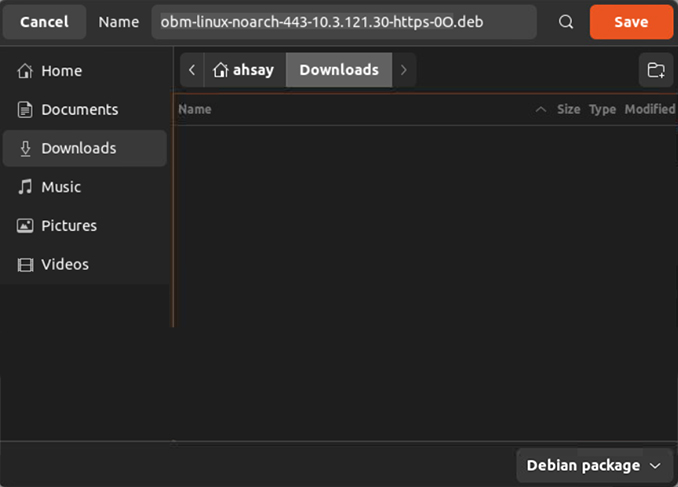
-
Double click on the obm-linux-noarch.....deb installer file.
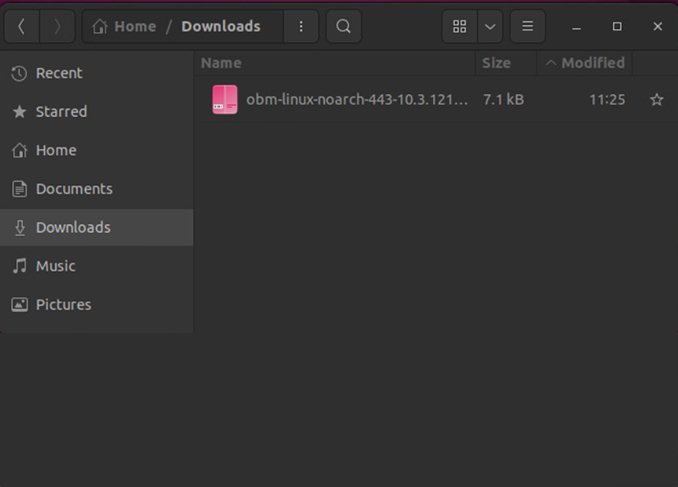
-
Click [Install] to continue.
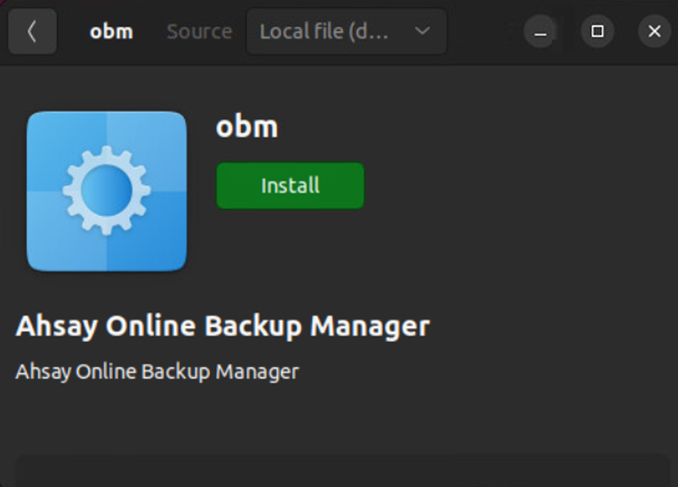
-
Enter your password. Click [Authenticate] to proceed.
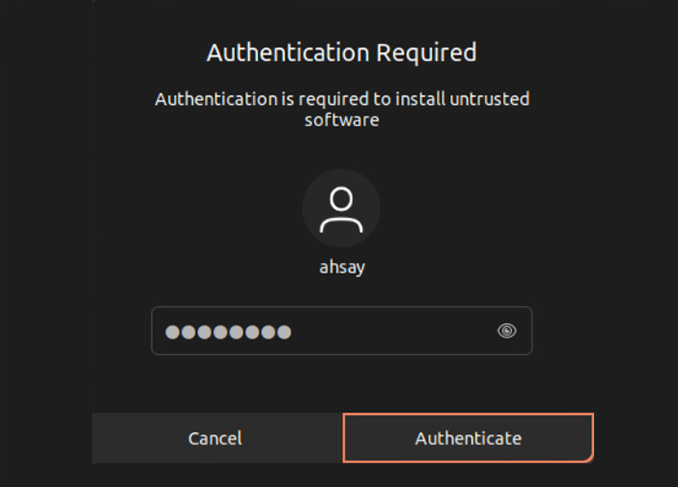
-
Ahsay installation in progress. Depending on your internet connection, this could take a up to few minutes.
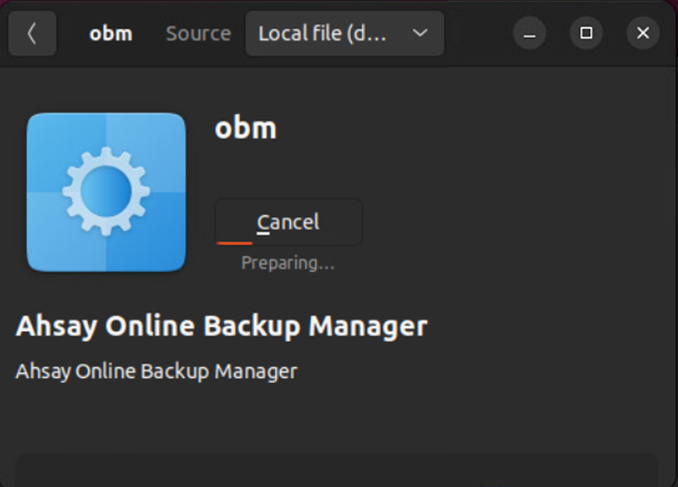
-
Installation completed.
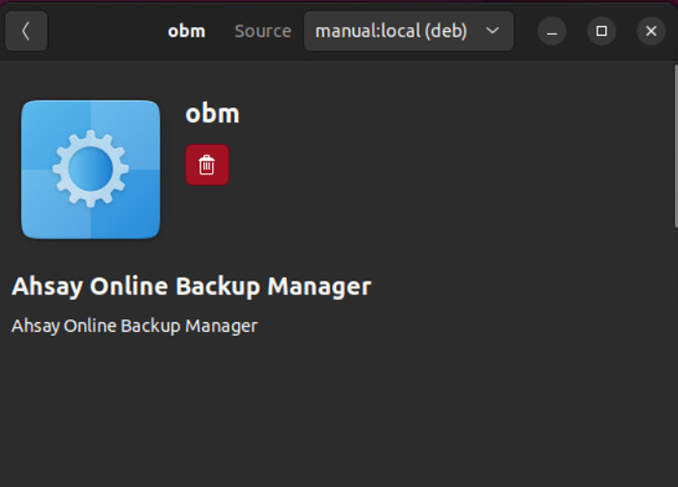
-
Locate AhsayOBM in applications.
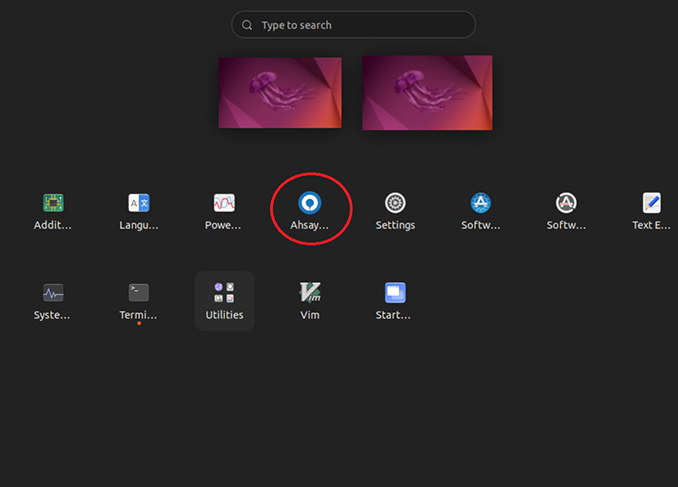
Install Ahsay on a Synology NAS using SPK installer
- Managed Backup-as-a-Service (AMBaaS)
- Ahsay Self Hosted Backup Solution
-
Click on the link either on the confirmation screen or in the email after your successful free trial registration to access backup agent download page.
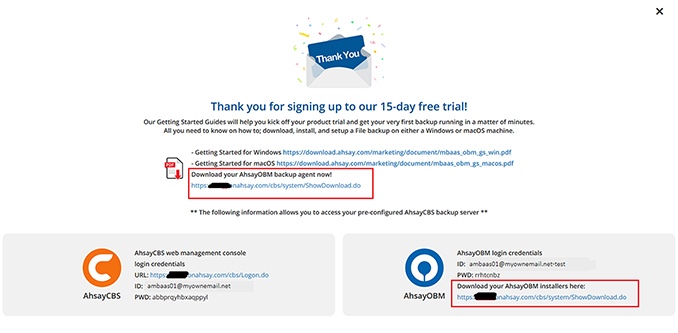
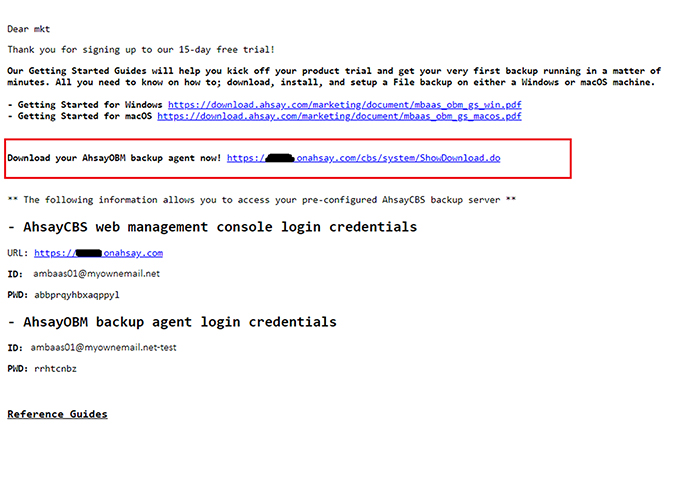
-
Click on the DSM SPK online installer link depending on the DSM version of your Synology NAS to download the correct SPK online installer.
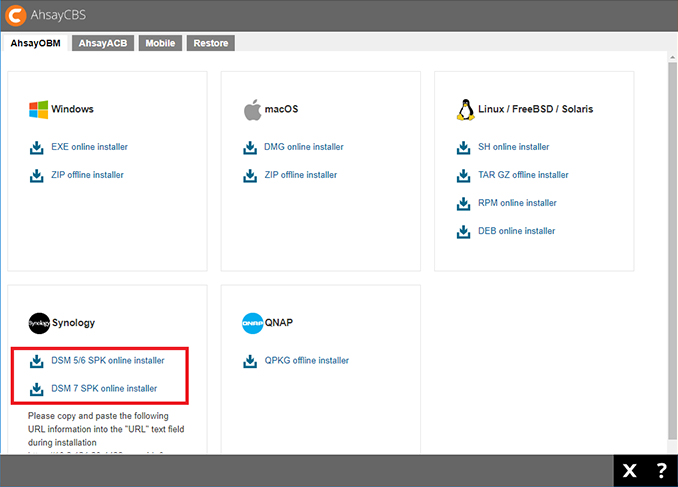
-
Logon to the Synology NAS web admin console. Click on [Package Center] icon.
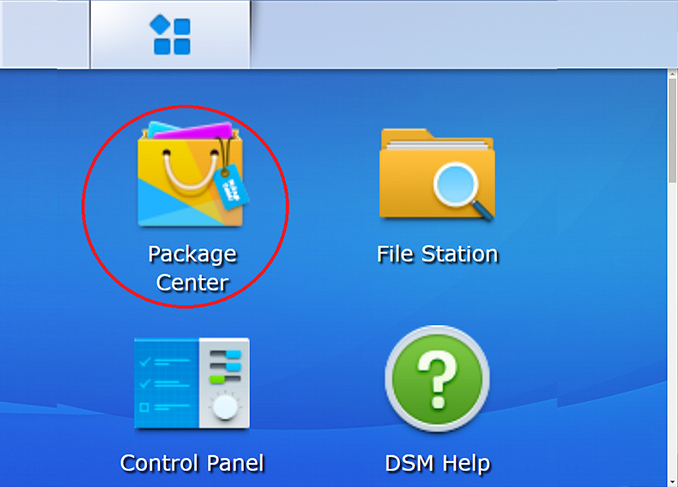
-
Click on [Manual Install].
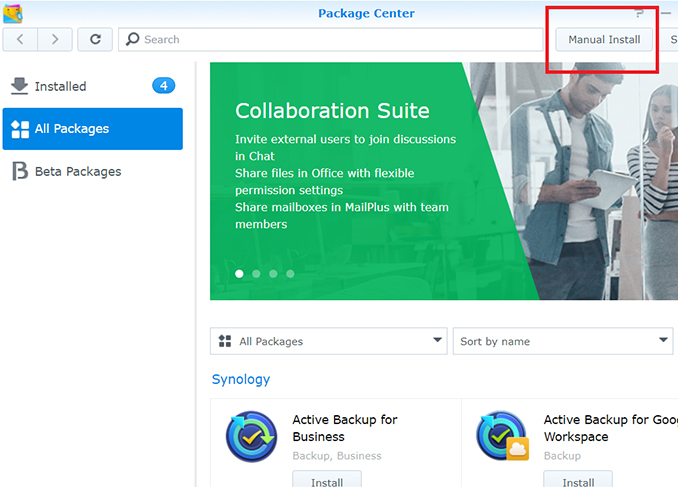
-
Click [Browse] and select the downloaded obm-synology-443...https-O0.spk installer. Click {Next] to continue.
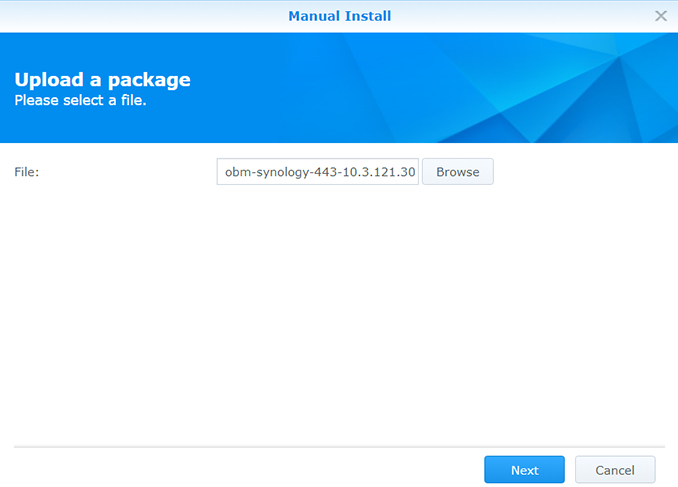
-
Select option [I accept the terms of the license agreement]. Click [Next] to continue.
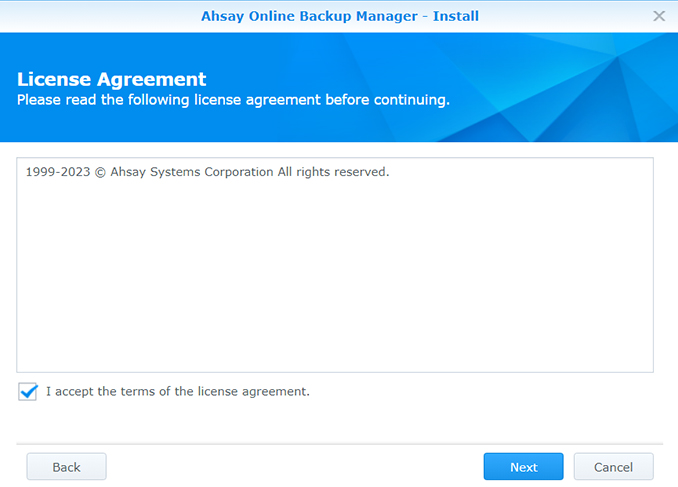
-
Copy the URL displayed in Synology installer download page as per instructions.
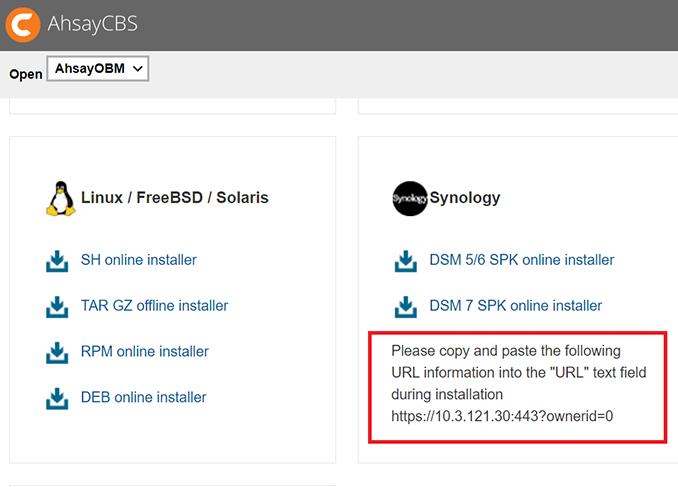
-
Paste the URL into the Ahsay installer. Click [Next] to continue.
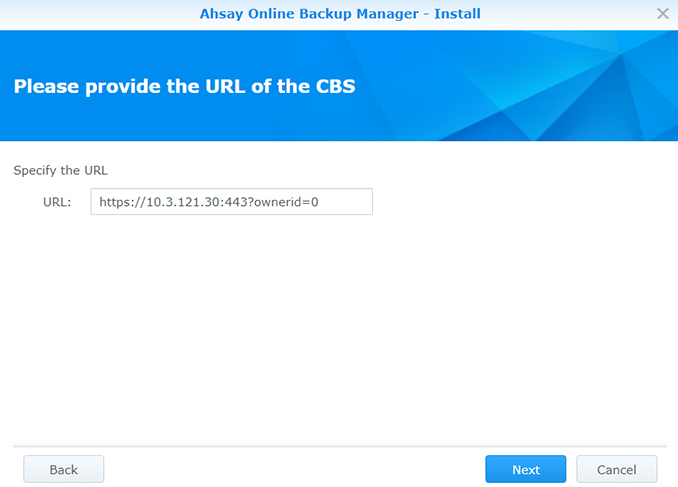
-
Click [Apply] to continue.
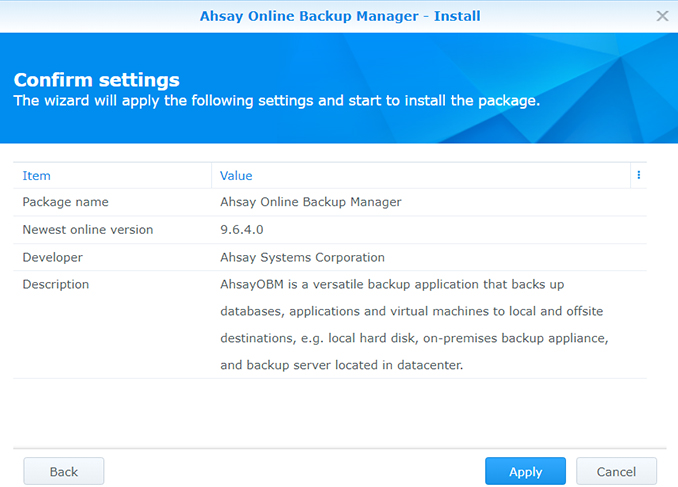
-
Ahsay installation in progress. Depending on your internet connection this could take a few minutes.
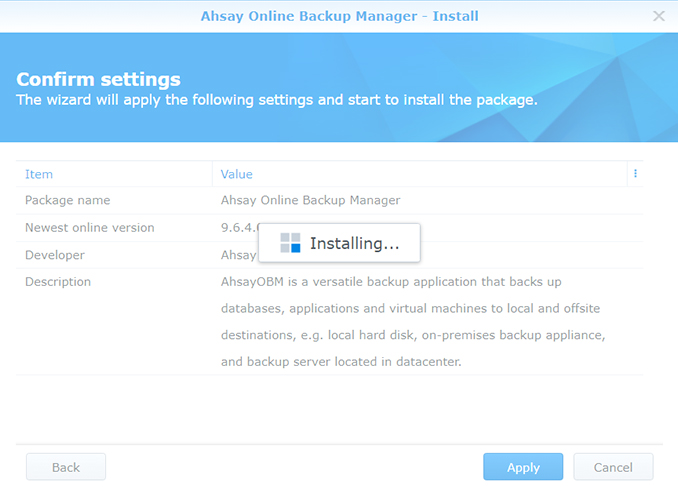
-
After a successful installation, "Ahsay Online Backup Manager" will be listed under Installed packages.
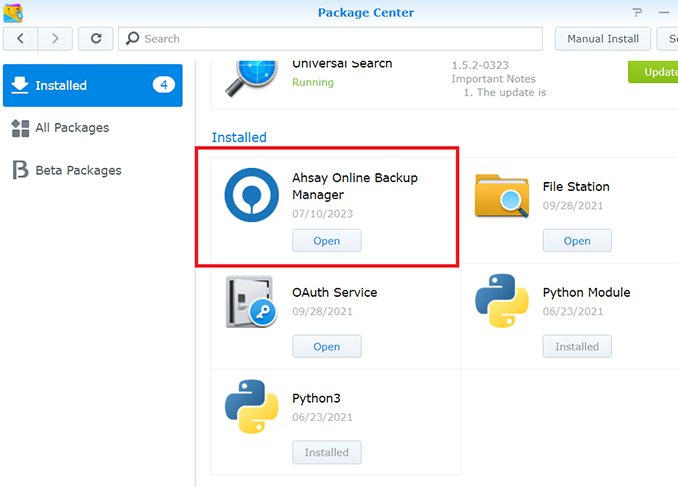
-
Click the [Main Menu] icon on the top left corner of Synology web console. Click on the AhsayOBM icon to launch.
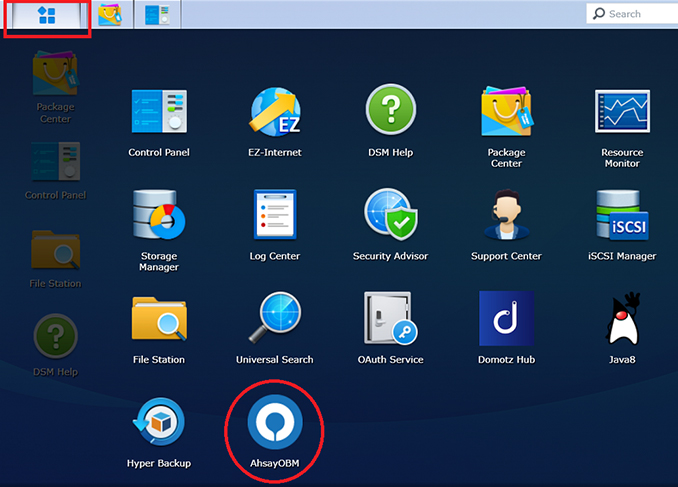
-
Click on the DSM SPK online installer link depending on the DSM version of your Synology NAS to download the correct SPK online installer.
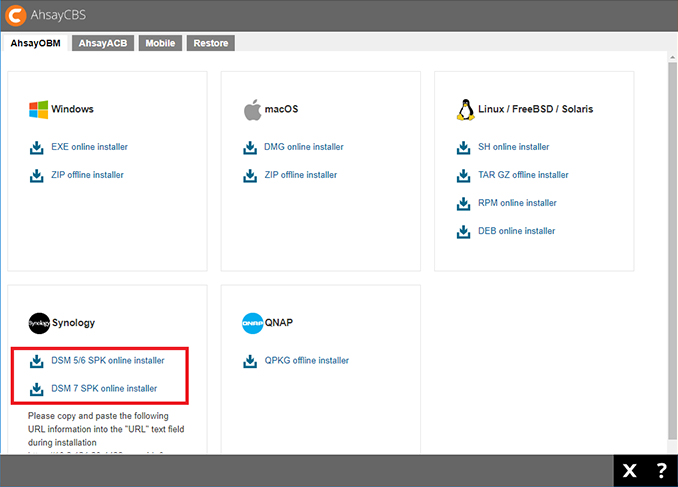
-
Logon to the Synology NAS web admin console. Click on [Package Center] icon.
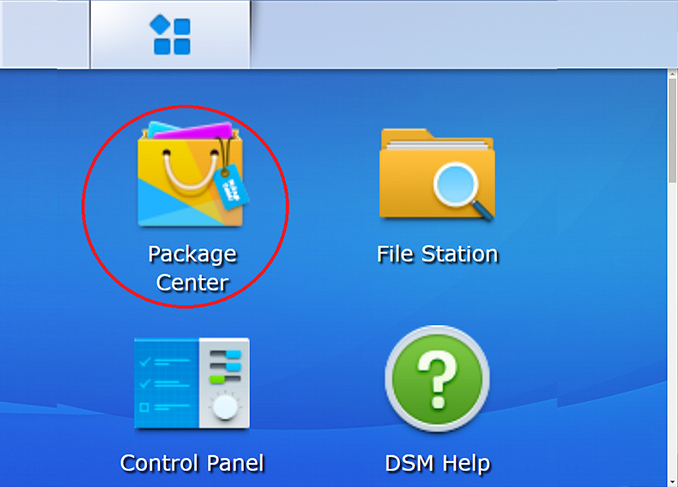
-
Click on [Manual Install].
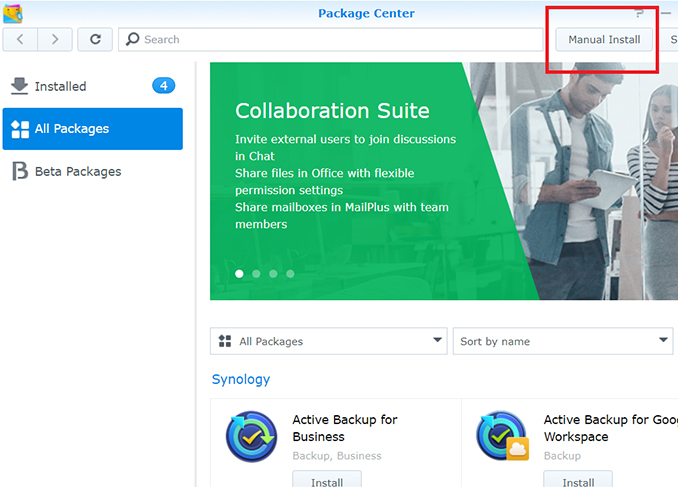
-
Click [Browse] and select the downloaded obm-synology-443...https-O0.spk installer. Click {Next] to continue.
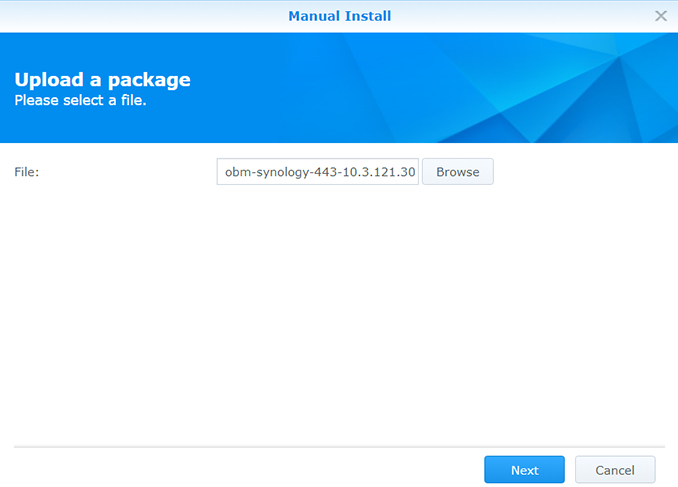
-
Select option [I accept the terms of the license agreement]. Click [Next] to continue.
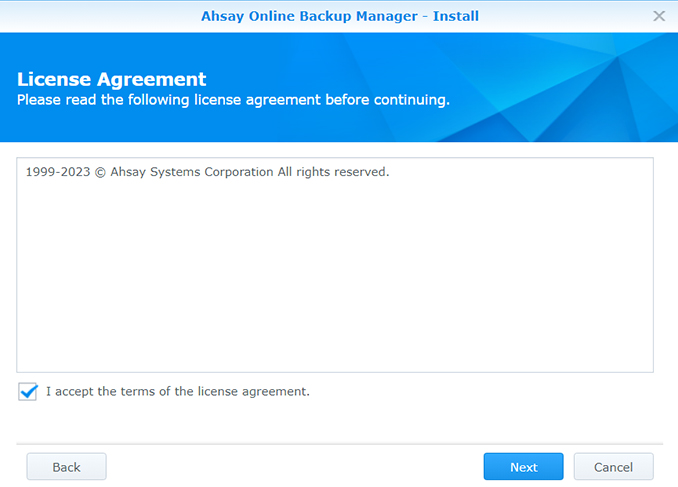
-
Copy the URL displayed in Synology installer download page as per instructions.
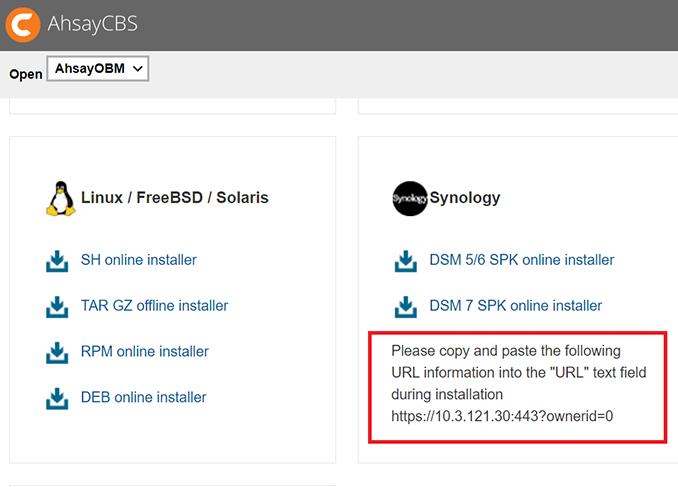
-
Paste the URL into the Ahsay installer. Click [Next] to continue.
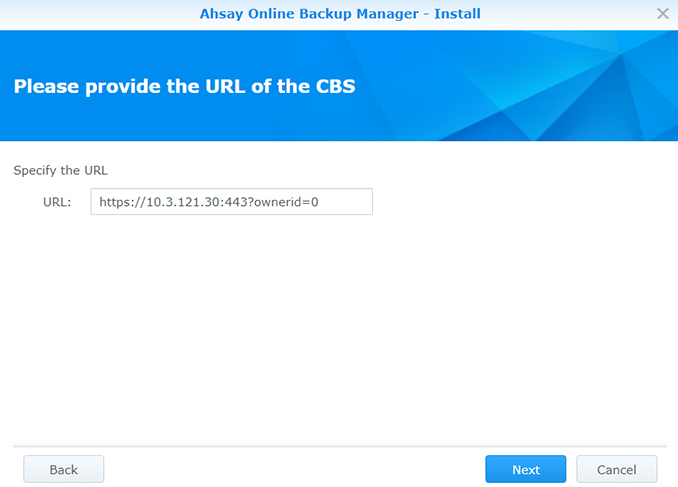
-
Click [Apply] to continue.
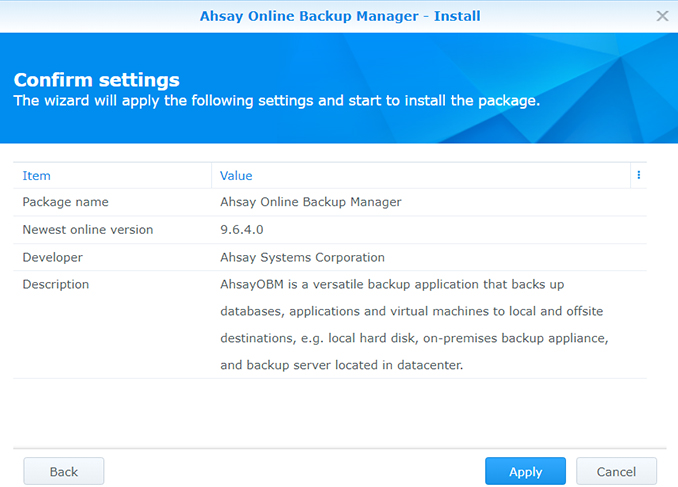
-
Ahsay installation in progress. Depending on your internet connection this could take a few minutes.
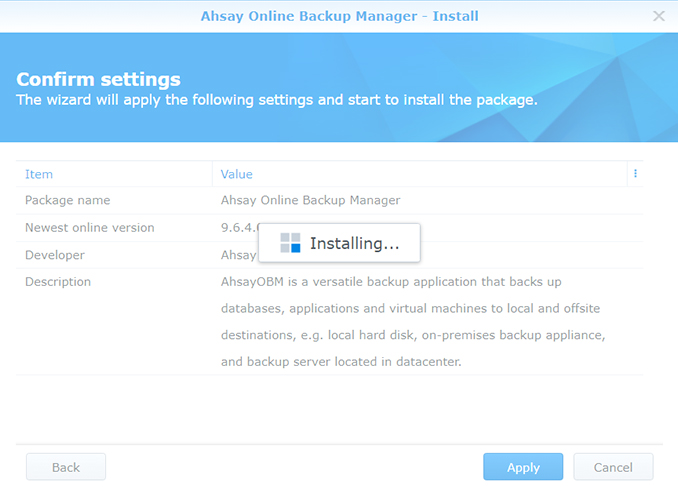
-
After a successful installation, "Ahsay Online Backup Manager" will be listed under Installed packages.
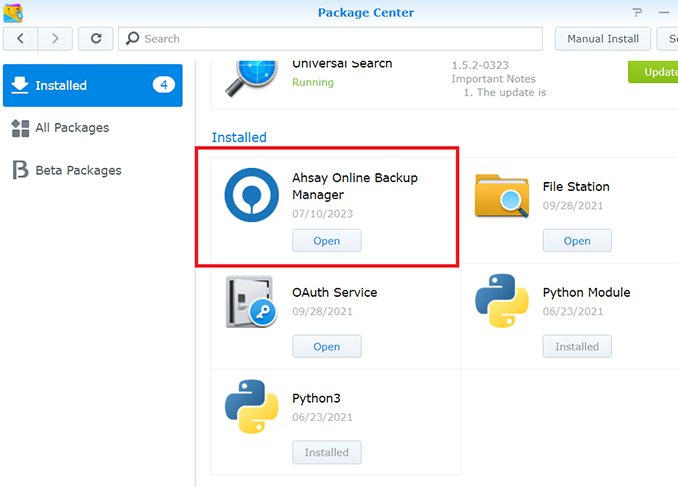
-
Click the [Main Menu] icon on the top left corner of Synology web console. Click on the AhsayOBM icon to launch.
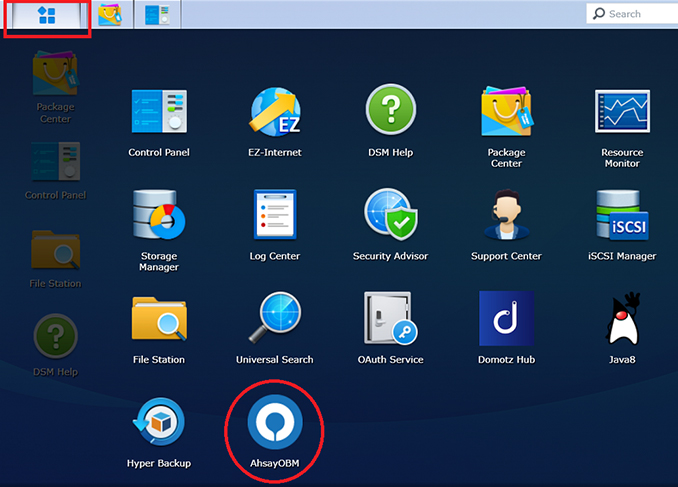
Install Ahsay on a QNAP NAS using QPKG installer
- Managed Backup-as-a-Service (AMBaaS)
- Ahsay Self Hosted Backup Solution
-
Click on the link either on the confirmation screen or in the email after your successful free trial registration to access backup agent download page.
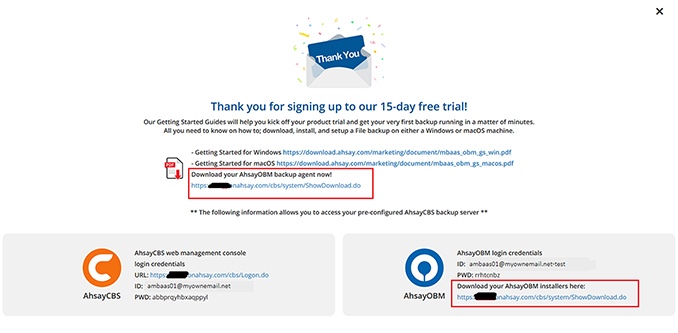
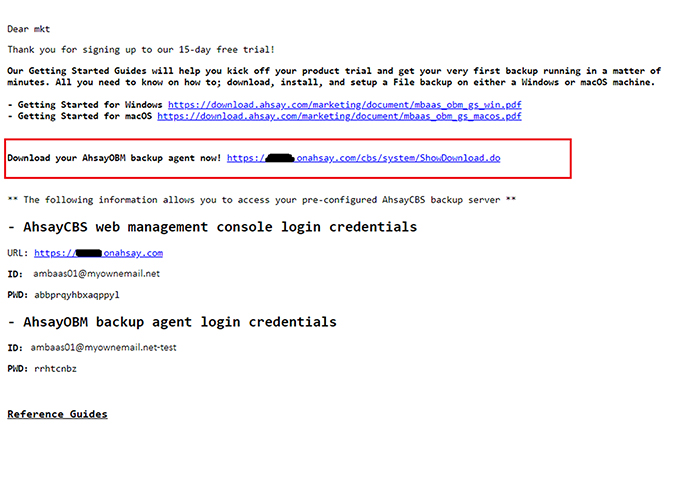
-
Click the QPKG online installer link to download the QNAP online installer.
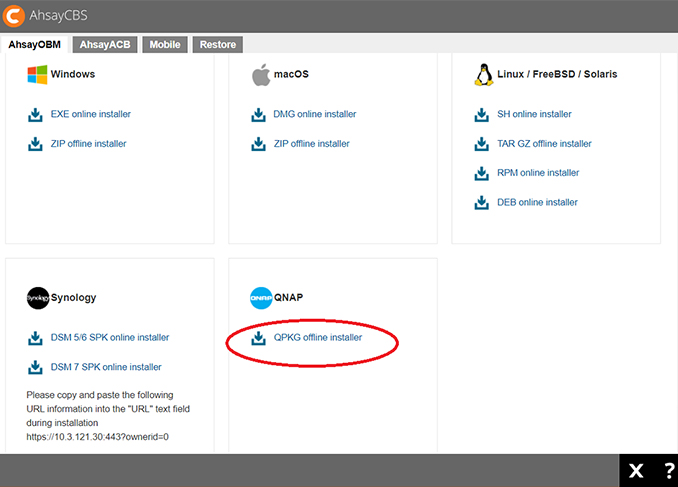
-
Logon to the QNAP NAS web admin console. Click the [App Center] icon.
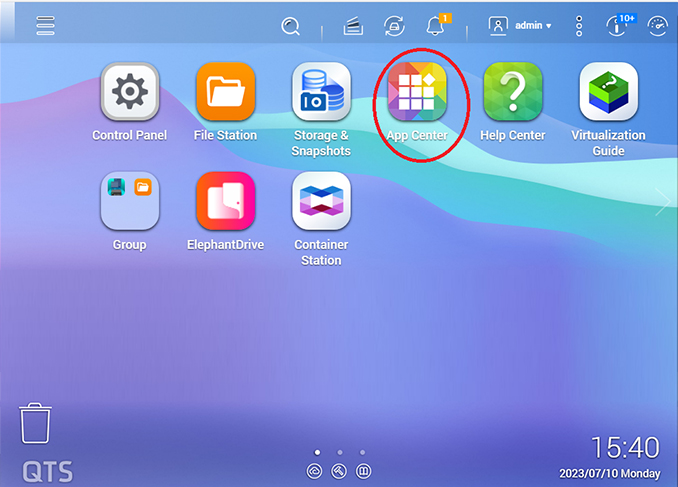
-
In the [App Center], click on [Install Manually] icon on top left.
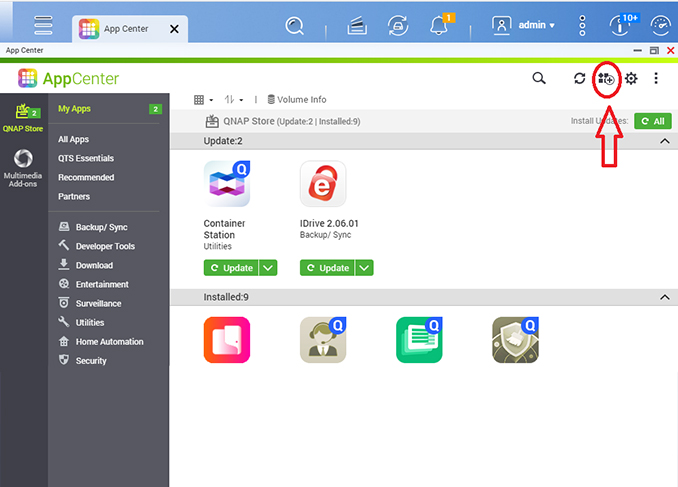
-
Click [Browse] and select the downloadeded obm-qnap-443...-https-0O.pkg file. Click [Install] to continue.
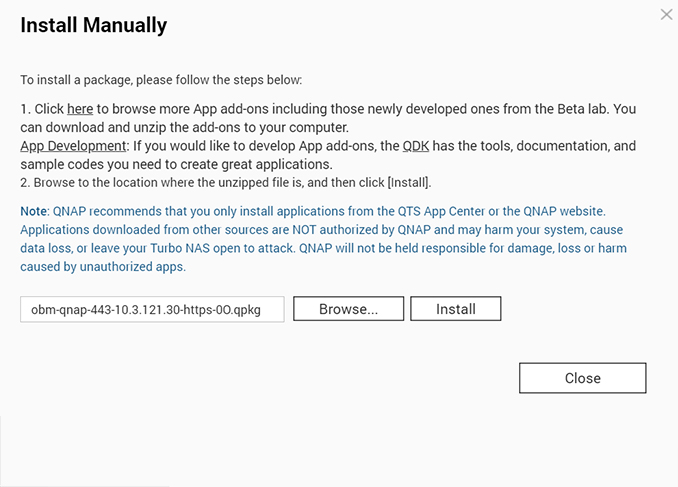
-
Click [OK] to continue.

-
Ahsay installation in progress. Depending on your internet connection this could take a few minutes.
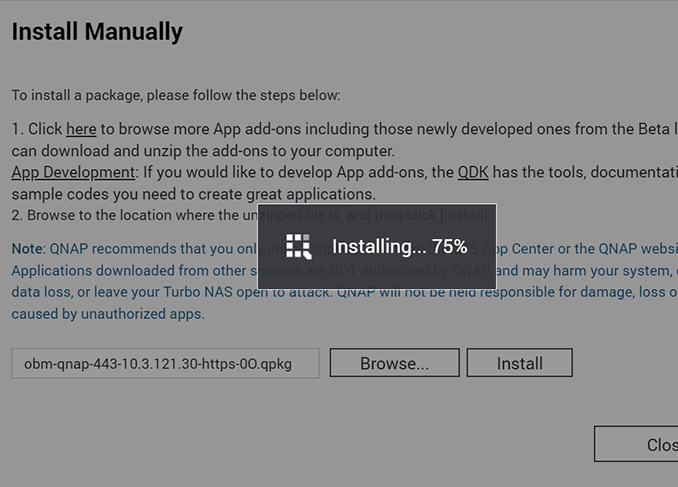
-
Click [OK] to continue.
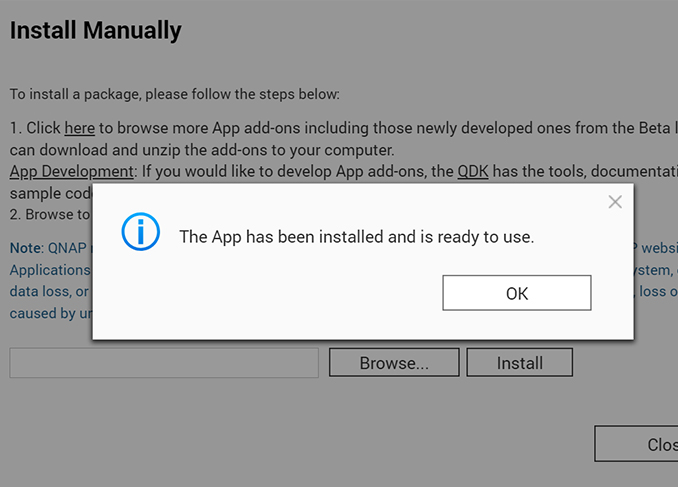
-
After a successful installation, "AhsayOBM" will be listed in the AppCenter. The AhsayOBM icon will be automatically added to the main menu and desktop on the QNAP web admin console.
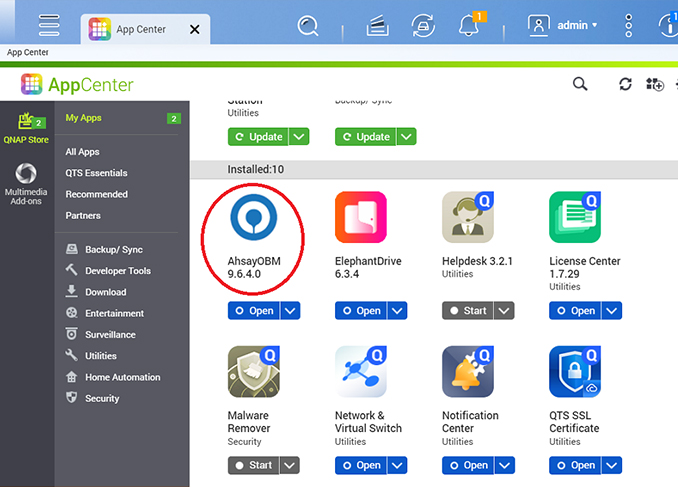
-
Click the QPKG online installer link to download the QNAP online installer.
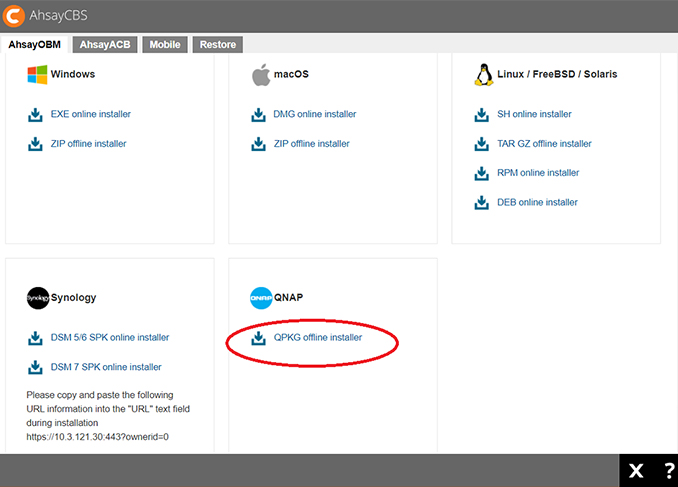
-
Logon to the QNAP NAS web admin console. Click the [App Center] icon.
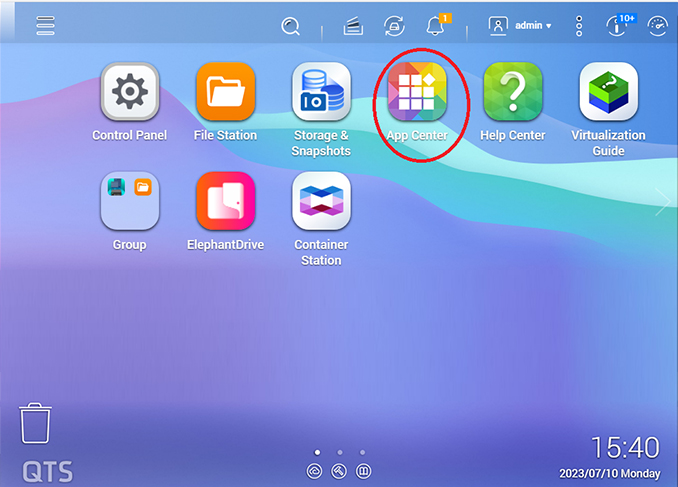
-
In the [App Center], click on [Install Manually] icon on top left.
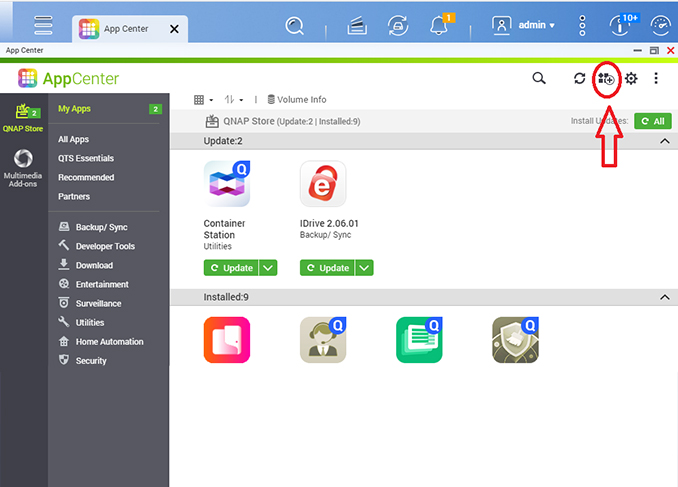
-
Click [Browse] and select the downloadeded obm-qnap-443...-https-0O.pkg file. Click [Install] to continue.
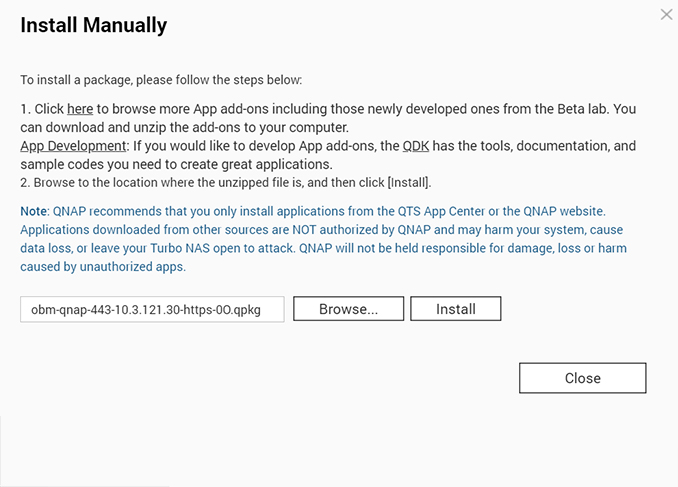
-
Click [OK] to continue.

-
Ahsay installation in progress. Depending on your internet connection this could take a few minutes.
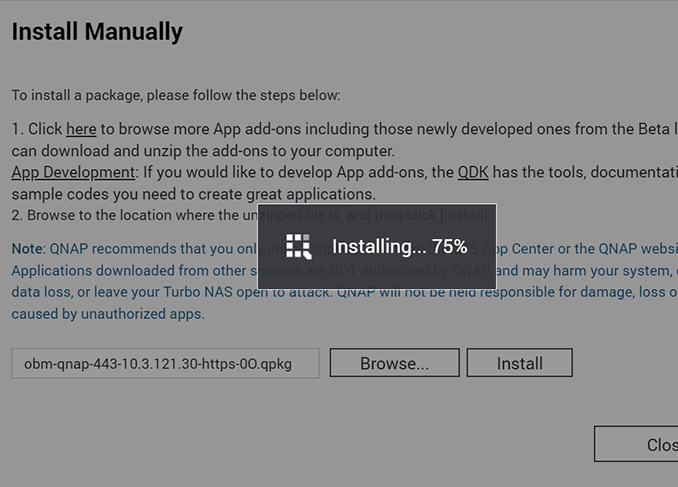
-
Click [OK] to continue.
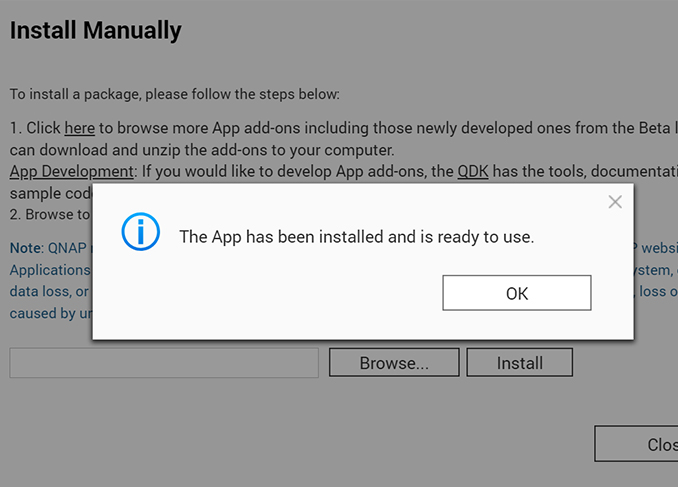
-
After a successful installation, "AhsayOBM" will be listed in the AppCenter. The AhsayOBM icon will be automatically added to the main menu and desktop on the QNAP web admin console.