AhsayUBS Firmware Management Console
You can directly access the AhsayUBS firmware management console by connecting your AhsayUBS server to a monitor and keyboard.
Press your Space bar or Shift key to bypass the following splash screen:

The AhsayUBS Management Console menu:
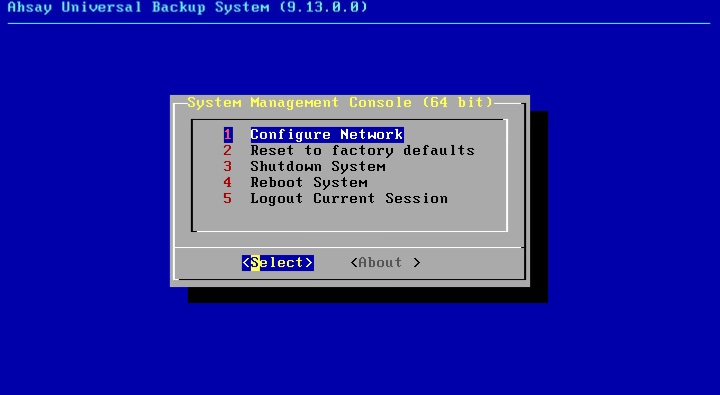
Configure Network
After choosing this option, the following screen will appear. It will assign IP address to your AhsayUBS LAN network interface.
You can set the network either with:
- DHCP
- Static IP
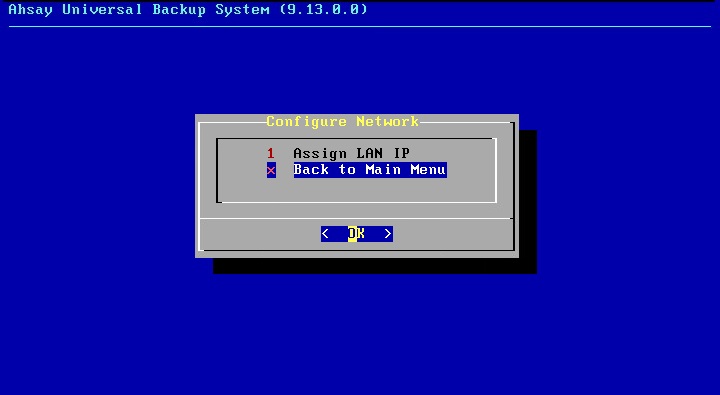
DHCP
- To use DHCP, choose Yes. Then, the system will automatically determine the network information (IPv4 address, subnet, gateway, and DNS server) itself. It will then display the IP address and the AhsayUBS WebAdmin's URL in the console.
- By default, you can use the address "http://{SERVER_IP_ADDRESS}:8080" to access the AhsayUBS WebAdmin in the browser.
- Finally, choose OK to go back to the main menu.
Static IP
A Static IP can be assigned for the AhsayUBS. Choose No to set the IP address manually.
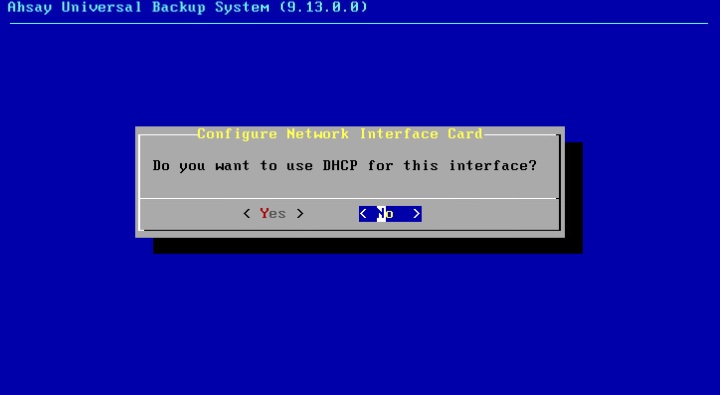
Enter an IPv4 address for this AhsayUBS. Choose OK to continue.
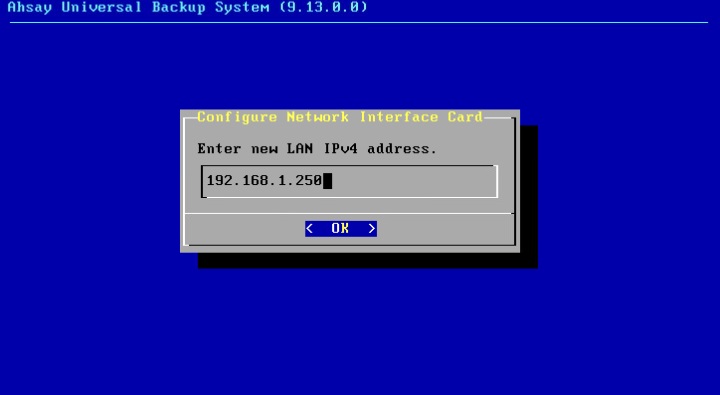
Enter the subnet for this IP Address. Choose OK to continue.
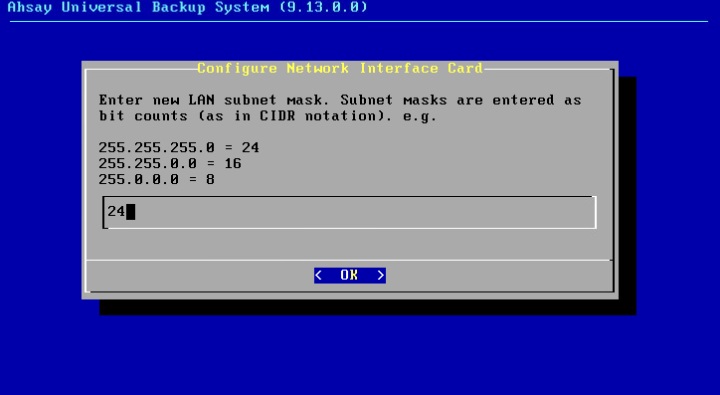
Enter the gateway for outgoing packet. Choose OK to continue.
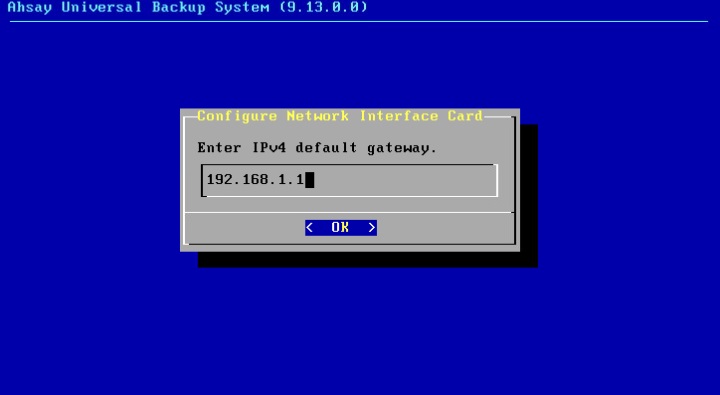
Enter the DNS address and choose OK to continue.
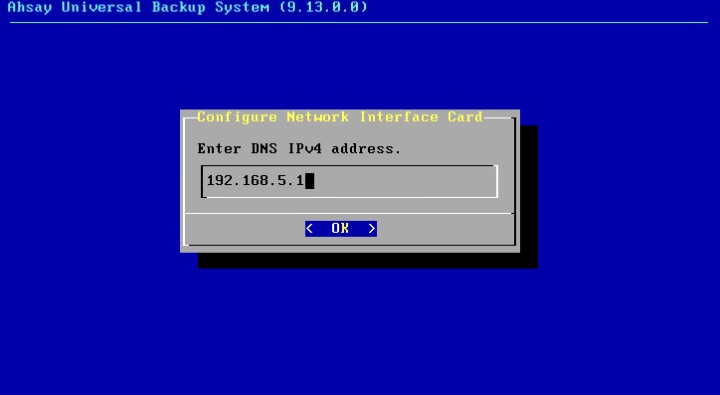
After that, the below screen will be shown.
Now you can access the AhsayUBS WebAdmin by the URL shown on the screen (i.e. http://192.168.1.250:8080 in this example) to continue other configurations.
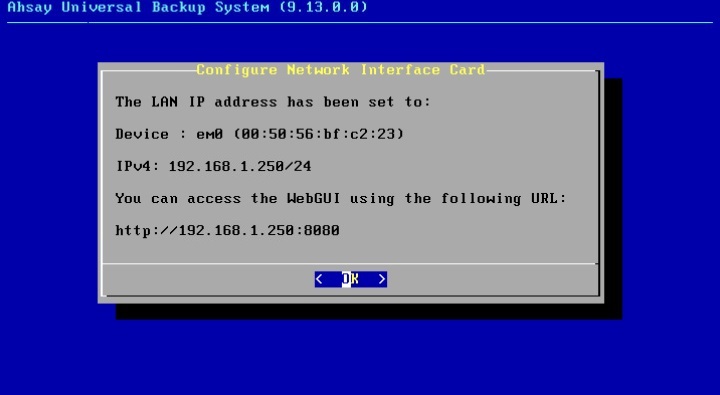
Reset AhsayUBS to Factory Defaults
Here is another way for you to reset the AhsayUBS to factory default.
After you choose this option, a confirming dialog will be shown as below. Choose Yes to reset the AhsayUBS to factory defaults. Choose No to cancel the operation.
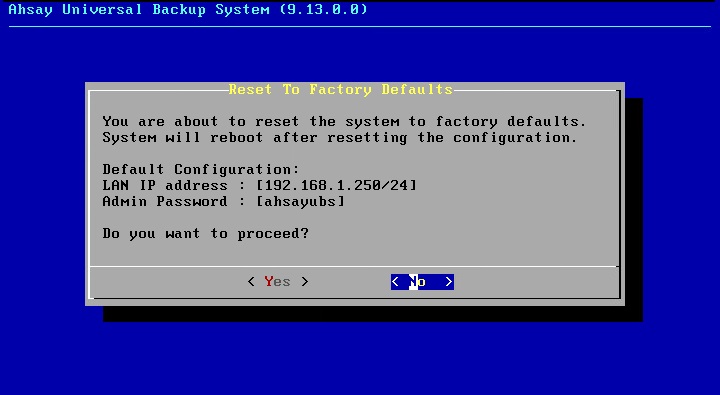
- The data on the block devices will NOT be erased after AhsayUBS is reset to factory defaults.
- You can restore the previous settings in AhsayUBS WebAdmin in the page System > Backup/Restore. Please refer to the section System > Backup/Restore for details.
After resetting AhsayUBS to factory defaults, all iSCSI sessions will be removed in the Storage > iSCSI page. The status of Expandable Storage will change to "Missing". The Expandable Storage can be re-configured for use by AhsayUBS.
- Adding it back to the iSCSI session inside the Storage > iSCSI page.
- Import the Expandable Storage. Note that the data in the Expandable Storage will not be erased after "factory defaults". For details, please refer to the Storage section.
Shutdown System
Choose this option for shutting down AhsayUBS.
On the screen below, choose Yes to shut down the system. Choose No to exit and cancel the request.
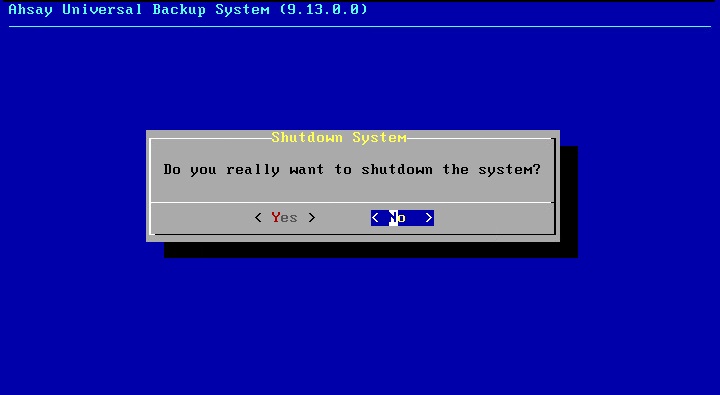
Reboot System
Choose this option to reboot AhsayUBS.
On the screen below, choose Yes to reboot the system. Choose No to exit and cancel the reboot.
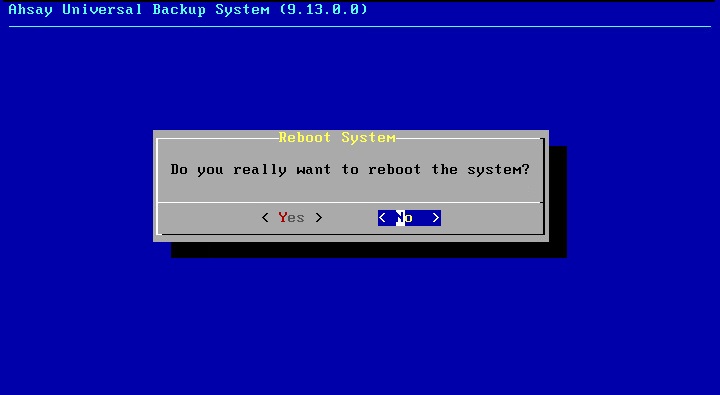

 How-To
How-To