Information
All pages under this section provide useful information about the AhsayUBS Firmware.
When the mouse is pointed over the word "Information" in the menu bar, the following menu will be displayed:
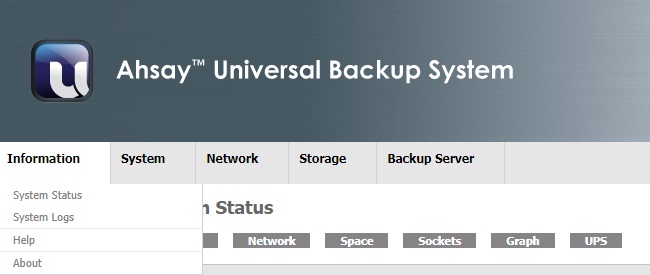
- System Status (Current system status)
- System Logs (The cached system logs)
- Help (Other help resources for use)
- About (Information about this firmware)
System Status
Provides information about the current system status in AhsayUBS.
It is further divided into seven tabs:
System Status
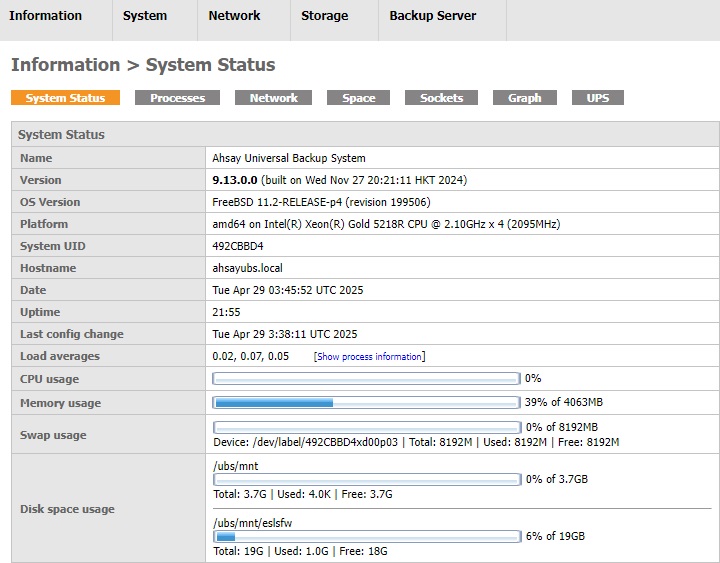
The System Status tab provides a summary about the system status. The table includes:
- Name: The name of the product, i.e. AhsayUBS.
- Version: The version number and built time of the AhsayUBS Firmware.
- OS Version: The OS name and its version in AhsayUBS.
- Platform: Type of CPU and its speed in AhsayUBS.
- System UID: The ID of the installed AhsayUBS. The ID will be different with each installation of AhsayUBS.
- Hostname: The hostname of the installed AhsayUBS.
- Date: System time and time zone on AhsayUBS. You can edit these in System > Settings > General.
- Uptime: The time since last system boot.
- Last config change: The last time when you saved your settings in AhsayUBS System WebAdmin.
- Load averages: The three numbers show the average number of processes ready to run during the last 1, 5 and 15 minutes. If the load averages remain high in your production environment, it is advised to consider an upgrade in your hardware configuration or reduce the load in AhsayUBS.
- CPU usage: Actual CPU usage in percentage in AhsayUBS.
- Memory usage: The percentage of memory in use with respect to the physical memory in AhsayUBS.
- Swap usage: Provided swap path and its usage information in each of the swap partitions in AhsayUBS. The swap space acts as the virtual memory, it allows AhsayUBS to store extra data in the swap space if there is not enough physical memory. If the swap usage is always high, this indicates your AhsayUBS server is installed with insufficient RAM. Therefore, more RAM may be needed to improve the performance of AhsayUBS. For more information about the usage of the swap partition, please refer to the FreeBSD Documentation.
- Disk space usage: Shows the disk space of the LSFW storage and the additional storage. For details, please refer to the Storage section.
Processes
The Process tab shows the 'top' command output in your AhsayUBS. It shows current running processes in your AhsayUBS. For more information about 'top' command, please refer to the FreeBSD Documentation.
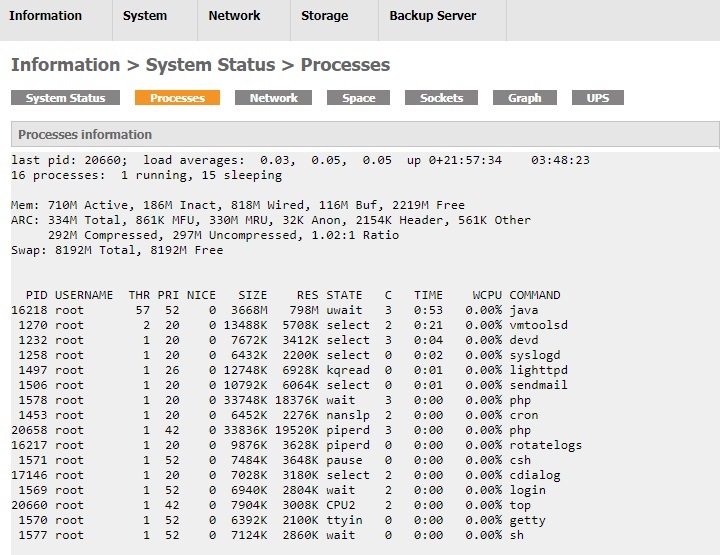
Network
This page shows the information for the Network tab in AhsayUBS. Each network interface information stores in each of the table. In this example, the title of the network interface refers to the network interface "LAN". If any modification of this network interface is needed, please go to Network > LAN.

The following describes the information in the table:
- Name: The real name of the interface stated in the OS.
- MAC address: The physical address for the interface.
- IP address: The IP address currently set for the interface.
- Subnet mask: The subnet mask currently set for the interface.
- Gateway: The gateway currently set for the interface.
- IPv6 address: The IPv6 address currently set for the interface.
- IPv6 Prefix: The network prefix currently set for the interface.
- Media: The shared media currently set for the interface.
- MTU: The maximum transfer unit currently set for the interface.
- I/O packets: The number of input/output packets and the size of data transferred through the interface from system uptime.
- I/O errors: Number of input/output errors in the interface from system uptime.
- Collisions: Number of collisions from system uptime.
- Status: State of the interface. Up or Down.
Space
This page provides the storage capacity for all mount points in the system. The information includes:
- Total Size of Corresponding File System
- Used Size of Corresponding File System
- Available Size of Corresponding System
- Capacity Occupied in Corresponding File System
In the example below, a device named "dev/md0" has been mounted at the root directory. It has 170MB in total and 147MB in use. The used capacity is 86% (147MB/170MB) and 23MB remains available for use.
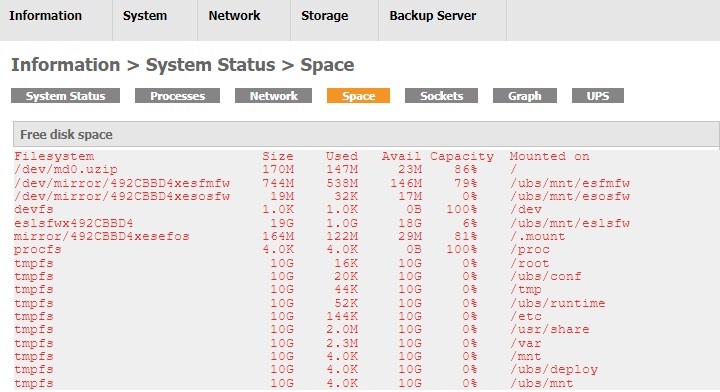
Sockets
This page provides the information of the Active Internet connections and Active UNIX domain sockets.
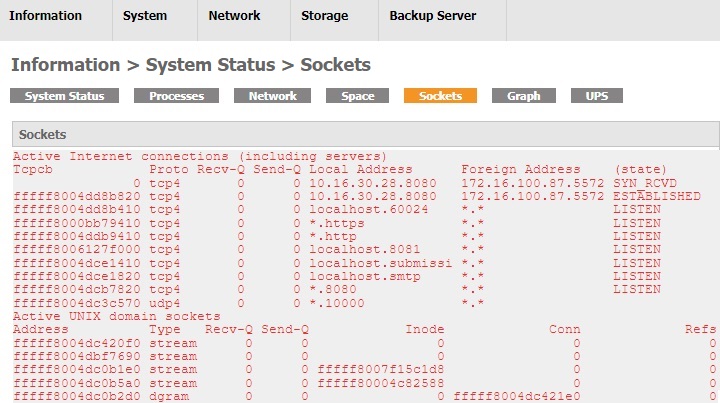
Graph
This page provides graphical information for the CPU loading and the traffic of the network interface.
CPU load: The current CPU load graph will be displayed. The graph will be refreshed automatically.
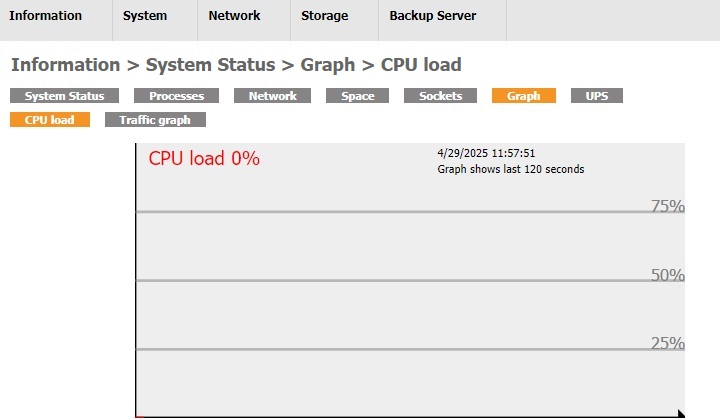
Traffic graph: Select a network interface from the top-left drop down list and the graph of input/output via the interface will be shown. The graph will be refreshed automatically.
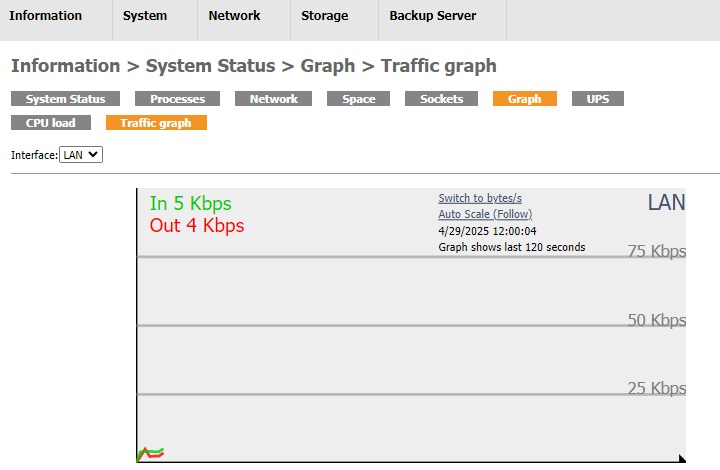
UPS
When NUT (Network UPS Tools) service is enabled successfully, the UPS status will be displayed here as soon as the UPS' driver established connection with the UPS. For instance:
- UPS status [Running On Line Power / On Battery]
- Battery Charging Level
- UPS current temperature
- UPS machine manufacturing information
For more information about how to configure a connected UPS, please refer to the section related to UPS settings.
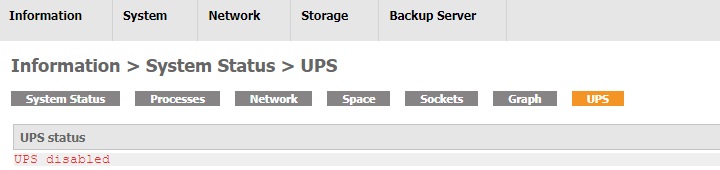
System Logs
Contains the logs and display settings of the logs.
You may go to this page by clicking Information > System Logs.
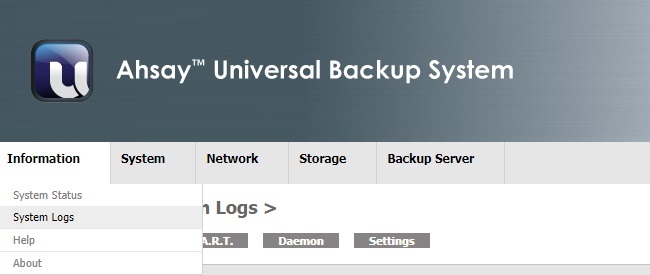
It is further divided into five tabs:
All the system log types can be cleared by clicking the Clear button. Apart from this, the logs can be downloaded to your local computer by clicking the Download button.
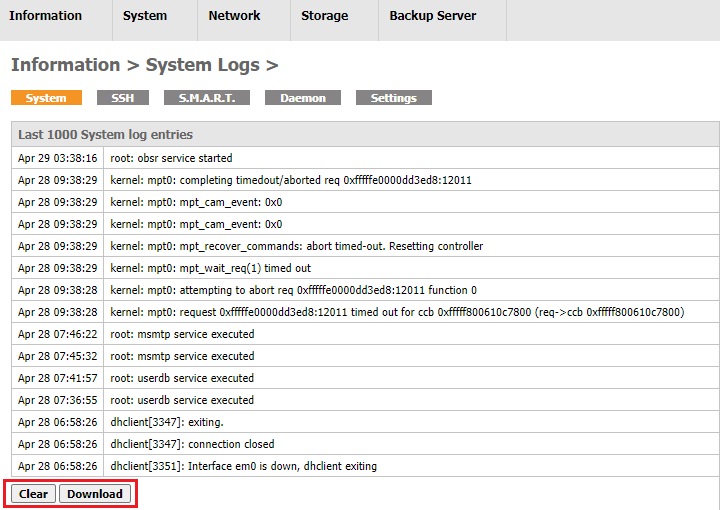
System
This page contains the system logs.
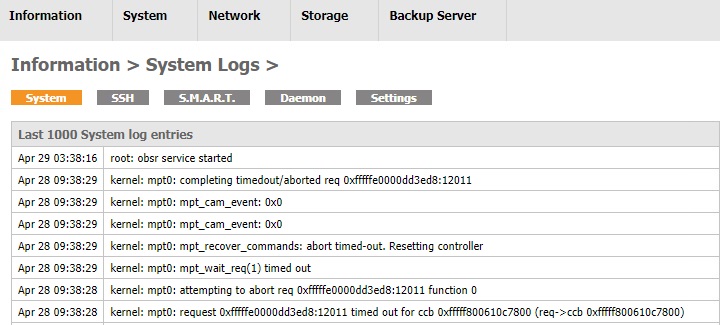
SSH
This page contains the logs for all SSH traffic.
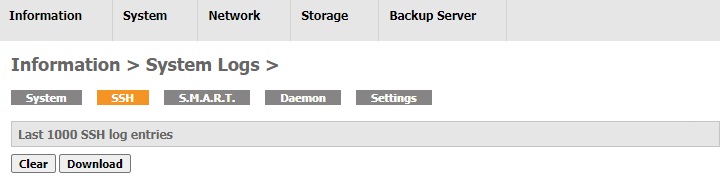
S.M.A.R.T.
This page contains logs from S.M.A.R.T.
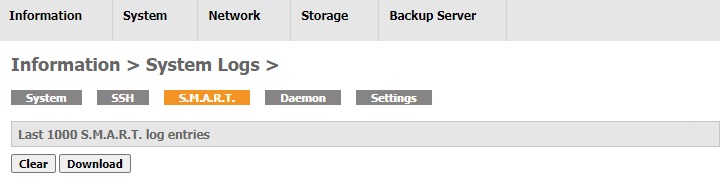
Daemon
This page contains logs related to daemons.
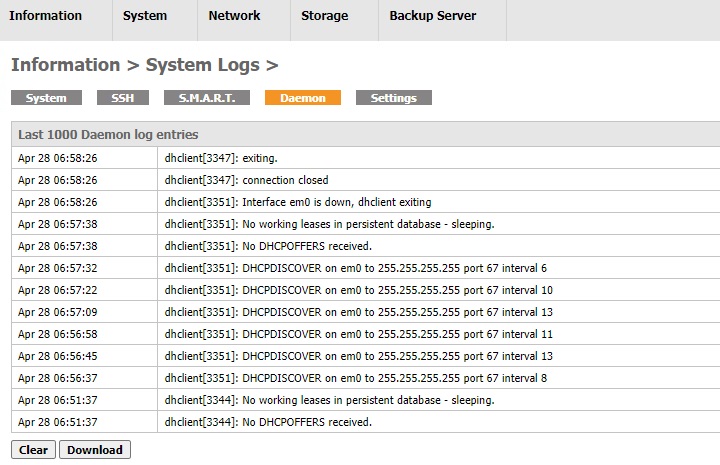
Settings
Modify these settings for the log displayed in the log pages described above:
- Show log entries in reverse order (newest entries on top)
- Number of log entries to show: Enter a number for a maximum number of log entries to show or email.
- Resolve IP addresses to hostnames.
To save your settings, click the Save button. Click the menus above to view the logs again and to verify if the settings had been changed.
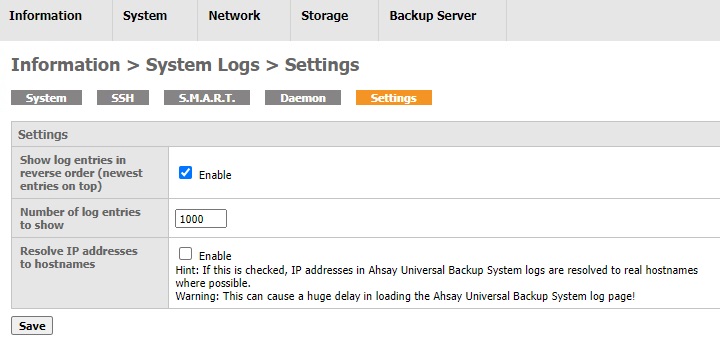
Help
Contains a link to the Ahsay Support Centre if you require to contact Ahsay for technical support.
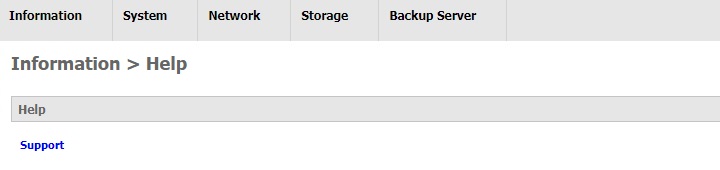
About
About page for AhsayUBS.
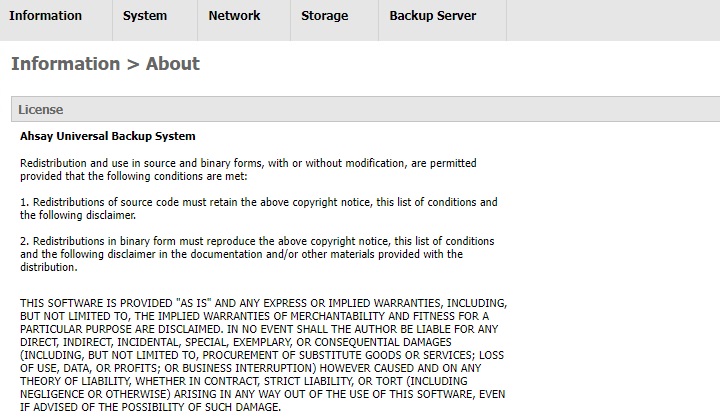

 How-To
How-To