Backup Server
When the mouse is pointed over the word "Backup Server" in the menu bar, the following menu will be displayed:
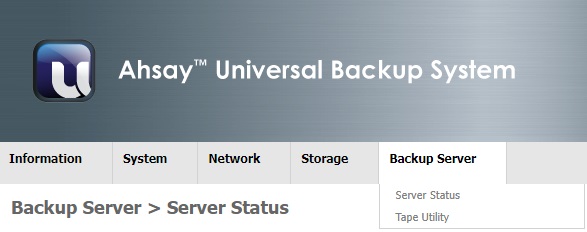
The Backup Server menu has been further divided into the following sections:
- Server Status (Start and Stop AhsayCBS)
- Tape Utility (Backup and Restore of tape device)
Server Status
The page Backup Server > Server Status allows you to:
- Start and stop the AhsayCBS service
- Start and stop the NFS service
- Enable or disable Access Server Files
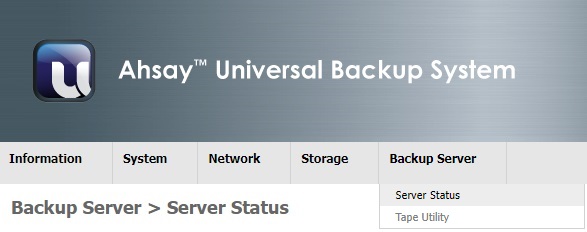
Here are the information and settings provided in the table:
- Status: Shows the service status of AhsayCBS in AhsayUBS.
- Check Storage Connectivity: The UBS system have included a schedule check on storage connectivity. Upon any disconnected storage scenario, it will shutdown "AhsayCBS" and "Share AhsayCBS" if this option is enabled.
Access Server Files: Allows the AhsayUBS administrator a convenient way to access the file system on the AhsayUBS server. And also gain access to folder / files such as the System and User Home folder from their Windows, macOS or Linux desktop machine. The AhsayUBS folders are shared using SAMBA.
This is useful on the following scenarios:
- Copying user data to/from the AhsayCBS user home.
- Access the AhsayCBS logs folder to view the server logs.
- Directly access configuration files from the conf folder.
- Copying AhsayCBS hotfix files to the AhsayUBS server.
Copying AhsayOBM/AhsayACB seed load data to AhsayCBS user home. For more information on how to do this please refer to the following articles:
Seedload Initial AhsayACB/AhsayOBM Backup from Local Storage to Cloud
Seedload Initial AhsayACB/AhsayOBM Backup (Windows/GUI)
Please follow these steps to access the AhsayUBS file system:
Click the Share AhsayCBS button.
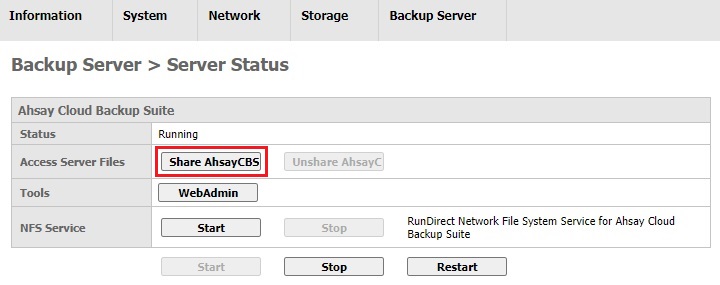
Connect to the shared directory by using a UNC path \\server_name\obsr or \\IP_Address\obsr. For a Linux desktop, access the AhsayUBS server folders from the mount point /mnt/obsr.
For example, on a Windows machine to access the AhsayUBS server folders and files where the IP Address of the AhsayUBS server is 10.121.30.28, use Windows file explorer and type "\\10.121.30.28\obsr".
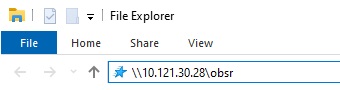
Type the "admin" credentials used for the AhsayUBS WebAdmin (default user is "admin" and password is "ahsayubs").
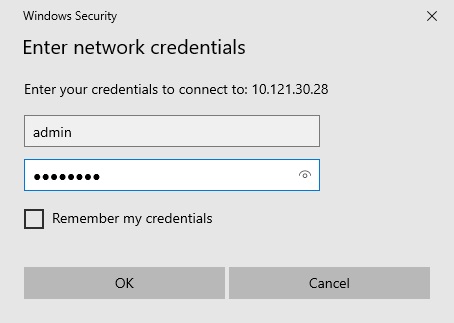
Now you can access the following folders on the AhsayUBS file system.
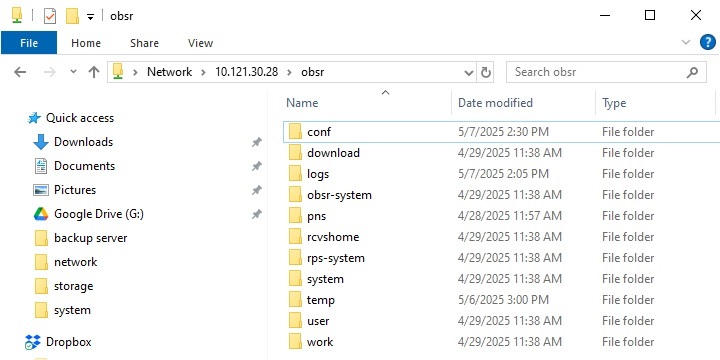
- For security, enablement should be limited for temporary use, and disabled after use.
- Tools (Only displayed when AhsayCBS is started): Click the WebAdmin button to open a new window or access AhsayCBS in AhsayUBS.
- NFS Service: To start or stop the NFS service in AhsayCBS.
To Start/Stop/Restart AhsayCBS in the AhsayUBS System, please click the Start/Stop/Restart button.
The status when the AhsayCBS service is started.
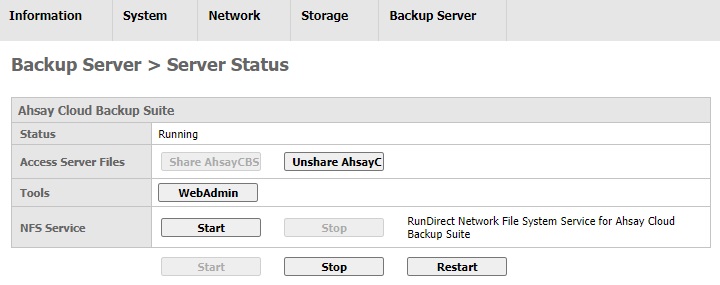
The status when AhsayCBS service is stopped.
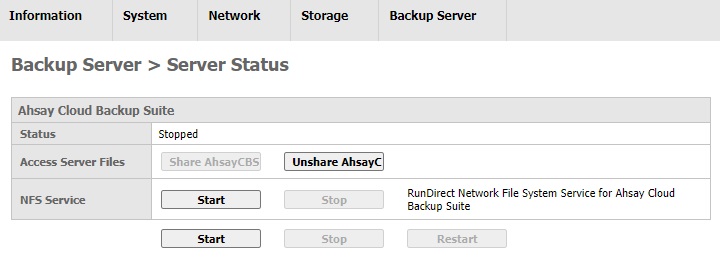
Tape Utility
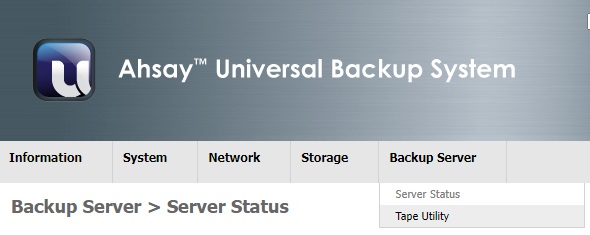
The Tape Backup Utility will be used to archive the data of AhsayOBM/AhsayACB user accounts hosted on an AhsayCBS server to tape cartridge(s). The AhsayUBS administrator may backup selected user accounts to tape cartridge while the backup server remains online. Therefore, no downtime is required and the backup and restore service is not affected.
The Tape Backup Utility is integrated into AhsayUBS which is based on FreeNAS firmware (FreeBSD 11.2). The tape backup and restore operation leverages the FreeBSD 'mt' utility (magnetic tape manipulating program), which is fully managed from within AhsayUBS webadmin console. The AhsayCBS user account data can be restored to the AhsayUBS server either to the original or an alternate location.
Requirements
- AhsayUBS and AhsayCBS v9.1.0.0 or later.
AhsayCBS Auto Save must be enabled
As Auto Save will back up the users.xml file, since this file is required if the archived tape data needs to be recovered:
- If the user account has been deleted or
Need to be restored to another AhsayUBS machine.
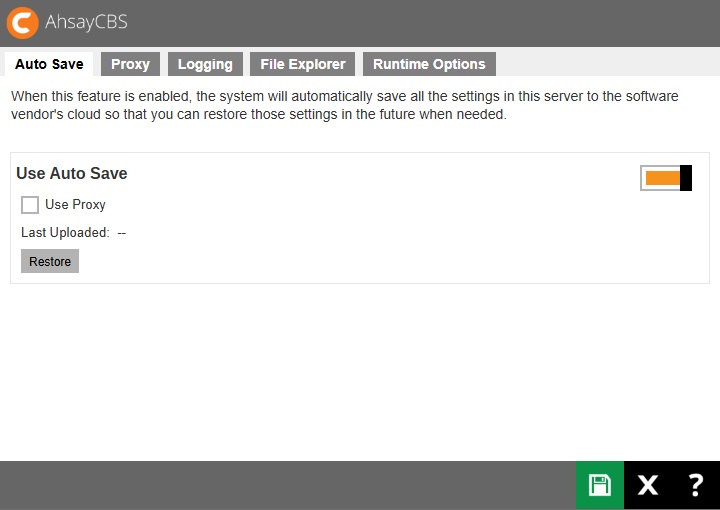
Limitations
- All tape backup jobs must be performed manually through the AhsayUBS webadmin console. Scheduled tape backups are not supported.
- No API support for Tape Backup Utility as it is a FreeBSD system level operation.
- Only one (1) AhsayUBS 'User Home' path can be selected for backup at a time.
- Only one (1) tape backup or restore job can be run at a time.
- Both tape libraries and tape changers are not supported, so only one (1) tape cartridge can be used for tape backup / restore process at a time. Therefore, manual tape cartridge replacement is required when the current tape cartridge is full.
- The AhsayCBS service must be stopped prior to a tape restore, if restoring to an existing AhsayCBS 'User Home' path.
- If AhsayUBS is running on a VMware host, the tape backup utility is not supported. As VMware does not support Tape Drives connected directly to ESXi 5.x or above.
Licensing
There are no additional license modules required to use the Tape Backup Utility, as this feature is integrated into AhsayUBS. However, an AhsayUBS license module is required to use AhsayUBS.
'User Home' Setting in the Backup Server
For AhsayCBS that stores all user accounts locally under the 'User Home' directories. When a new user account is created, AhsayCBS will create a directory with the user’s login name under the assigned ‘User Home’ path. The created user directory is used for storing user configuration and backup files. The list of user names can also be found from the AhsayCBS WebAdmin.
Supported Tape Devices and Standards
The FreeBSD 11.2 operating system provides full support for SCSI-I, SCSI-II, and SCSI-III tape drives. As AhsayUBS is built using FreeBSD 11.2, all SCSI tape drives are therefore supported. The 'sa – SCSI Sequential Access device drive' will be used for accessing the tape device.
The following tape drive standards are supported by FreeBSD. Each tape standard has its own maximum data capacity and transfer rate. For each hardware type and supported tape standard, the cost of the tape drive and tape cartridge varies.
- DAT - Digital Audio Tape (format: DDS - Digital Data Storage)
- DLT - Digital Linear Tape (halted development since 2007)
- LTO - Linear Tape Open
Summary of Supported Standards
| Tape Format | Release Date | Tape Drive Type | Media Type (R/W) | Native Capacity (GB) | Transfer Rate (MB/s) |
|---|---|---|---|---|---|
| DAT (DDS) | 2007 | DAT 160 | DAT 160 | 80 | 6.9 |
| 2009 | DAT 320 | DAT 320 | 160 | 12 | |
| DLT - value line | 2001 | DLT VS80 | DLT IV | 40 | 3 |
| 2003 | DLT VS160 | VS1 | 80 | 8 | |
| 2005 | DLT-V4 | VS1 | 150-160 | 9-11 | |
| DLT - performance line | 2002 | SDLT 320 | SDLT I | 160 | 16 |
| 2004 | SDLT 600 | SDLT II | 300 | 36 | |
| 2006 | DLT-S4 | S4 | 800 | 60 | |
| LTO | 2000 | LTO-1 | LTO-1 | 100 | 20 |
| 2003 | LTO-2 | LTO-2, LTO-1 | 200 | 40 | |
| 2005 | LTO-3 | LTO-3, LTO-2 | 400 | 80 | |
| 2007 | LTO-4 | LTO-4, LTO-3 | 800 | 120 | |
| 2010 | LTO-5 | LTO-5, LTO-4 | 1500 | 140 | |
| 2012 | LTO-6 | LTO-6, LTO-5 | 2500 | 160 | |
| 2015 | LTO-7 | LTO-7, LTO-6 | 6000 | 300 | |
| 2017 | LTO-8 | LTO-8, LTO-7 | 12000 | 360 |
Before purchasing a tape drive, please consult your hardware vendor to confirm compatibility of the device with the FreeBSD 11.2 operating system.
The following factors should also be considered:
- Compatible hardware interfaces with the AhsayUBS machine for connecting tape drive.
- Tape cartridge capacity for storing user data.
- Tape transfer rate.
Tape backup / restore on AhsayUBS has been developed and tested using the following:
- DELL PowerVault LTO-4 tape drive, connected to a DELL 6GB HBA SAS controller using 800GB LTO-4 tape cartridges.
- DELL PowerVault LTO-7 tape drive, connected to a SAS2008 PCI-Express Fusion-MPT SAS-2 Falcon controller using 6TB LTO-7 tape cartridges.
Tape Backup/Restore Process via AhsayUBS WebAdmin
An AhsayUBS administrator may backup / restore User Home data to / from tape cartridges via the AhsayUBS WebAdmin console Backup Server > Tape Utility menu option.
Before using the Tape Utility option, the tape device must be:
- Connected with the AhsayUBS server.
- The tape device must be powered on.
AhsayUBS must be able to detect the tape hardware. The identified tape device will be shown in the Backup Server > Tape Utility > Tape Device (as shown in the following example).
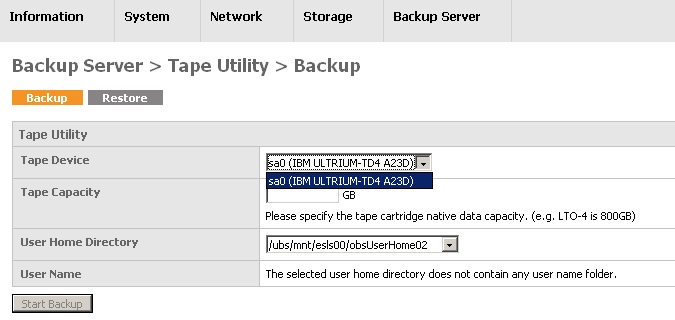
In most cases, a single tape cartridge will not be sufficient to store all the data on a User Home volume. During a backup operation if the current tape cartridge is full, AhsayUBS will prompt for a new tape cartridge to be inserted into the tape drive. For tape restore operations if the data spans more than one tape cartridge, AhsayUBS will prompt for the insertion of the next tape cartridge.
If a tape device is not supported or no tape drive is installed on the AhsayUBS machine, the AhsayUBS WebAdmin Backup Server > Tape Utility menu option will be disabled, with the following message displayed: "The system cannot find any supported tape device."
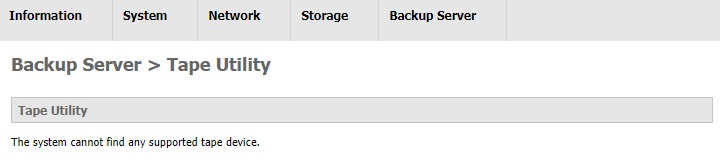
- Please ensure the tape is rewinded before use.
- Tape cartridges must be managed, handled, and stored properly. Proper care by trained staff is important to prevent inadvertent errors and media damage.
- Only one (1) tape backup / restore process can be started at a time.
- Only one (1) tape cartridge can be used for tape backup / restore process at a time. Therefore, manual tape cartridge replacement is required when the current tape cartridge is full.
- Only one (1) AhsayCBS 'User Home' path can be selected for backup at a time.
- Only consecutive tape cartridges can be used for restore.
- Any corrupted or damaged intermediate tape cartridge(s) will result in the failure of the entire tape restore process.
- The AhsayCBS service MUST BE stopped prior to a tape restore, if restoring to an existing AhsayCBS 'User Home' path.
Tape Backup Process
The Tape Backup Utility supports the backup of AhsayACB/AhsayOBM user accounts either on:
- The entire user home volume to another AhsayUBS server.
Selective user accounts on a user home volume to another AhsayUBS server.
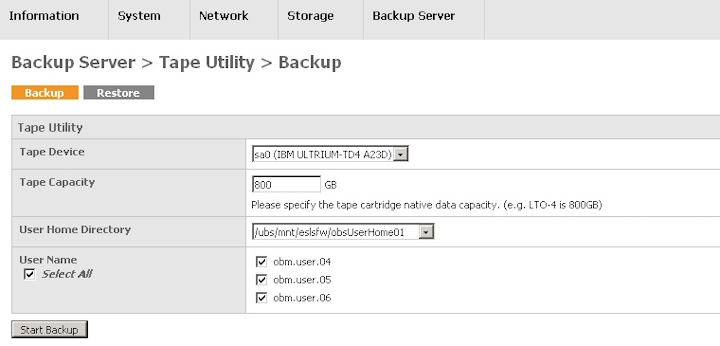
Example: tape backup using 800GB LTO-4 tape cartridge
All the data on the tape cartridge(s) will be erased after the tape backup process is started.
- Login to the AhsayUBS WebAdmin console.
- Go to the Backup Server > Tape Utility > Backup page.
- Select the Tape Device to be used for the tape backup process.
- Insert a new tape cartridge to the tape device.
- Enter the tape cartridge capacity in GB (as stated on the tape cartridge). The tape cartridge capacity is used for marking the end of a volume.
- Select an AhsayCBS User Home path from the dropdown list.
- Choose AhsayCBS user names selectively or select all AhsayCBS user names for backup.
Click the Start Backup button to start the tape backup process.
When the tape backup process is started, you will be redirected to the Backup Server > Tape Utility > Status page.
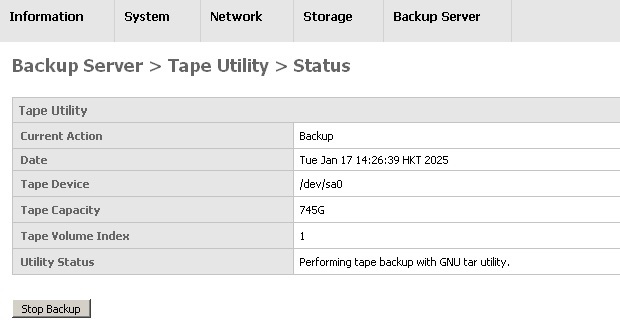 A tape backup job can be stopped at anytime by pressing the Stop Backup button.
A tape backup job can be stopped at anytime by pressing the Stop Backup button.- The tape backup process can be monitored from the Backup Server > Tape Utility > Status page.
- When the backup tape cartridge reaches its volume size limit, a "Continue" button will be shown in the Backup Server > Tape Utility > Status page.
- Eject the existing tape cartridge from the AhsayUBS server and insert a new tape cartridge.
- Click the Continue button in the Backup Server > Tape Utility > Status page.
- The tape backup process will continue if there are no errors after the new tape cartridge is inserted. The tap backup proocess will not continue if an already used tape is inserted.
Repeat steps 9 to 13.
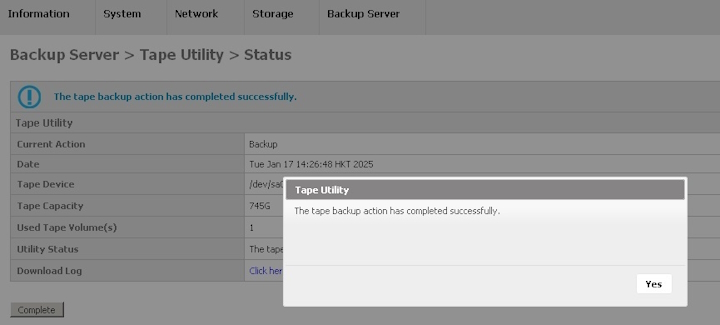
When the tape backup process is completed, press the Yes button to continue.
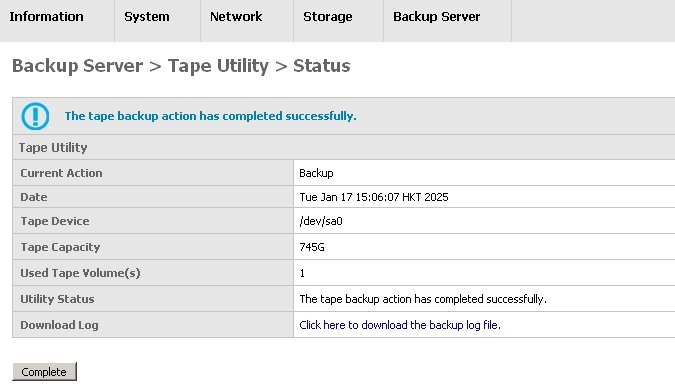
- Download the log files from the Tape Utility status page. (if required)
Click the Complete button to start another Tape Backup/Restore process.
After clicking the Complete button, the tape backup/restore logs will be cleared.
Tape Restore Process
The AhsayOBM/AhsayACB user account data is restored to the AhsayCBS server to either:
- Original user home location
- An alternate user home location
The data on tape backups can be restored to another AhsayUBS machine
Restore of original users.xml file may also be required, if the AhsayOBM/AhsayACB user account and/or backup set(s) restored from tape have already been deleted from AhsayCBS.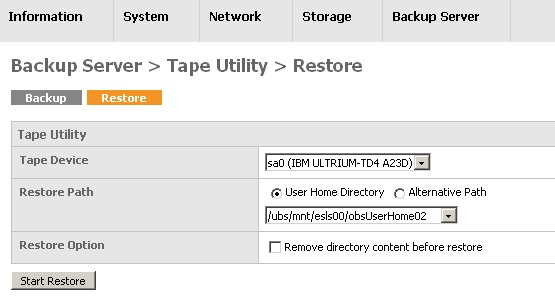
- The data in the restore path will be erased or replaced by the data in the tape cartridge(s). Please ensure that the data in the restored directory path can be overwritten.
- Before proceeding with a tape restore to "User Home Directory", it is strongly recommended to stop the AhsayCBS service.
- Login to the AhsayUBS WebAdmin console.
- Go to the page Backup Server > Tape Utility > Restore.
- Select the Tape Device to be used for the tape restore process.
- Insert the first volume of the tape cartridge restore set into the tape device.
- Select an AhsayCBS User Home path from the dropdown list or input an alternative restore path.
- If you want to clean up the restore path, tick the Remove directory contents before restore checkbox. Use with caution.
Click the Start Restore button to start the tape restore process.
When the tape restore process has started, you will be redirected to the Backup Server > Tape Utility > Status page.
If the AhsayCBS service is still running and restore to "User Home Directory" option is selected, the AhsayCBS service will be stopped before the restore process is initiated.
During this stage, the Backup Server > Tape Utility > Status page will display the message "Stopping backup server". After the tape restore has completed, the AhsayCBS service will automatically restart.
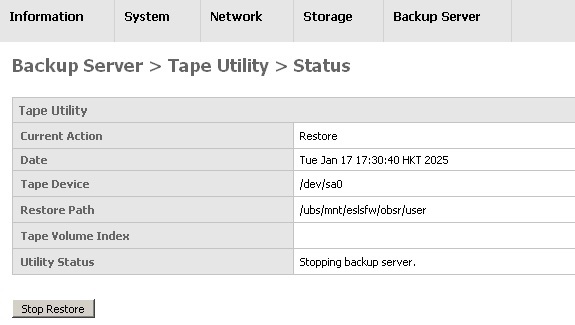
A tape restore job can be stopped at any time by pressing the Stop Restore button.
- The tape restore process can be monitored from the Backup Server > Tape Utility > Status page.
- When the restore operation on current tape cartridge is completed, a "Continue" button will be shown in the Backup Server > Tape Utility > Status page.
- Eject the existing tape cartridge and insert the next tape cartridge into the tape device.
- Click the Continue button in the Backup Server > Tape Utility > Status page.
- The tape restore process will continue if there are no errors after the next tape cartridge is inserted. The tape restore process will not continue if an incorrect tape cartridge is inserted.
Repeat steps 8 to 12.
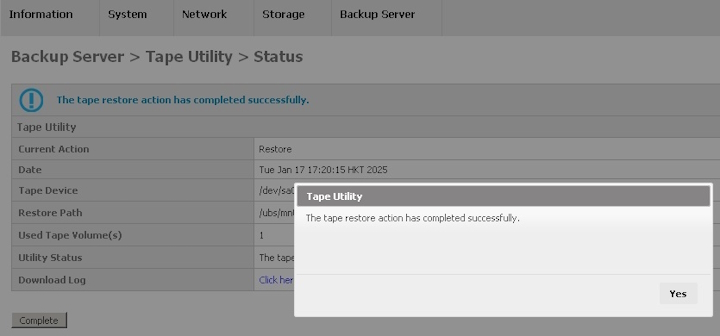
When a tape restore process is complete. Click the Yes button to continue.
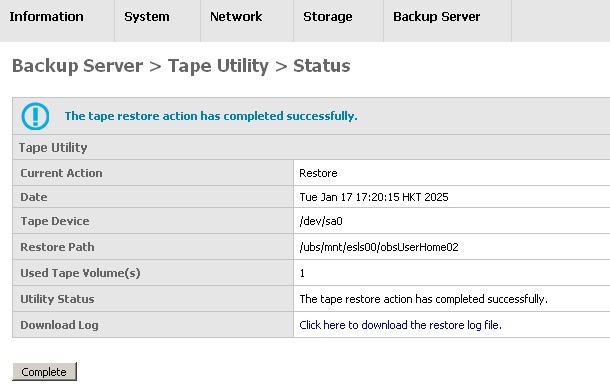
- Download the log files from the Tape Utility status page (if required).
Click the Complete button to start another Tape Backup / Restore Process.
After clicking the Complete button, the tape backup/restore logs will be cleared.
Stopping Tape Backup and Restore Jobs
The tape backup/restore process can be terminated at any time by clicking the Stop Backup or Stop Restore button at the bottom left corner on the AhsayUBS WebAdmin console Backup Server > Tape Utility > Status page.
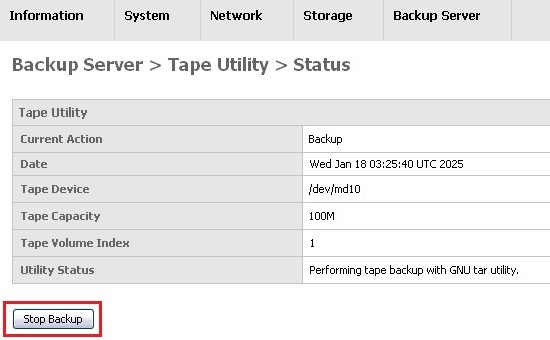
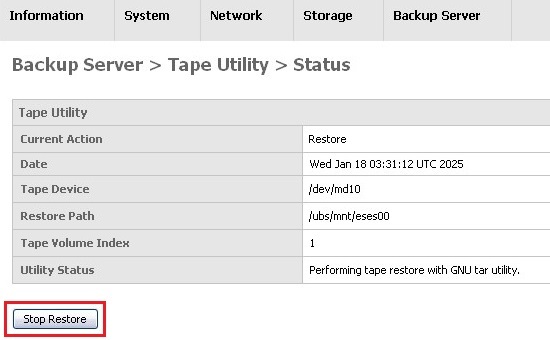
Start Another Tape Backup/Restore Process
When the tape backup/restore job is completed successfully or if the job is terminated unexpectedly, a "Complete" button will be shown at the bottom left corner on the Backup Server > Tape Utility > Status page. This button must be clicked in order to start another tape backup/restore process.
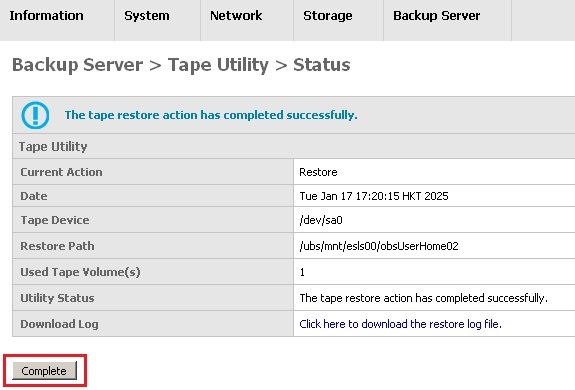
Monitoring and Reporting
- The backup and restore job status can be monitored using the AhsayUBS WebAdmin console.
- Each tape backup and restore job will generate a separate log file, they can be downloaded from the AhsayUBS WebAdmin console.
Unsupported Tape Drive
If AhsayUBS cannot detect any tape device, i.e. the connected tape device is not shown on the Backup Server > Tape Utility backup/restore page.
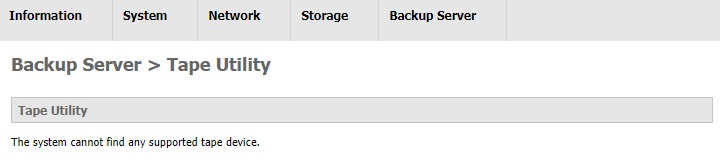
Please check if the:
- Tape device controller card is working properly.
- Tape device is connected to the AhsayUBS hardware interface properly.
- Tape device is powered on after it is connected to the AhsayUBS machine.
In addition, you can verify if the tape device is detected by FreeBSD.
- Login to AhsayUBS using SSH.
Enter the command "camcontrol devlist". It should return the following result:
<TAPE_DRIVE_DEV_NAME> at scbus0 target 0 lun 0 (Pass0, da0)If a supported tape drive is connected to an AhsayUBS machine and powered on, a device name "sa" will exist in the device path "/dev". The default device path for a tape device is "dev/sa0", if the command "ls -la /dev/sa0" is entered, the device will be listed.
If an installed tape device is not shown in the Backup Server > Tape Utility page and cannot be located via SSH on FreeBSD, then it may not be a supported tape device. Please contact your hardware vendor for further assistance.
Tape Cartridge Failure
If the tape cartridge spins continuously and never come to a stop, the tape cartridge may be damaged or inserted incorrectly. The tape cartridge should be ejected in order to prevent further damage to the tape device.
To eject the tape cartridge, use the eject button on the tape device. If it does not work, the tape cartridge can be ejected via the command line using SSH.
The following are the steps to issue the force eject command:
- Login to AhsayUBS using SSH.
Type the following command to eject the tape cartridge.
# mt -f "/dev/${TAPE_DEV_NAME}" offline
If AhsayUBS is undergoing a:
Multiple Volume Tape Backup Process
It can be continued by replacing the existing cartridge with a new one. After that, you may click the Continue button to continue the tape backup process.
Multiple Volume Tape Restore Process
The tape cartridge failure may indicate the breakdown of the restore cartridge chain. It is advised to terminate the tape restore process and seek support from the tape maintenance staff.

 How-To
How-To