Restore Backup Data in Ahsay Mobile
Starting with Ahsay Mobile v1.5.0 and above, restore to alternate mobile device has been removed since the migrate feature has been introduced. For more details on how to migrate backup content of existing device to a new device, please refer to Register Device for Mobile Backup and Restore.
If you are using Ahsay Mobile v1.4.0 or earlier, please refer to Restore to Alternate Mobile Device for instructions on how to restore to an alternate mobile device.
Tap Restore to start the mobile restore.
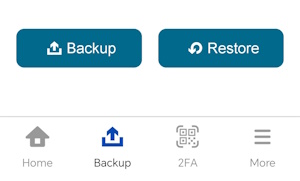
Choose from Photos, Videos, Document and / or 2FA Accounts then tap Restore. Make sure to select at least one from Photos, Videos, Document or 2FA Accounts.
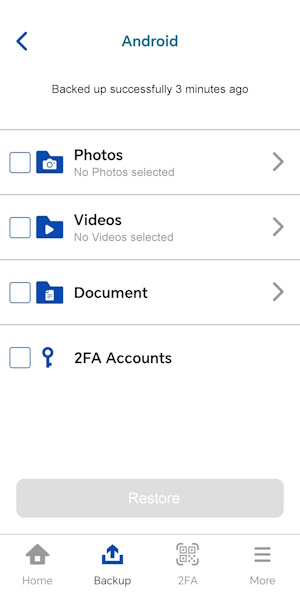
For more information on how to select photos and / or videos for restore, refer to Restore File Explorer.
For iOS users, the option for “Document” will be unavailable.
Mobile restore will start. Tap Stop to stop the restore.
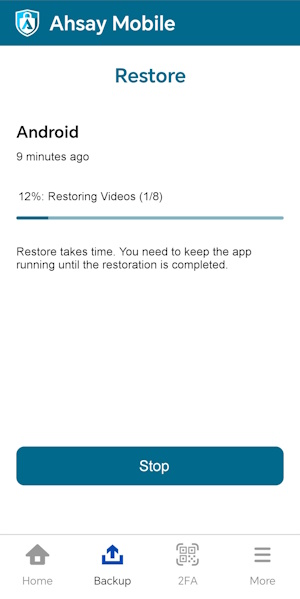
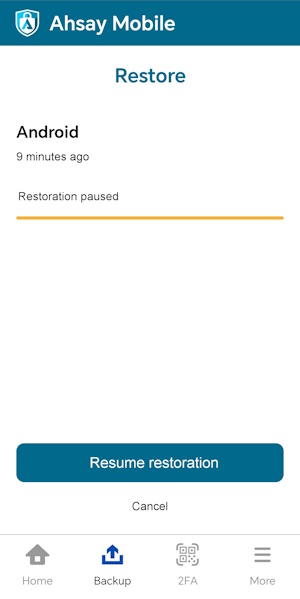 In case the restore job is interrupted, for example there is a network issue, or you want to stop your restore and resume at a later time; you can tap on Stop and it will show an option to “Resume restoration”.
In case the restore job is interrupted, for example there is a network issue, or you want to stop your restore and resume at a later time; you can tap on Stop and it will show an option to “Resume restoration”.Mobile restore is successful. It also displays the items and number of items restored. For example, in this restore job; 10 photos, 8 videos, 5 documents and 1 2FA account have been successfully restored. If an item still exists on the device, it will not be restored since it is still there. Only deleted items will be restored. Tap Done to return to the previous screen.
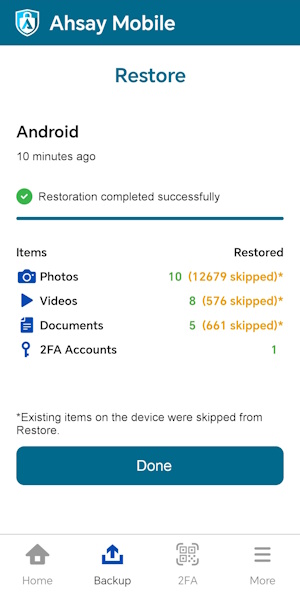

 How-To
How-To