Restore File Explorer
Follow the instructions below on how to select or deselect photos, videos and / or documents using the Restore File Explorer.
Go to Backup then tap Restore.
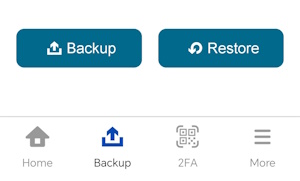
The steps that follow from here shall depend on what you wish to restore:
- Select all photos, videos and/or documents
- Deselect all photos, videos and/or documents
- Select a few photos, videos and/or documents
- Deselect a few photos, videos and/or documents
- View photos, videos and/or documents in Recent, Archive or Delete tabs
Select all photos, videos and/or documents
There are two ways to select all the photos, videos and/or documents:
OPTION 1
Tap the Photos, Videos and/or Document checkbox.
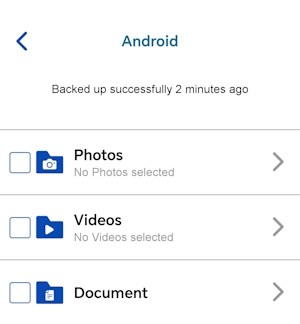
A blue checkbox indicates that all photos, videos and/or document are selected for restore with a corresponding total number of photos and videos and its total file size.
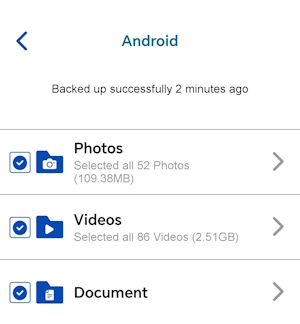
OPTION 2
Tap the Photos, Videos or Document.
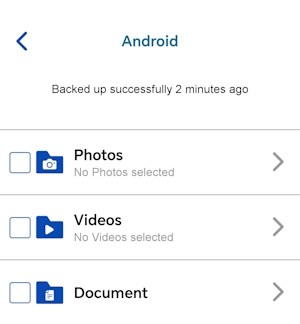
Choose from All or Album then tap Select all.
There will be a blue checkbox on each photo and / or video, or album that will indicate these items as being marked for restore. Items that do not have the checkmark will not be restored. Once done, tap Done.
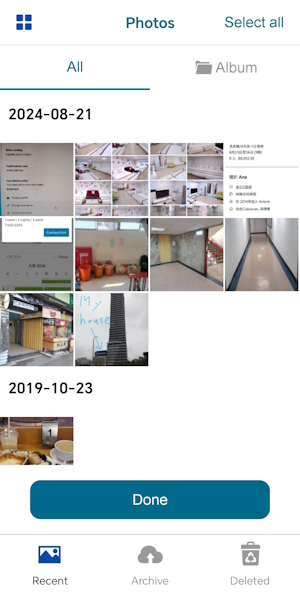
Deselect all photos, videos and/or documents
There are two ways to deselect all the photos, videos and/or documents:
OPTION 1
Tap the blue/orange checkbox of either Photos, Videos or Document.
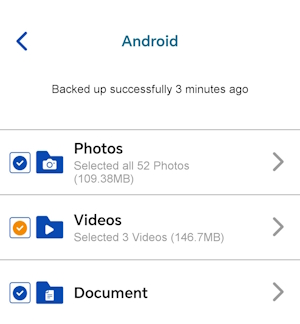
It will deselect all or the selected photos, videos and/or document for restore.
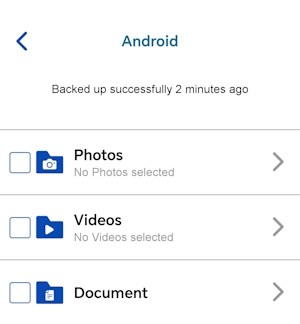
OPTION 2
Tap either Photos, Videos or Document.
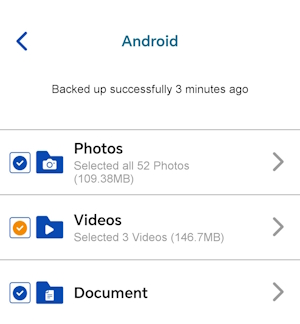
Choose from All or Album then tap Deselect all.
There will be a blue checkbox on each photo and/or video, or album that will indicate these items as being marked for restore. Items that do not have the checkmark will not be restored. Once done, tap Done.

Select a few photos, videos and/or documents
Tap either Photos, Videos or Document.
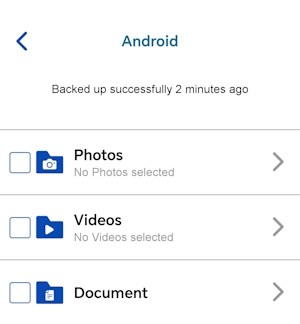
Choose from All or Album.
Select your choice of photos, videos and/or documents for restoration by tapping on each wanted item. Once done, tap Done.
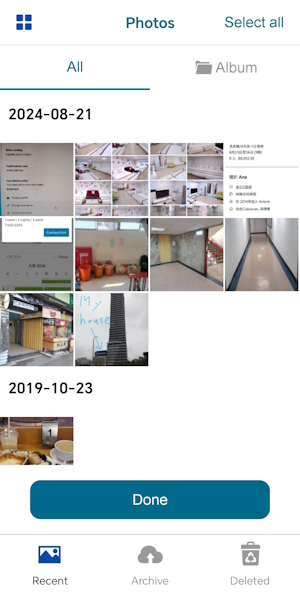
Deselect a few photos, videos and/or documents
Tap either Photos, Videos or Document.
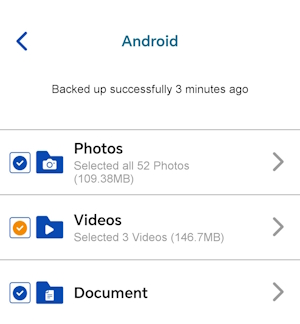
Choose from All or Album.
When selecting your choice of photos, videos and/or documents for restoration, you can tap on each item once again to Deselect them. Once done, tap Done.

View photos, videos and/or documents in Recent, Archive or Deleted tabs
Tap either Photos, Videos or Document.
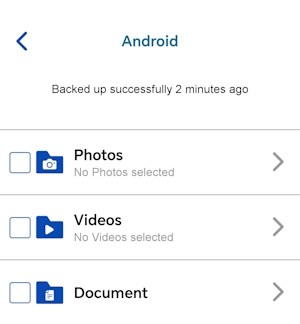
Select from the following tabs by tapping on Recent, Archive or Deleted. The tabs are located on the lower part of the screen. It will view photos and/or videos by each category in either All or Album views. While there is only one category for documents which is Internal Storage.
You can select all items or only some for restoration by category in this manner.
Sample view of All items under Recent tab.
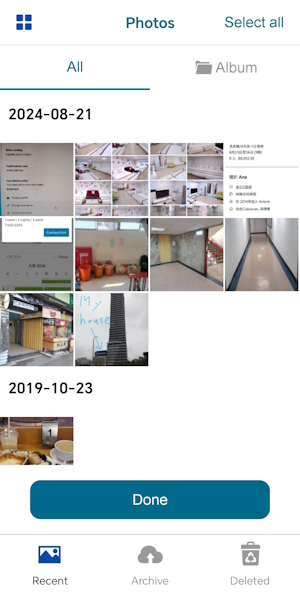
Sample view of Album items under Recent tab.
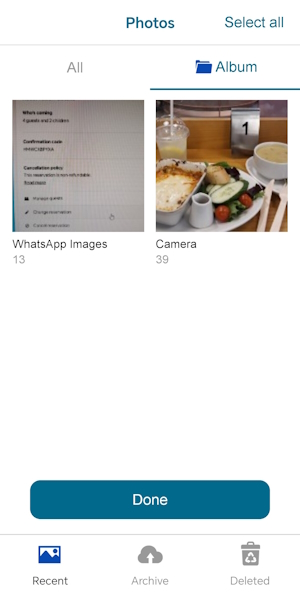
Sample view of Internal Storage items under Recent tab.
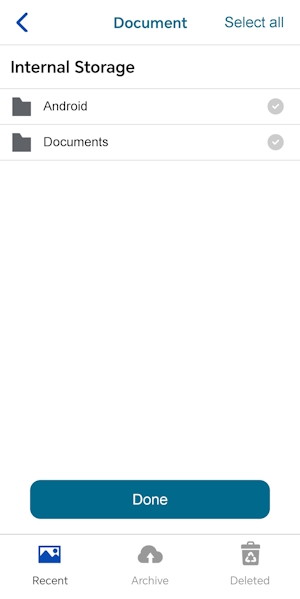

 How-To
How-To