Restore to Alternate Mobile Device
For Ahsay Mobile v1.4.0 or earlier, there are two (2) restore options available; Original location and Alternate mobile device. For the Alternate mobile device, there are four (4) scenarios under two (2) categories, namely:
Original location
This method will restore data to the original location of your registered mobile device.
- Android - sample brands: Samsung, Huawei, ASUS, Xiaomi, etc.
- iOS - sample devices: iPhone, iPad, etc.
Original Location Original Filename Restored? Restored to Original Location? Remarks Android ✔ ✔ Grant permission for Ahsay Mobile app to access the SD card. iOS ✖ ✔ Due to the design of iOS, users do not know the filename of photos and videos in the “Photos” app. Also, every photo and video restored will have a new unique ID which are different from the original file. Alternate mobile device
Using this restore method requires multiple registered mobile devices on AhsayOBM/AhsayACB. It could be multiple mobile devices with the same or different operating system.
- Same mobile Operating System (OS)
- Android to Android- example, from Samsung to Huawei / ASUS to Xiaomi
- iOS to iOS - example, from iPhone to iPhone / iPhone to iPad
- Cross mobile Operating System (OS)
- Android to iOs- example, from Samsung to iPhone / Huawei to iPad
- iOS to Android - example, from iPhone to Samsung / iPad to ASUS
Alternate Mobile Device Original Filename Restored? Restored to Original Location in the Alternate Mobile Device? Remarks Same Mobile Operating System (OS) Android to Android ✔ ✔ iOS to iOS ✔ ✔ Same Mobile Operating System (OS) Android to iOS ✔ ✖ Restored to Photos App > Camera Roll iOS to Android ✔ ✖ Restored to Internal Storage > Pictures > mobileBackup folder
mobileBackup folder is created when using the restore option from iOS to Android.Supports the restore of photos and/or videos to other mobile devices. It could be other mobile devices with the same or different operating systems.
This requires the other mobile devices to be registered on AhsayOBM/AhsayACB.
- Same mobile Operating System (OS)
Same Mobile Operating System (OS)
The example below is a restore from an Android to another Android mobile device; despite this, the steps below can be applied to iOS as well.
Tap Restore to start the mobile restore.
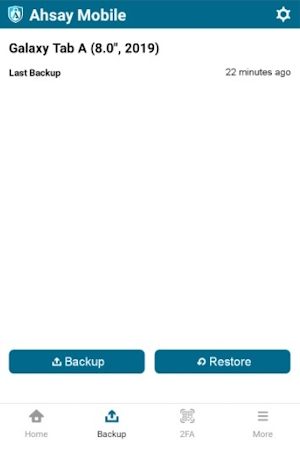
Choose to restore to a backup taken on a Galaxy A70 to another Android device, i.e. Galaxy Tab A.
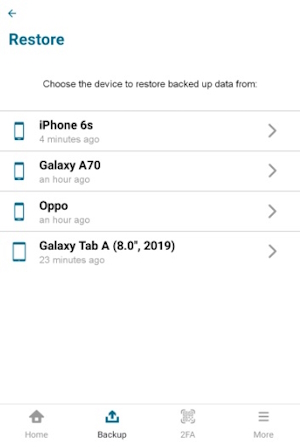
Choose from Photos, Videos, Documents, and/or 2FA Accounts then tap Restore. For iOS users, the option for “Documents” will not be available.
Make sure to select at least one from Photos Videos, or 2FA Accounts.
Mobile restore is on-going. Tap Stop if you want to stop the restore.
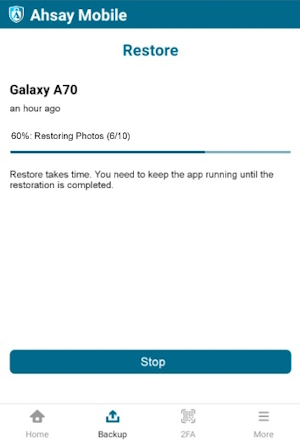
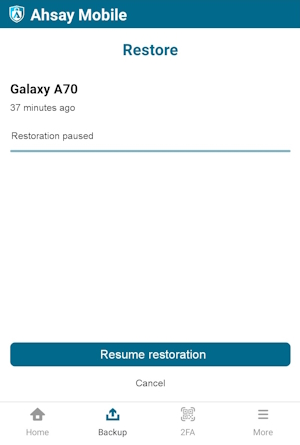 In case the restore job is interrupted, for example due to a network connection issue, or you want to stop your restore and resume at a later time, you can tap Stop and it will show Resume restoration.
In case the restore job is interrupted, for example due to a network connection issue, or you want to stop your restore and resume at a later time, you can tap Stop and it will show Resume restoration.Mobile restore is successful. It also displays the items and number of items restored. For example, 10 photos and 0 videos have been successfully restored. Tap Done to return to the previous screen.
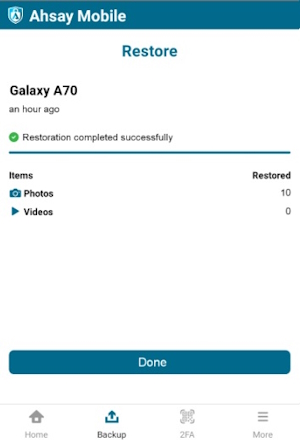
To check the restored photos, videos, go to Gallery or Internal storage > DCIM for Android devices, or from the Photos app for iOS.
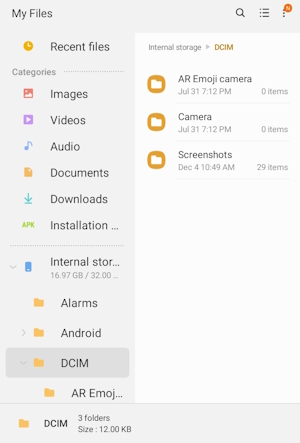 File structure may vary for different Android brands.
File structure may vary for different Android brands.
Cross Mobile Operating System (OS)
This is a restore from an Android mobile device to an iOS mobile device.
Tap Restore to start the mobile restore.
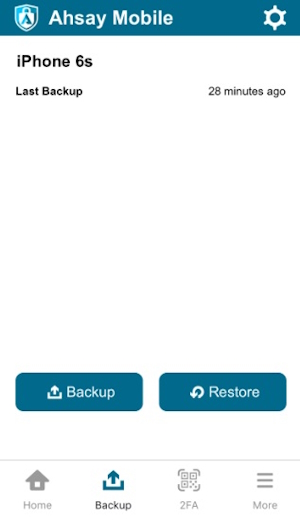
Choose a backup job from another device with a different OS that you would like to restore. In this example, an Android mobile Galaxy A70 is selected.
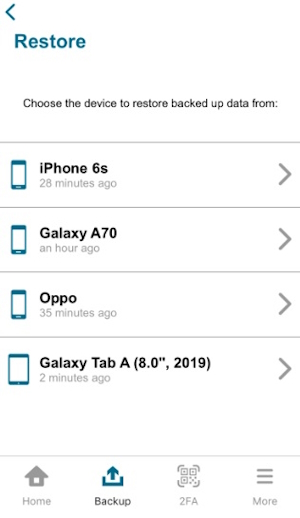
Choose from Photos, Videos, Documents, and / or 2FA Accounts then tap Restore.
When restoring from Android to iOS, the option for “Documents” will not be available. This option will become available when restoring from iOS to Android.
Make sure to select at least one from Photos, Videos, Documents, or 2FA Accounts.
Mobile restore is on-going. Tap Stop if you want to stop the restore.
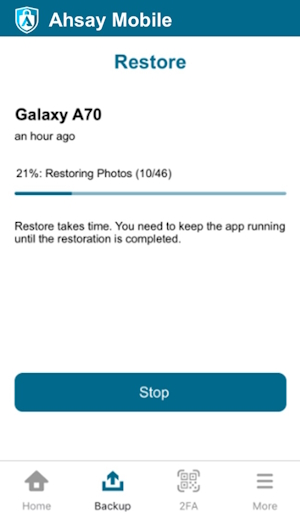
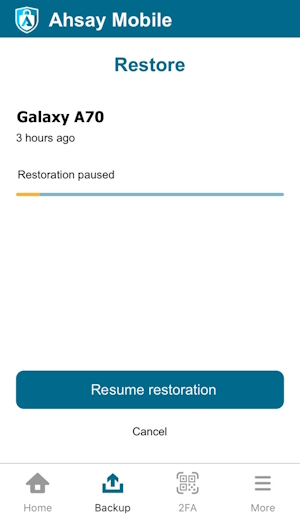 In case the restore job is interrupted, for example due to a network connection issue, or you want to stop your restore and resume at a later time, you can tap Stop and it will show Resume restoration.
In case the restore job is interrupted, for example due to a network connection issue, or you want to stop your restore and resume at a later time, you can tap Stop and it will show Resume restoration.Mobile restore is successful. It also displays the items and number of items restored. For example, 46 photos and 0 videos have been successfully restored. Tap Done to return to the previous screen.
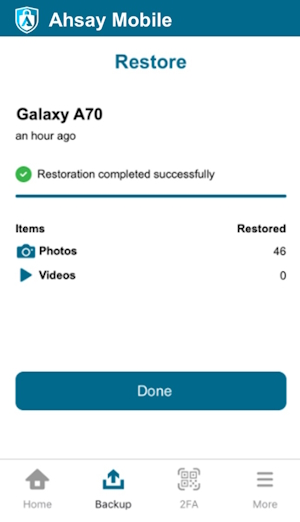
To check the restored photos, videos, go to Gallery or Internal storage > DCIM for Android devices, or from the Photos app for iOS.
File structure may vary for different Android brands.

 How-To
How-To