Ahsay Mobile Feature - 2FA
2FA
Allows the Users to add, edit, reorder and/or remove AhsayOBM/AhsayACB accounts for Two-Factor Authentication (2FA).
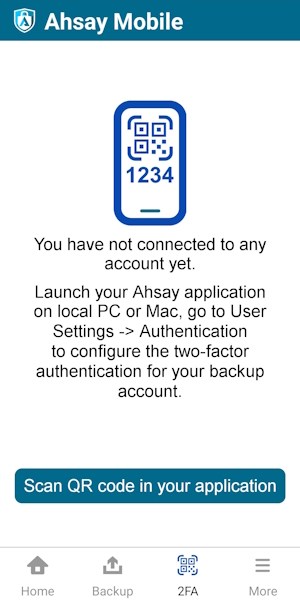
Add an account
To add an account, follow the instructions below using:
Push Notification and TOTP
Open the AhsayOBM / AhsayACB and go to Profile > Authentication > Two-Factor Authentication. Slide the switch to the right to enable then click Add.
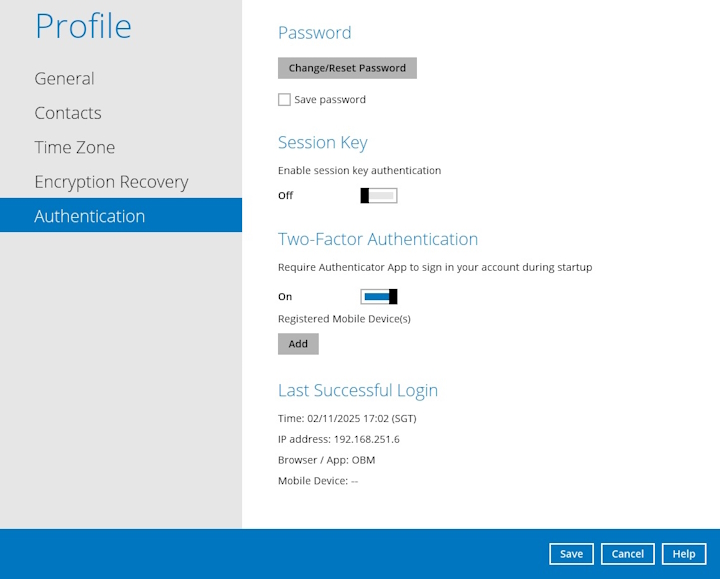
Download the Ahsay Mobile app from Google Play for an Android device and from App Store for an iOS device. Next scan the QR code to complete the device registration for two-factor authentication (Push notification and TOTP) feature.
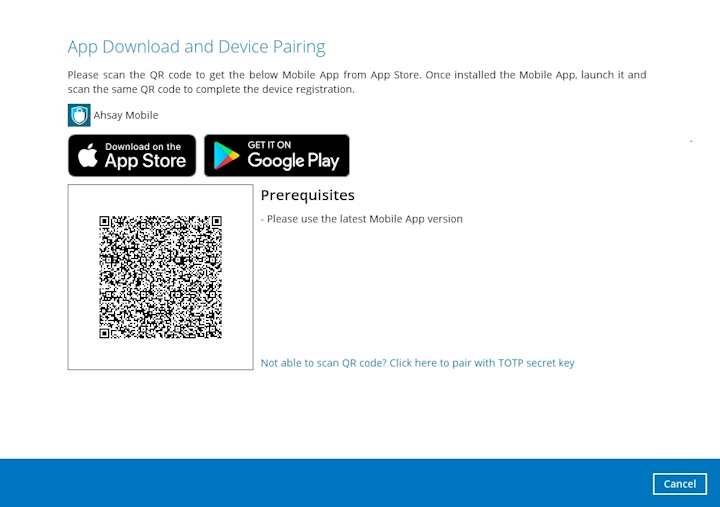
In the Ahsay Mobile app, tap Next to scan the QR Code on AhsayOBM/AhsayACB.
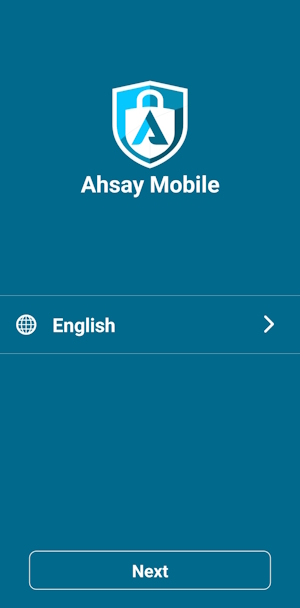
Once the QR Code has been detected, tap OK to proceed.
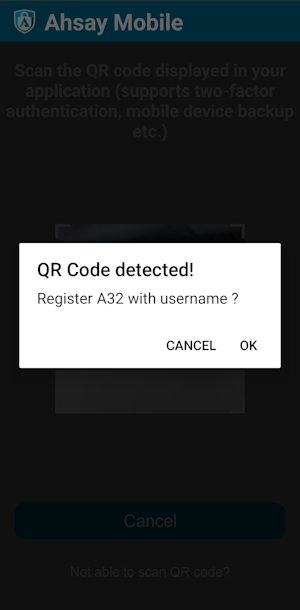
Once the registration is successful, the following screen will be displayed. You have now registered your device for two-factor authentication, then click OK.
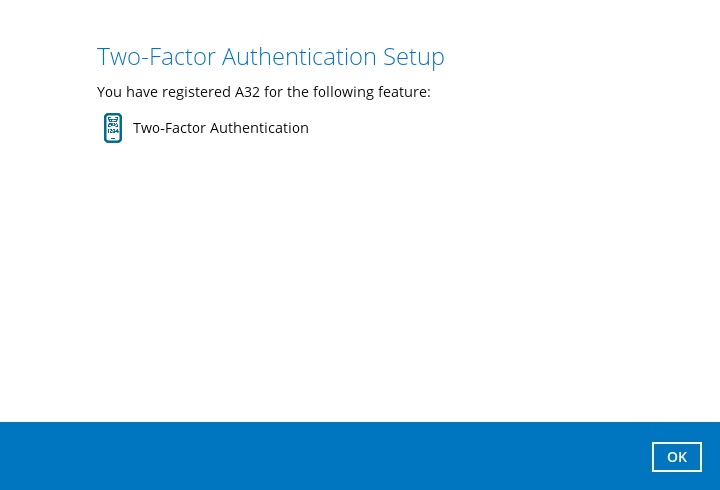
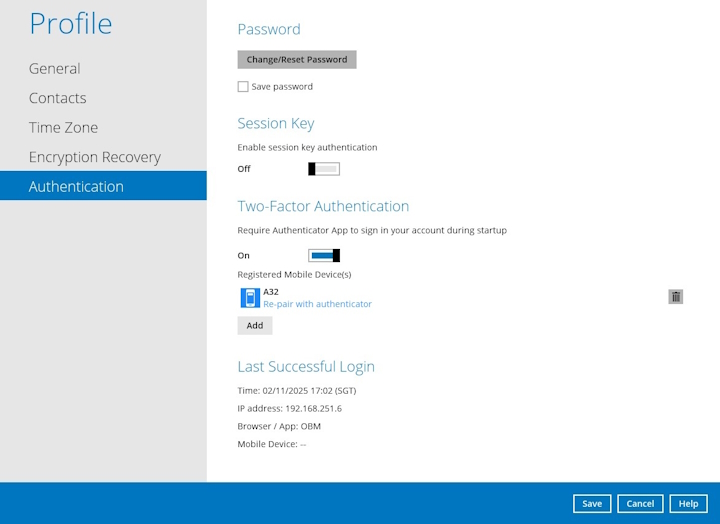 Starting with Ahsay Mobile v1.5.0, a new feature is added which is “Re-pair with authenticator”. If the registered device used for 2FA was damaged, lost, or missing; the backup content of the device can be migrated to the new device. Once the migration is finished, the new device must be re-paired with Ahsay Mobile to enable log in using push notification and disable the one in the original device.
Starting with Ahsay Mobile v1.5.0, a new feature is added which is “Re-pair with authenticator”. If the registered device used for 2FA was damaged, lost, or missing; the backup content of the device can be migrated to the new device. Once the migration is finished, the new device must be re-paired with Ahsay Mobile to enable log in using push notification and disable the one in the original device.In the Ahsay Mobile app, go to 2FA then enter the phone number for account recovery. Tap Enter recovery phone number.
Although push notification and TOTP will still work if the recovery phone number registration is not completed, it is still strongly recommended to complete step 6 as you will not be able to access the AhsayOBM / AhsayACB if you lose your mobile device which also means loss of access to bakup data.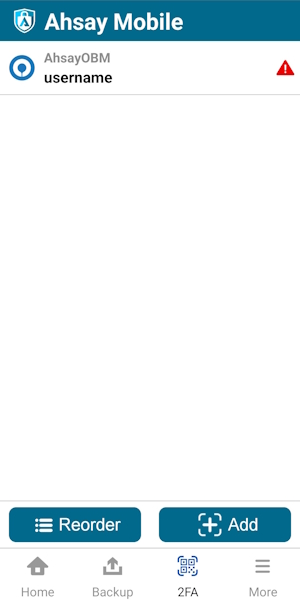
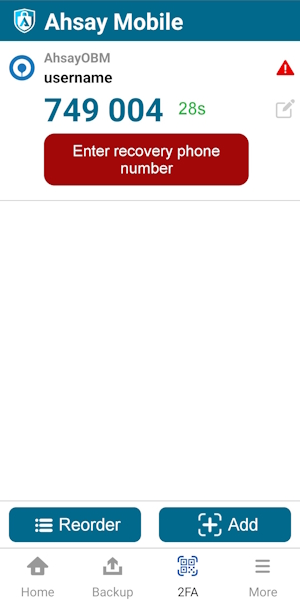
Select your country code and enter your phone number, then tap Send SMS verification code.
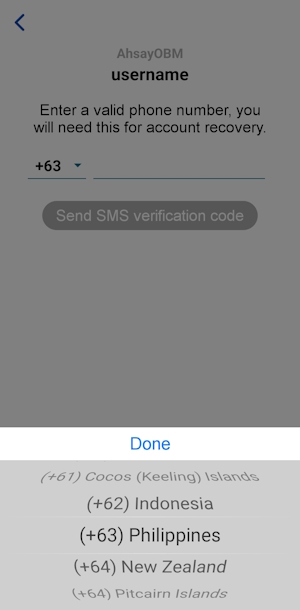
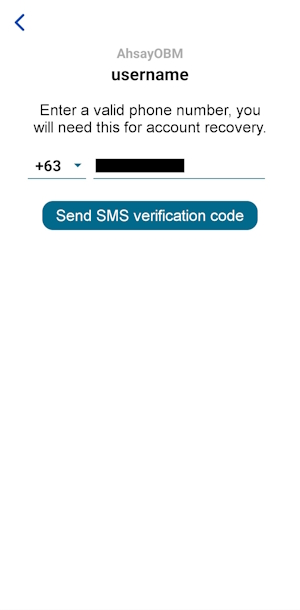
Enter the verification code sent to your mobile device.
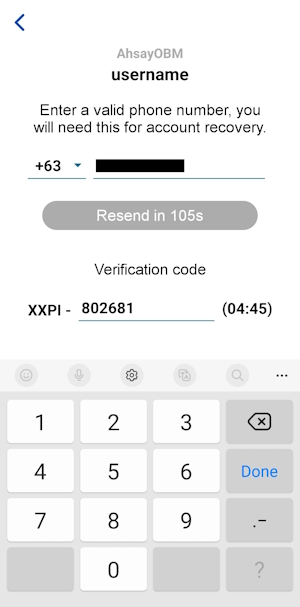
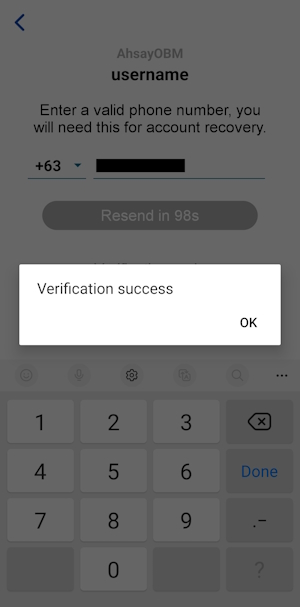
Successfully verified the phone number for account recovery.
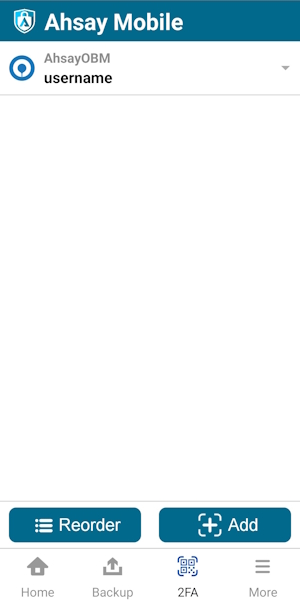
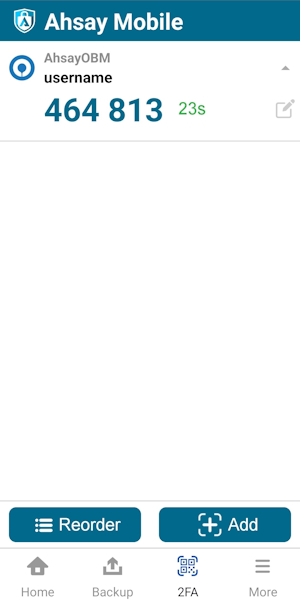
TOTP only
Open the AhsayOBM / AhsayACB and go to Profile > Authentication. Click Add.
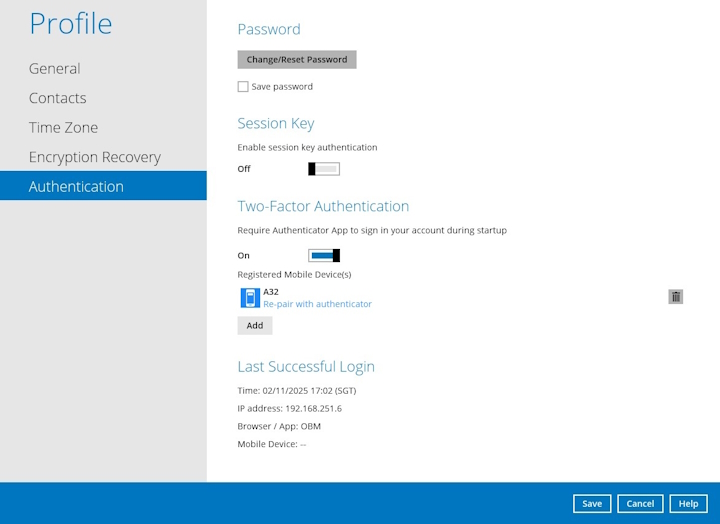
Download the Ahsay Mobile app from Google Play for an Android device and from App Store for an iOS device. Next, click Not able to scan QR code? Click here to pair with TOTP secret key link to complete the device registration for two-factor authentication (TOTP only) feature.
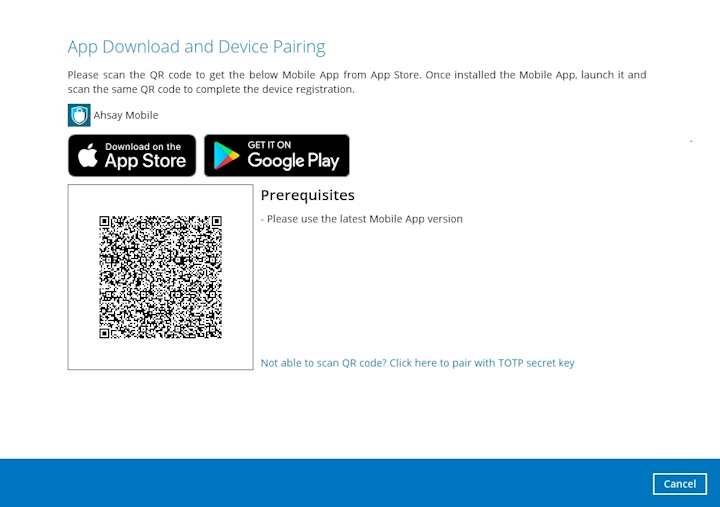
In the Ahsay Mobile app, go to 2FA. Tap the Not able to scan QR code? link.
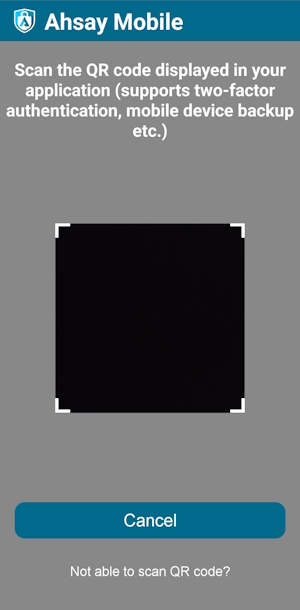
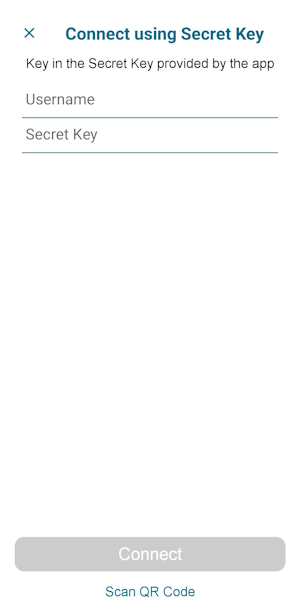
To see the secret key, click the Show Secret Key link to display the 16-digit secret key. Then enter the display name.
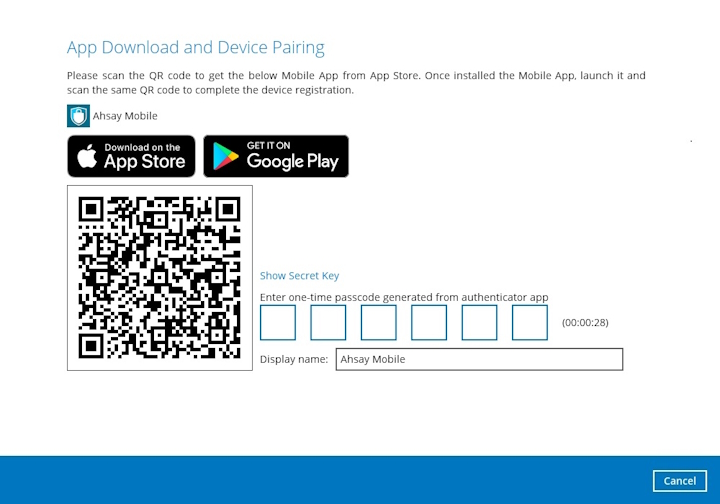
Enter the Username and Secret Key from AhsayOBM / AhsayACB then tap Connect.
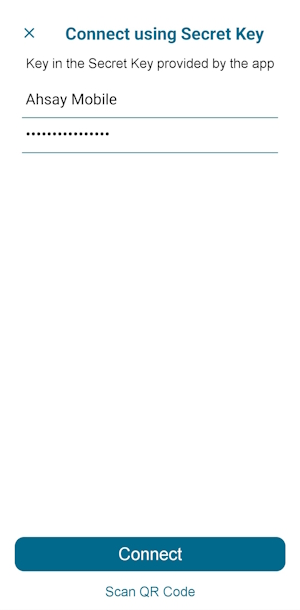
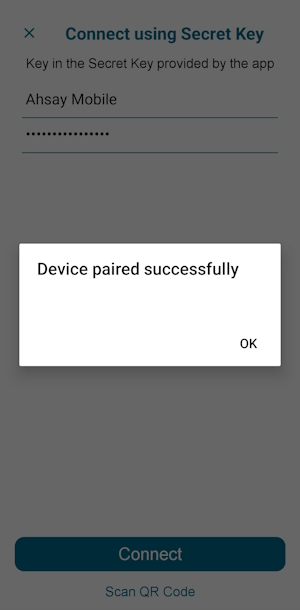
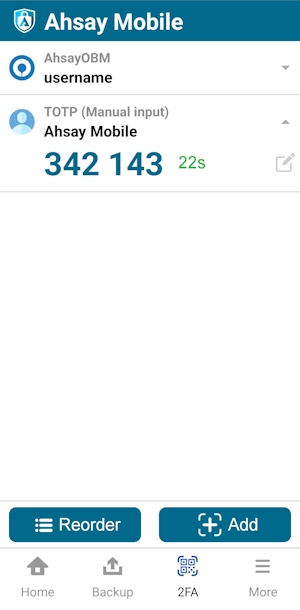
Enter the one-time passcode from the Ahsay Mobile app.
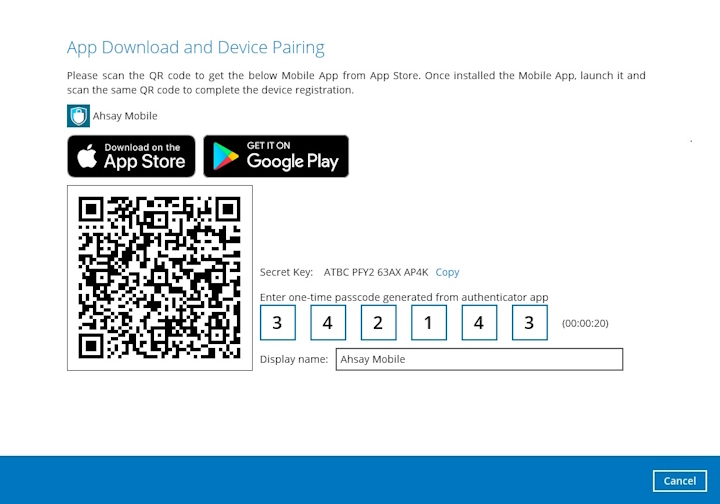
Once the registration is successful, the following screen will be displayed. You have now registered your device for two-factor authentication then click OK.
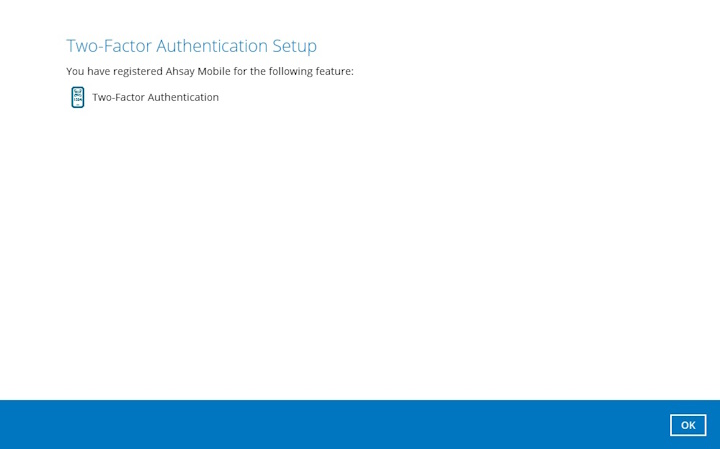
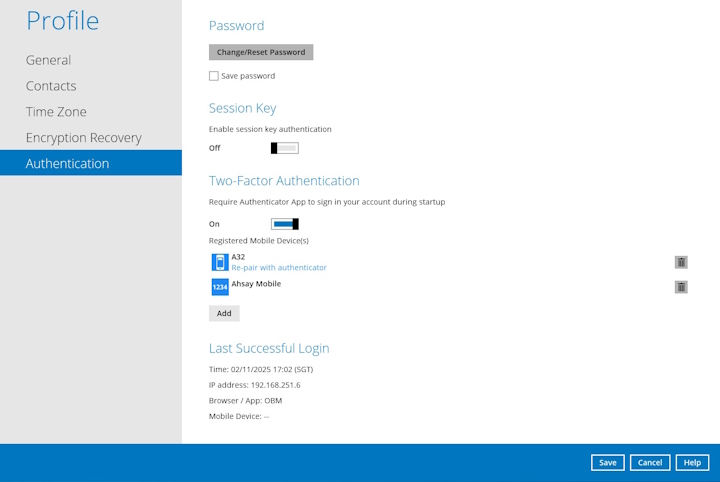
Edit an account
Allows the updating or removal of the account profile. To edit an account, follow the instructions below:
Select an account, tap the arrow down icon. Then tap the Edit icon.
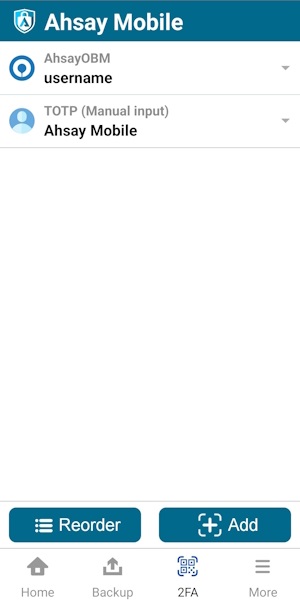
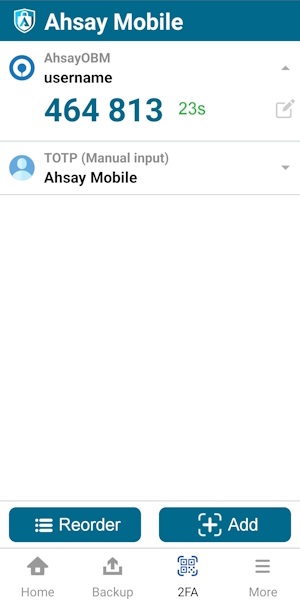
Edit the account name then tap Save.
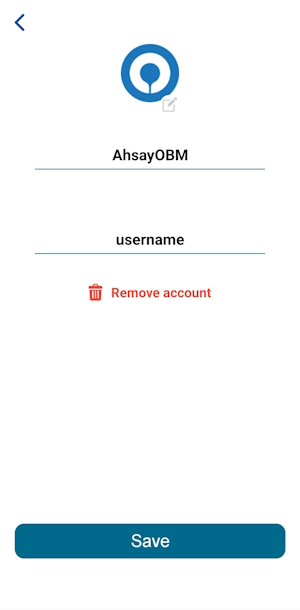
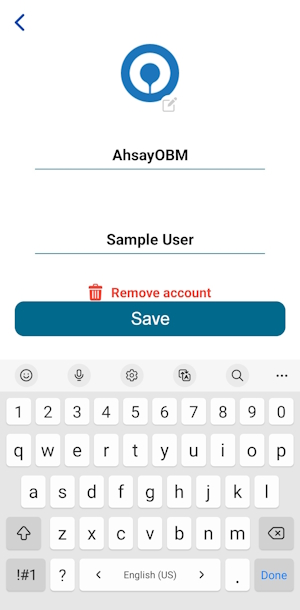
The account has been successfully edited.
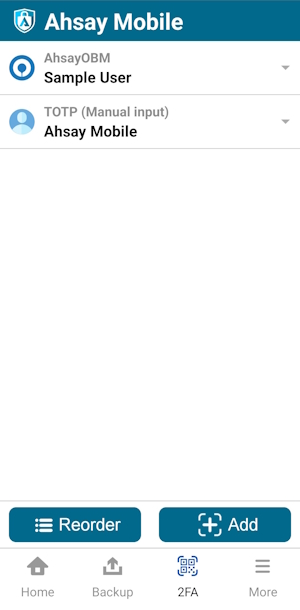
Remove an account
To remove an account, follow the instructions below:
Select an account, tap the arrow down icon. Then tap the Edit icon.
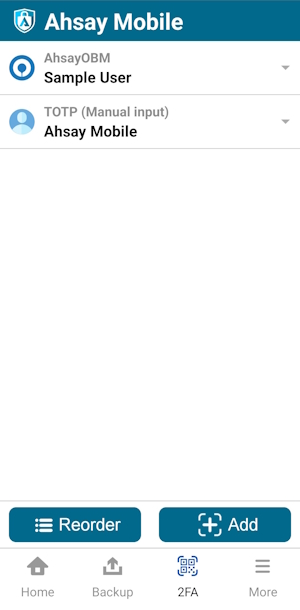
Tap Remove then Confirm to delete the account. Otherwise, tap Cancel.
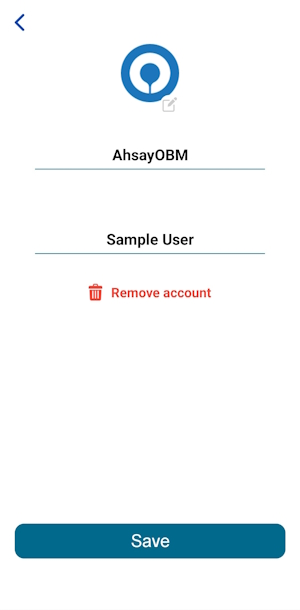
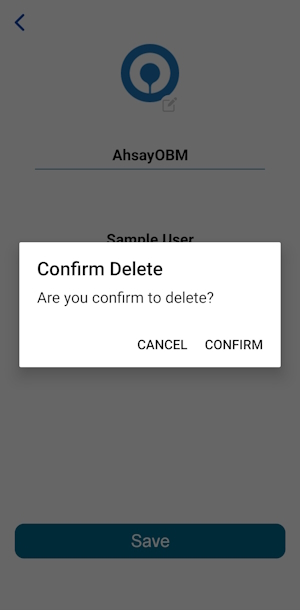
The account has been successfully removed.
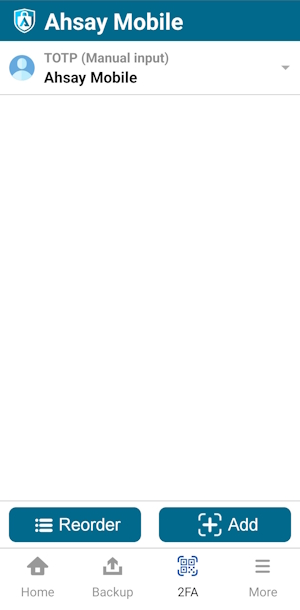
Reorder accounts
To reorder accounts, follow the instructions below:
Tap Reorder.
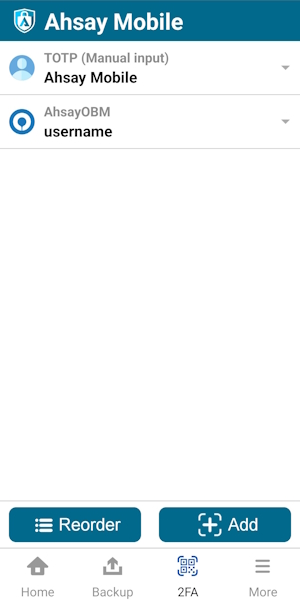
Hold the reorder icon located on the right side of each account, then tap Done. In this example, the AhsayOBM – MobileUser1 account is moved from top to bottom.
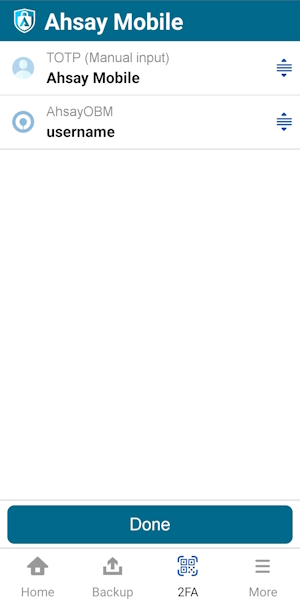
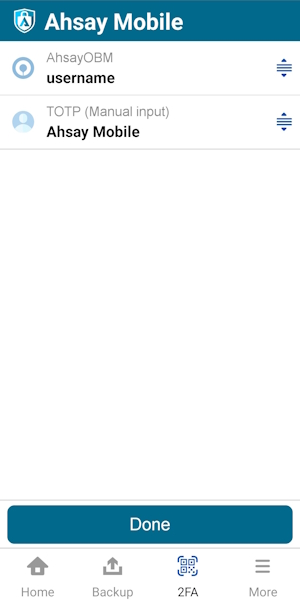
Accounts are successfully reordered.
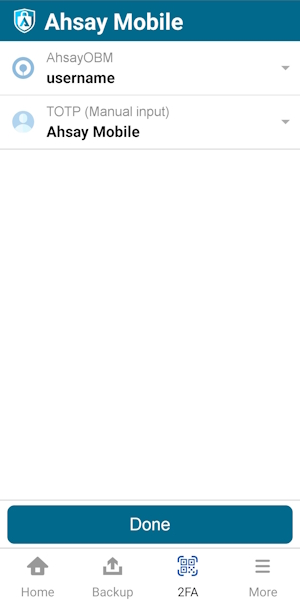

 How-To
How-To