Ahsay Mobile Feature - More
More
Allows the Users to access and configure the following functions:
- Automated backup
- Backup while charging only
- Power saving mode
- Enhanced security for 2FA
- Free up space
- Retention Policy
- Language
- Help
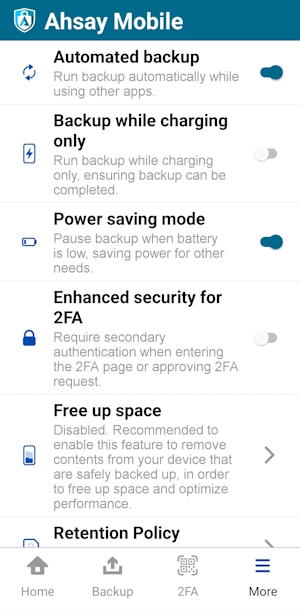
Automated backup
Allows the Users to enable or disable the automation of the backup process as long as the app is capable of running in the background. This is enabled by default.
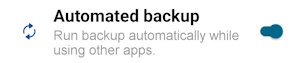
Backup while charging only
Allows Users to enable or disable the backup while charging. This is disabled by default.
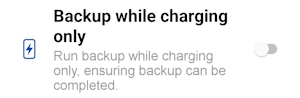
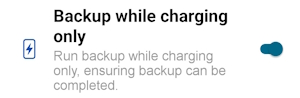
If Backup while charging is enabled and not connected to a power source, the following message will be displayed:
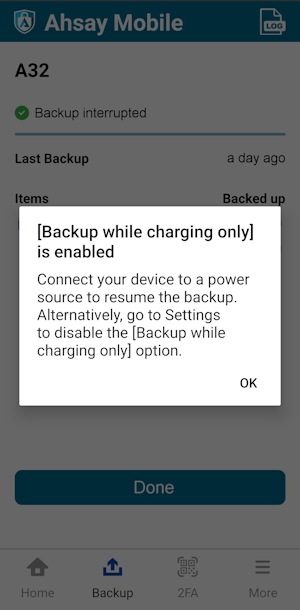
Power saving mode
Allows the Users to enable or disable the power saving mode that will hold the backup when battery is low. This is enabled by default.
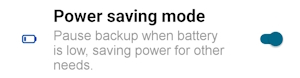
If Power saving mode is enabled and the battery of the device is below 30%, the following message will be displayed:
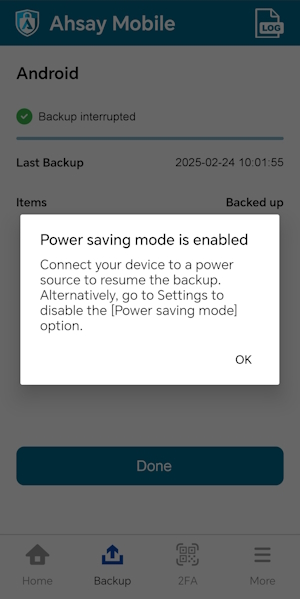
Enhanced security for 2FA
Allows the Users to enable, disable, and access the 2FA page using password or biometric, or unlock the 2FA page using password or biometric. This is disabled by default.
- Enable Enhanced security for 2FA
- Disable Enhanced security for 2FA
- Approve 2FA using notification request with Ahsay Mobile app - Password or Passcode / Biometrics
- Approve 2FA using one-time password with Ahsay Mobile app - Password or Passcode / Biometrics
- Unlock the 2FA page using Password or Passcode
- Unlock the 2FA page using Biometrics
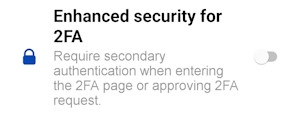
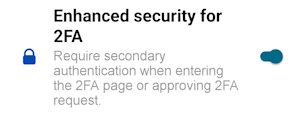
If the device is not password or biometric (face detection or fingerprint) protected, the security for 2FA page cannot be enabled. The following message will be displayed.
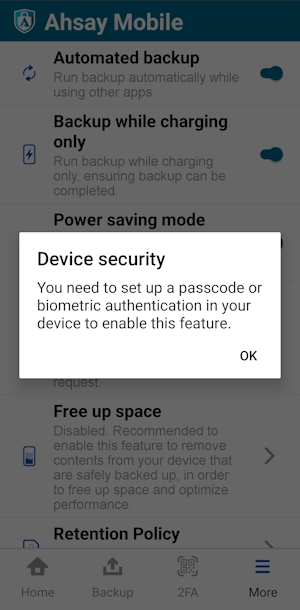
Enable Enhanced security for 2FA
- Launch the Ahsay Mobile app.
Go to More.
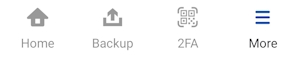
Look for Enhanced security for 2FA, swipe the lever to the right to turn it on.
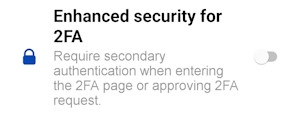
- The Authentication screen will be displayed; use the password or biometric to enable the 2FA.
Enhanced security for 2FA is successfully enabled.
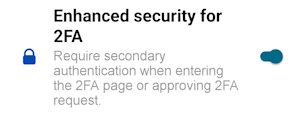
Disable Enhanced security for 2FA
- Launch the Ahsay Mobile app.
Go to More.
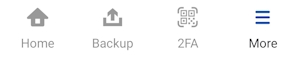
Look for Enhanced security for 2FA, swipe the lever to the left to turn it off.
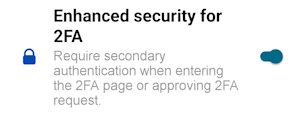
- The Authentication screen will be displayed; use the password or biometric to disable the 2FA.
Enhanced security for 2FA is successfully disabled.
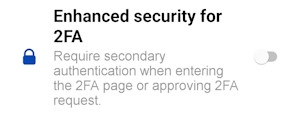
Approve 2FA using notification request with Ahsay Mobile app - Password or Passcode / Biometrics
Wait for AhsayOBM/AhsayACB to send an authorization request to Ahsay Mobile.
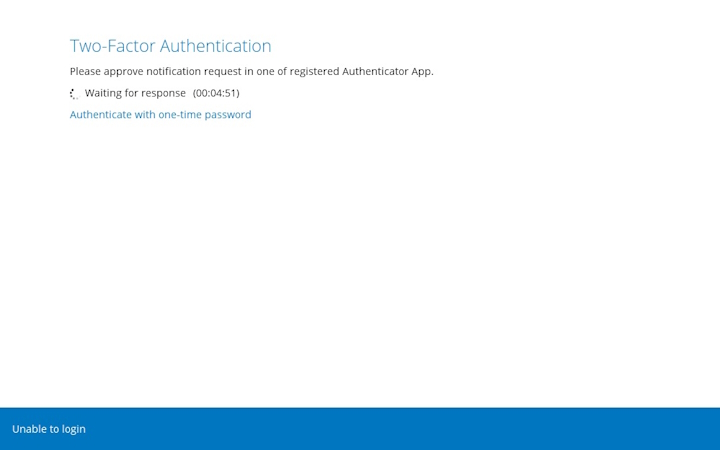
In the Ahsay Mobile app, accept the authorization request sent to your device.
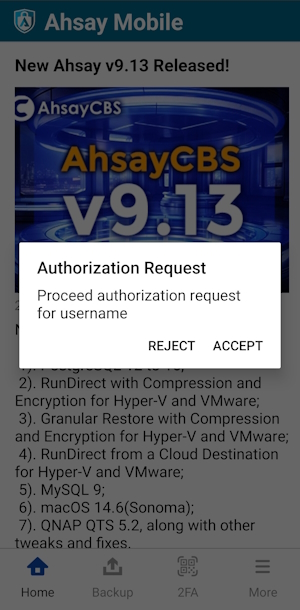
The Authentication screen will be displayed.
- Tap the USE PASSWORD link. Input the password and tap Next to proceed.
- Alternatively, look at the camera for face detection or touch the fingerprint sensor if fingerprint sensor is enabled.
If there are too many failed attempts to input the password, then the 2FA page will be locked and will prompt a message to “Try again later” with a specific amount of time.
The message and retry interval may vary depending on the Android or iOS version and brand.After successful login, the following screen will appear.
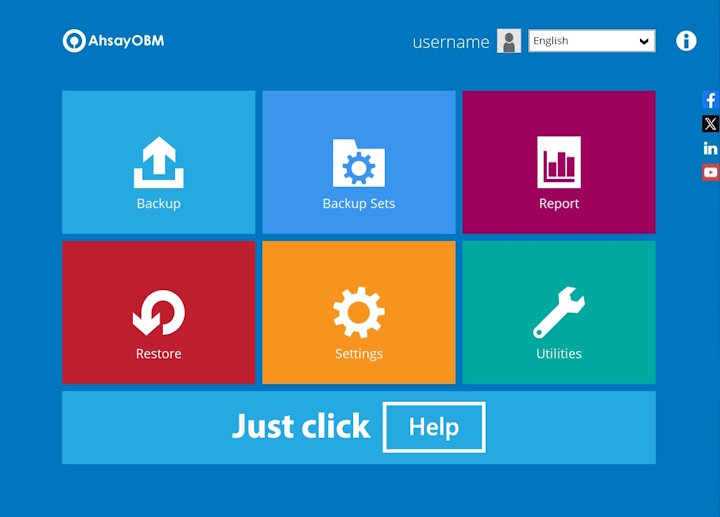
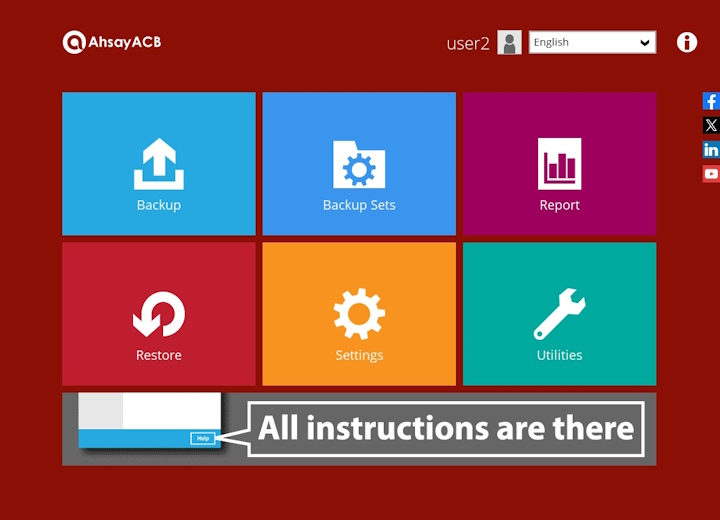
Approve 2FA using one-time password with Ahsay Mobile app - Password or Passcode / Biometrics
On AhsayOBM/AhsayACB, click Authenticate with one time password to proceed with login.
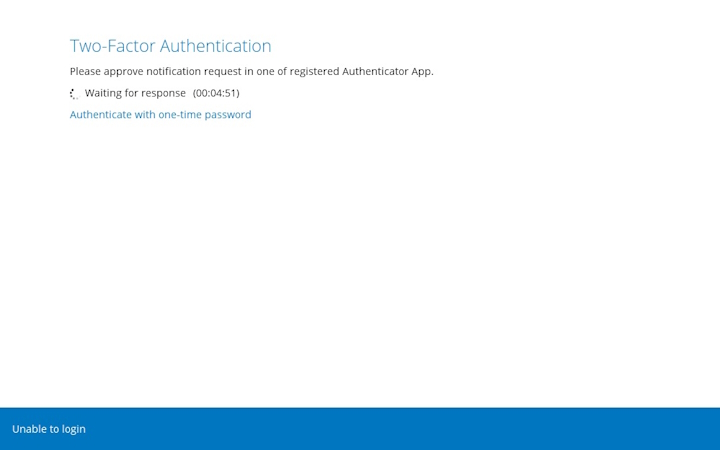
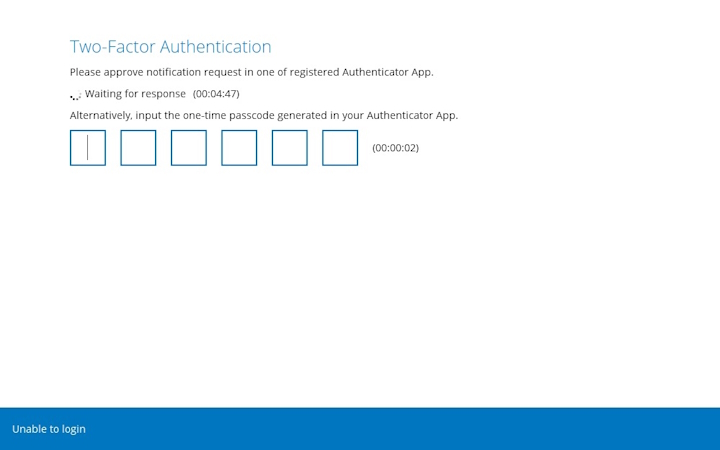
- Launch the Ahsay Mobile app.
Go to the 2FA page.
The Authentication screen will then be displayed.
- Tap the USE PASSWORD link. Input the password and tap Next to proceed.
- Look at the camera for face detection or touch the fingerprint sensor if fingerprint sensor is enabled.
If there are too many failed attempts to input the password, then the 2FA page will be locked and will prompt a message to “Try again later” with a specific amount of time.
The message and retry interval may vary depending on the Android or iOS version and brand.2FA page will be displayed.
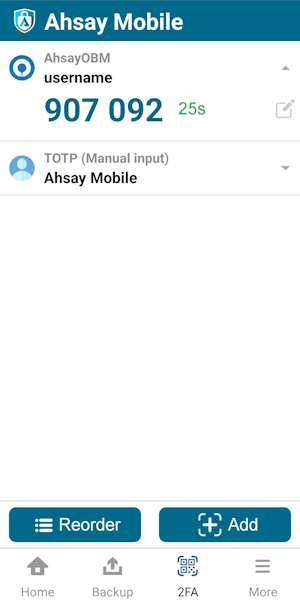
On AhsayOBM/AhsayACB, enter the one-time password that is generated by the Ahsay Mobile app, and click Next.
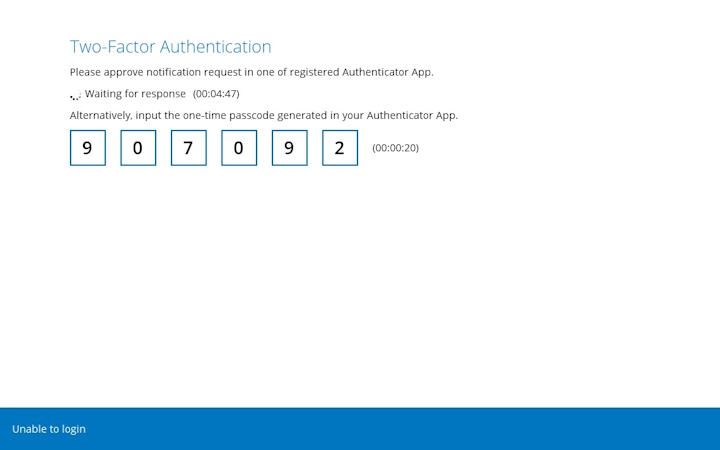
After successful login, the following screen will appear.
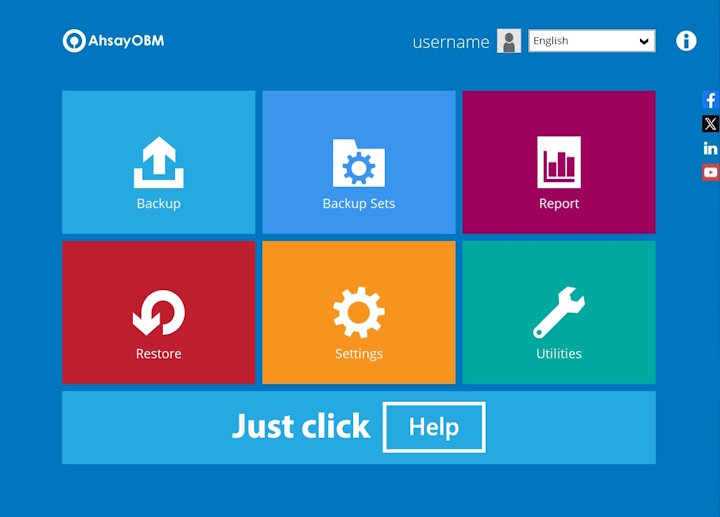
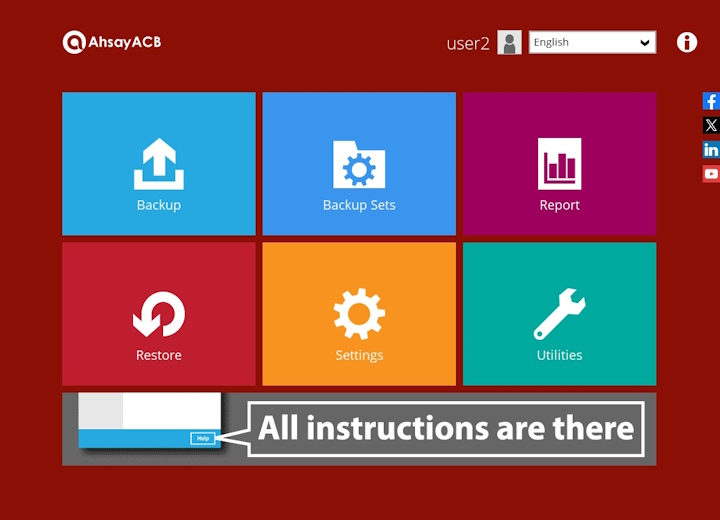
Unlock the 2FA page using Password or Passcode
- Launch the Ahsay Mobile app.
- Go to the 2FA page.
The locked 2FA page will be displayed, tap on Unlock.
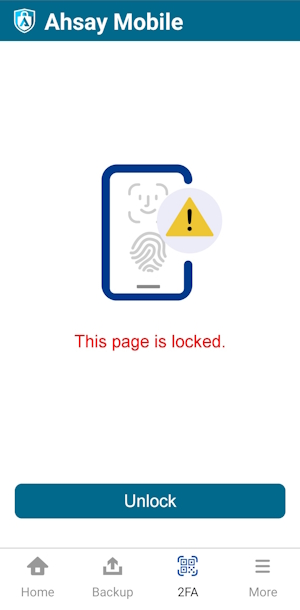
- The Authentication screen will be displayed, click USE PASSWORD or Show Passcode.
Input the password or passcode and tap Next to proceed.
If there are too many failed attempts to input the password, then the 2FA page will still be locked and will prompt a message to “Try again later” with a specific amount of time.
The message and retry interval may vary depending on the Android or iOS version and brand.The 2FA page will be displayed.
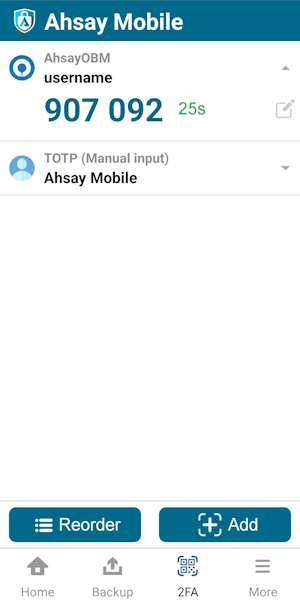
Unlock the 2FA page using Biometrics
- Launch the Ahsay Mobile app.
- Go to the 2FA page.
The locked 2FA page will be displayed, click Unlock.
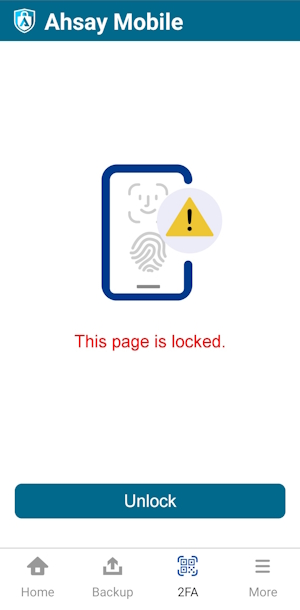
Authentication screen will be displayed, look at the camera for face detection or touch the fingerprint sensor for fingerprint enabled.
If there are too many failed attempts, then the 2FA page will still be locked and will prompt a message to “Try again later” with a specific amount of time.
The message and retry interval may vary depending on the Android or iOS version and brand.The 2FA page will be displayed.
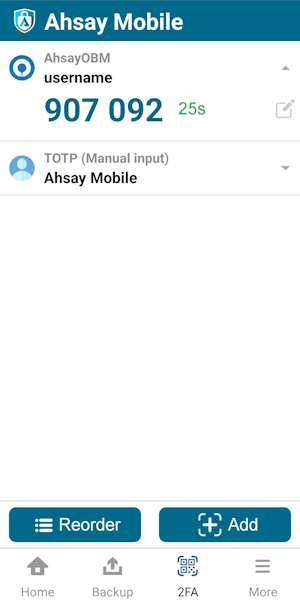
Free up space
Allows Users to enable or disable the free up space feature that will optimize the available storage space on the mobile device by permanently removing backed up photos and videos when the device’s free storage space falls below a pre-set limit: 20GB in increments of 10GB until 150GB. This is disabled by default.
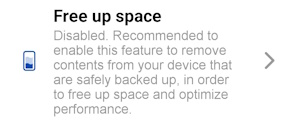
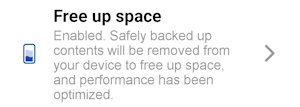
Enable Free up space
- Launch the Ahsay Mobile app.
Go to More.
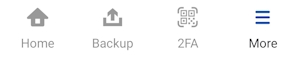
Look for Free up space and tap it.
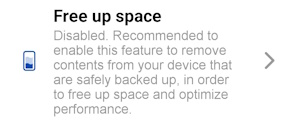
Swipe the lever to the right to turn it on.
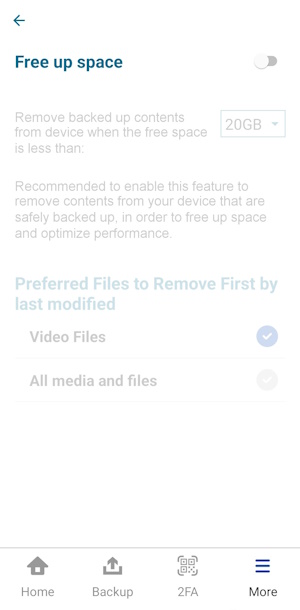
Select preferred files that would be removed first, either Video Files or All media and files.
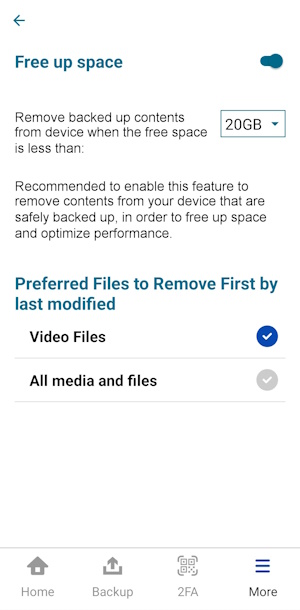
Free up space is successfully enabled.
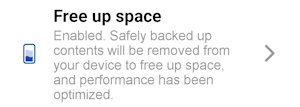
Disable Free up space
- Launch the Ahsay Mobile app.
Go to More.
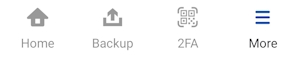
Look for Free up space and tap it.
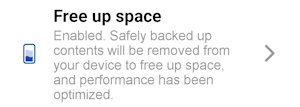
Swipe the lever to the left to turn it off.
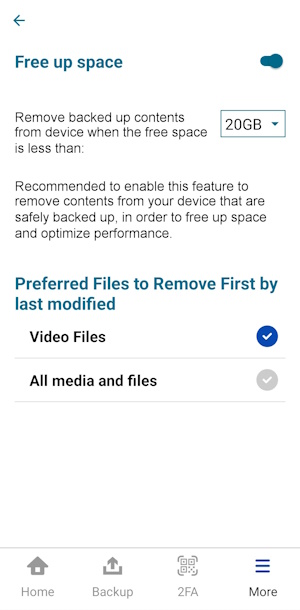
Free up space is successfully disabled.
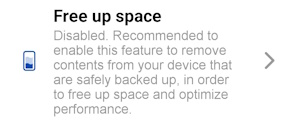
Choose a pre-set limit for Free up space
- Launch the Ahsay Mobile app.
Go to More.
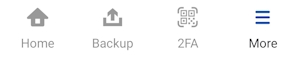
Look for Free up space and tap it.
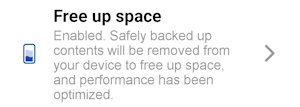
Select from the pre-set limits: starts with 20GB in increments of 10GB until 150GB. Tap Done.
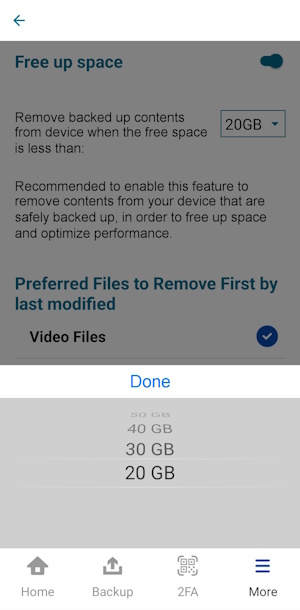
- Free up space limit is successfully set.
Free up space feature is enabled and set to 150GB.
The available free storage space on the device is 104GB.
Images will be backed up first, then it will free up 46GB of space to reach the 150GB set limit on the free up space feature.
Backup is completed with five hundred fifty (550) archived or free up images and videos. These are automatically archived in the background while the backup job is running.
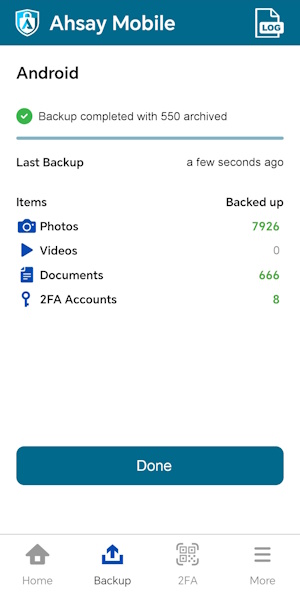
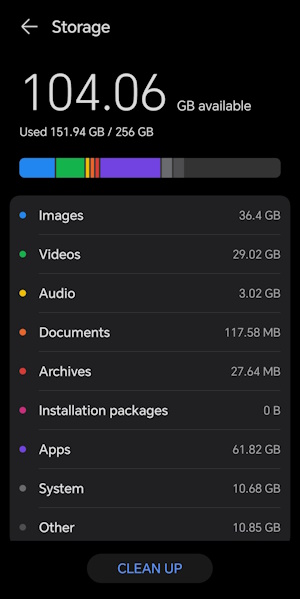
Retention Policy
Allows Users to enable or disable the retention policy feature that will determine how many days the deleted files will be kept in the backup storage. This is disabled by default.
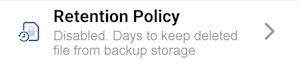
Enable Retention Policy
- Launch the Ahsay Mobile app.
Go to More.
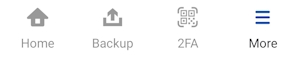
Look for Retention Policy and tap it.
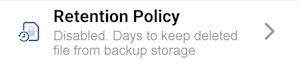
Swipe the lever to the right to turn it on. 30 is the default value for the number of days to keep the deleted file.
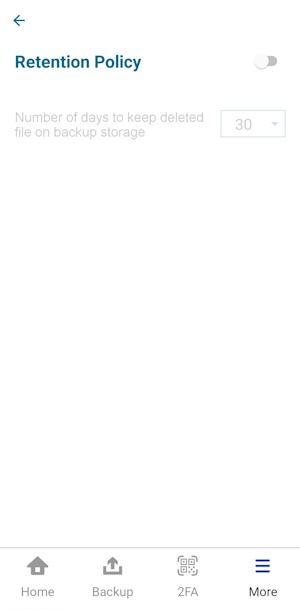
Retention policy is successfully enabled.
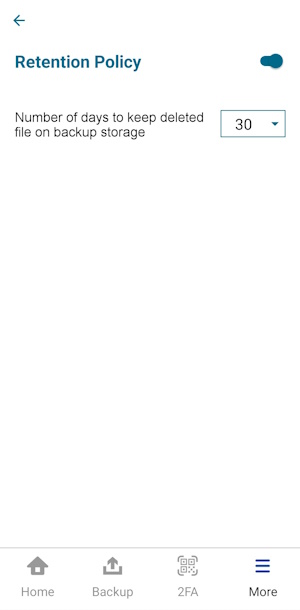
Disable Retention Policy
- Launch the Ahsay Mobile app.
Go to More.
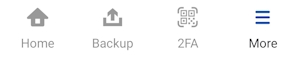
Look for Retention Policy and tap it.
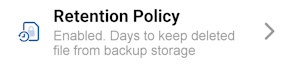
Swipe the lever to the left to turn it off.
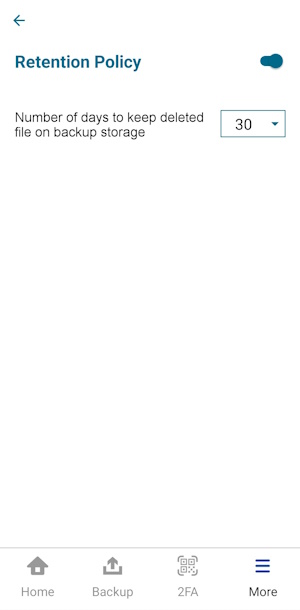
Retention policy is successfully disabled.
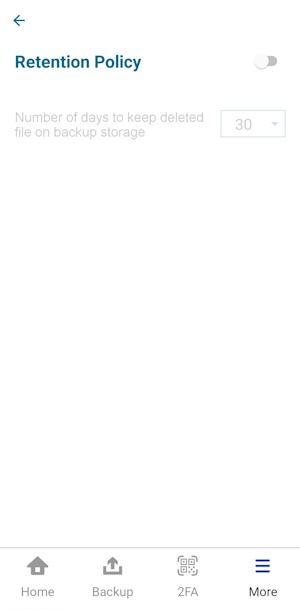
Choose number of days to keep deleted file
- Launch the Ahsay Mobile app.
Go to More.
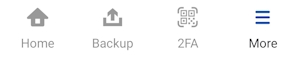
Look for Retention Policy and tap it.
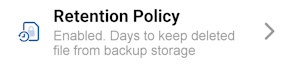
Select the number of days: 0, 30, 60, 90, 180 or 365. Tap Done.
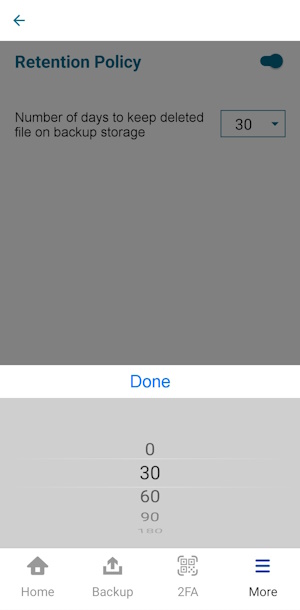
- Number of days is successfully set.
Language
Allows the User to choose a language. By default, the displayed language will be the chosen language upon setup after installation.

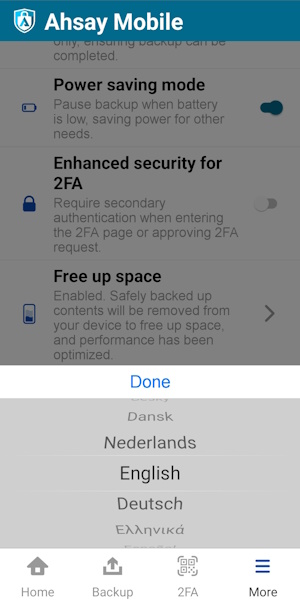
Below are the supported languages in Ahsay Mobile:
- Arabic
- Basque
- Catalan
- Chinese (Simplified)
- Chinese (Traditional)
- Czech
- Danish
- Dutch
- English (default)
- Finnish
- French
- German
- Greek Modern
- Hebrew
- Hungarian
- Indonesian
- Italian
- Japanese
- Korean
- Lithuanian
- Norwegian
- Polish
- Portuguese (Brazilian)
- Portuguese (Portugal)
- Russian
- Slovenian
- Spanish
- Swedish
- Thai
- Turkish
- Vietnamese
Help
Allows Users to access “Contact Us”, “FAQ”, “App Log”, “Privacy Policy.” and “Version.”

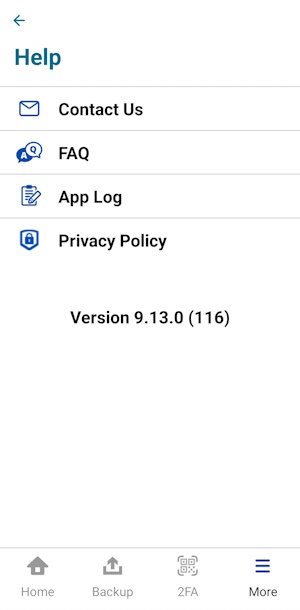
Contact Us
Displays the contact number, e-mail address, and website of Ahsay. It also displays the different social media platforms where you can find information regarding Ahsay.
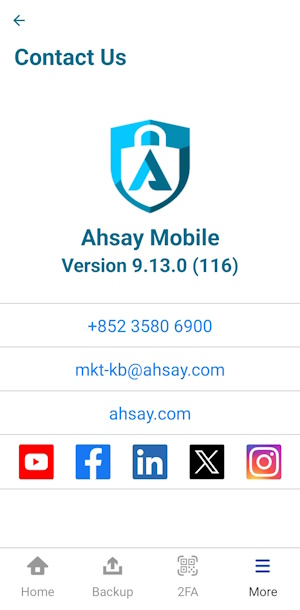
FAQ
Displays the Frequently Asked Questions (FAQs)
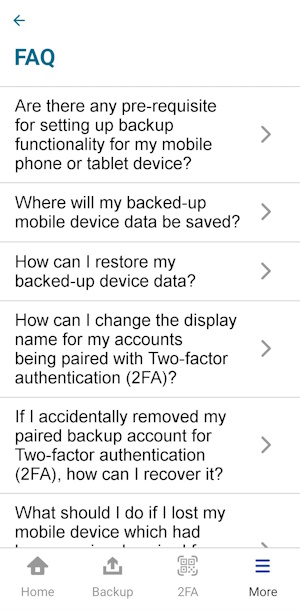
App Log
Displays the activity logs with date, time and status such as 2FA Registration, Backup Registration, etc.
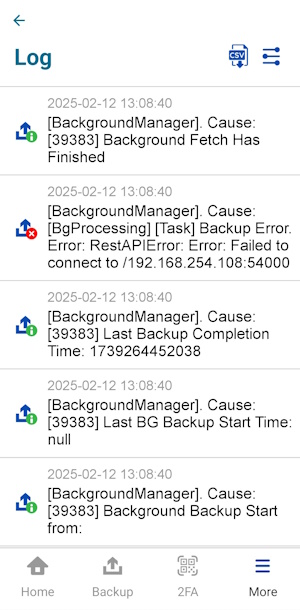
Tap the settings icon to customize the types of logs you want to display. The following are the types of logs that can be viewed:
- General Info
- General Error
- Backup Info
- Backup Error
- Restore Info
- Restore Error
- 2FA Info
- 2FA Error
- Free up space Info
- Free up space Error
- File Info
- File Error
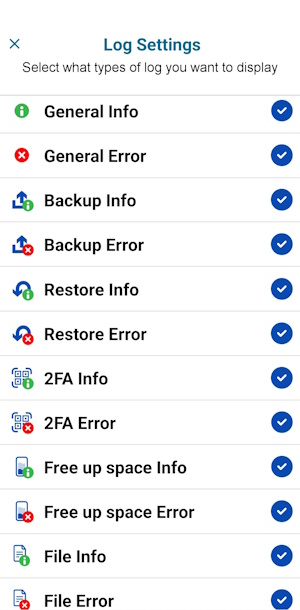
To export the logs to a .csv file, tap the download icon then Export.
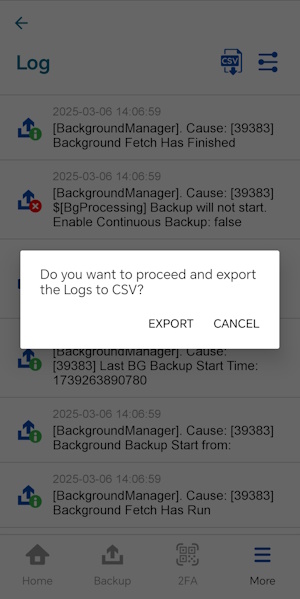
Privacy Policy
Redirects to the Ahsay website to display the Privacy Policy.
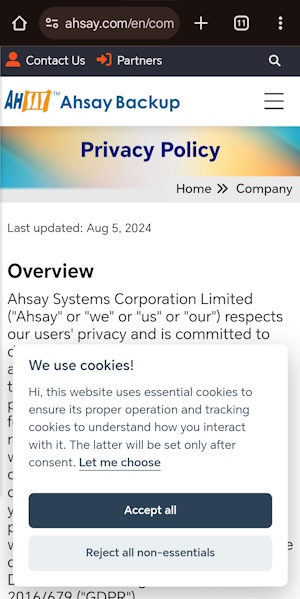
Version
Displays the version of the installed Ahsay Mobile app.
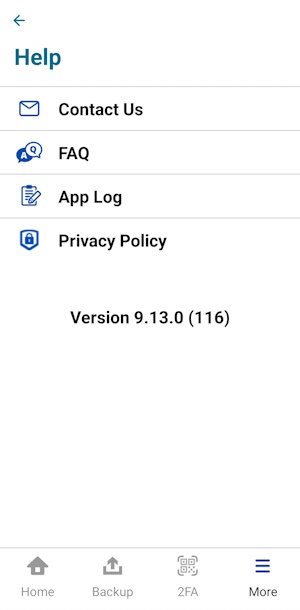

 How-To
How-To