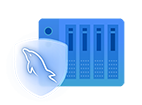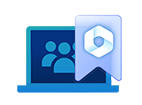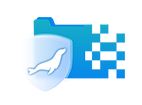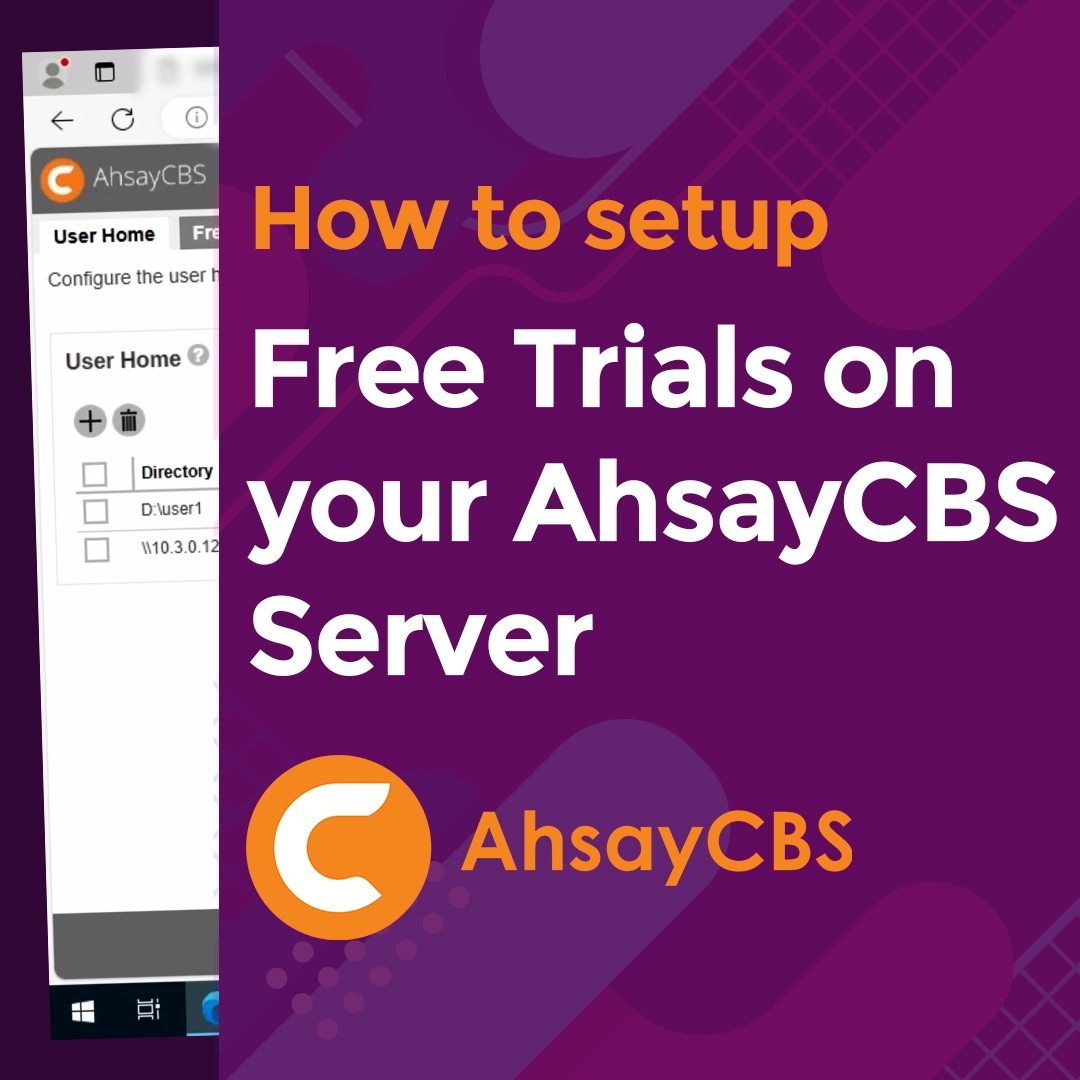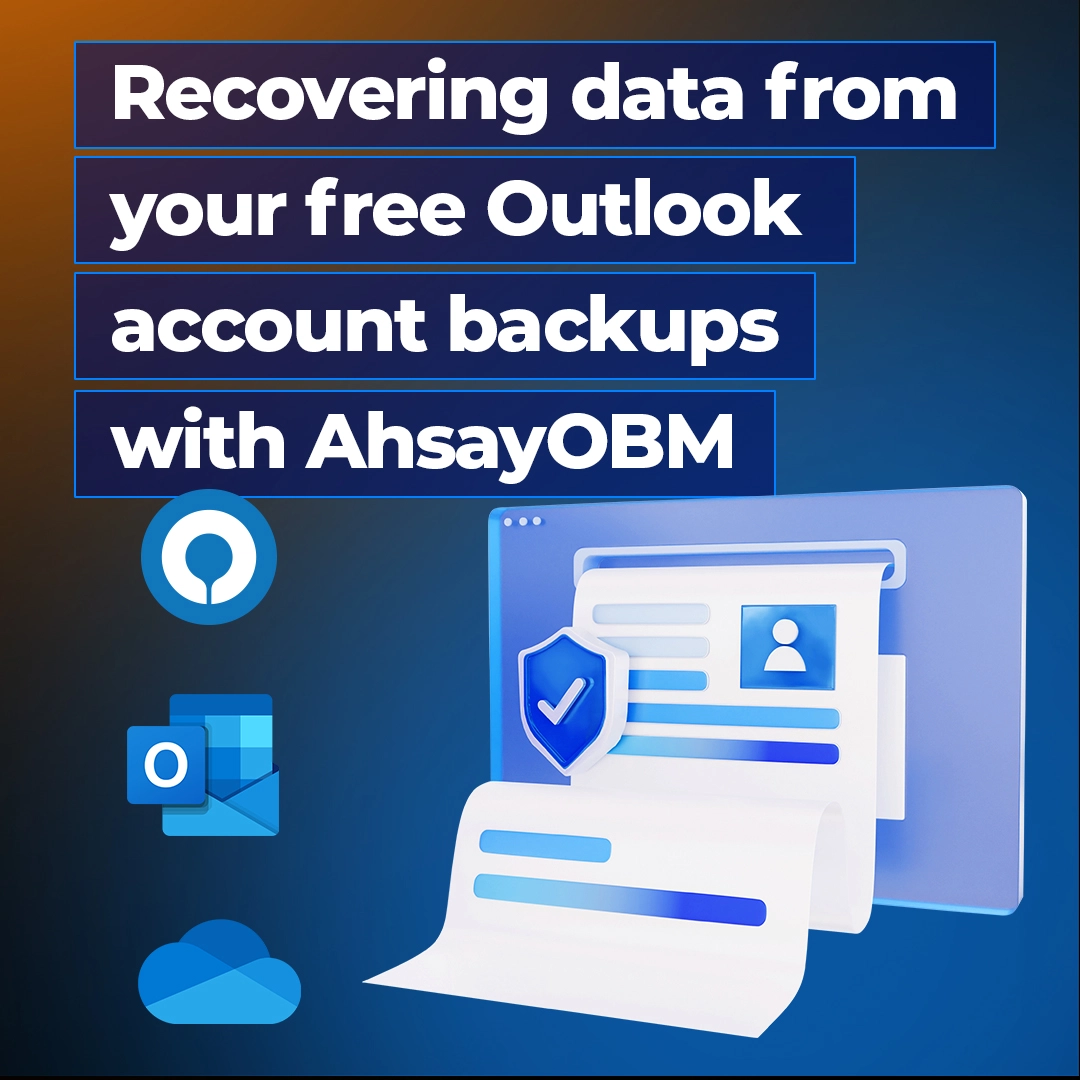Homepage
Best Cloud Backup Software-as-a-service
Ahsay™ offers backup and recovery solutions that support Microsoft 365, VMware, Hyper-V, Linux Bare Metal, Microsoft Exchange, Microsoft SQL Server, Oracle, MySQL, MariaDB, Tibero, PostgreSQL, files, QNAP/Synology NAS, and Android/iOS devices. Our solution covers basically everything you needed to implement a complete backup solution for you as well as for your customers. With our flexible deployment model, you can run this solution from the cloud or from your own hardware easily. Altogether with our competitive storage based pricing model, Ahsay Cloud Backup is by all standards the best and most affordable backup solution available in the market.
New v9 features with advanced cybersecurity and data protection
Upgrade to the fastest and the most secure v9.15 NOW !
Outperforming all previous versions
Ahsay is a backup and recovery solution that supports the backup of Microsoft 365, VMware, Hyper-V, Linux Bare Metal, MS Exchange, MS SQL Server, Oracle, MySQL, MariaDB, Tibero, PostgreSQL, files, QNAP/Synology NAS, and Android/iOS devices.
Advanced cybersecurity features such as immutable backup, AES 256-bit data encryption, and two-factor authentication (2FA) keep your backup data totally secure from hackers and ransomware. Automatic Restore Drill to provide regular testing of your backup data to ensure it gets a clean bill of health. The supercharged 20X restore performance of v9.15 will minimize downtime and allow your customers to get up and running quickly! While the real-time network monitor will assist system administrators in efficiently managing network resources, minimizing potential impacts on the performance, and ensuring the reliability of customer backups and restores.
Ahsay is the fastest, most secure, and most affordable backup solution for personal and business use.

Linux Bare Metal Backup
Complete protection for Linux servers and desktops

Ahsay Linux Bare Metal backup is a comprehensive backup solution for Linux servers and desktops running Red Hat, CentOS, Ubuntu, Rocky Linux, and Debian in both GUI and CLI environments. Ensuring complete protection for the Linux operating system, configuration settings, drivers, applications, and data on both physical and virtual environments in a single backup.
Leverages Linux LVM snapshots enabling backups to be performed with minimal impact to the services, applications, or databases running on a Linux machine. A Linux Bare Metal backup will simplify and streamline the whole recovery process for Linux machines and significantly reduce down time. As there is no need to reinstall the Linux operating system and it can accommodate recovery to similar hardware, dissimilar hardware, or virtual environments.
Protect all types of applications, data, and endpoints.
Ahsay provides a total backup solution

No matter the type of applications, cloud storage, database, or endpoints your customers use, Ahsay can back them up.
In addition to file backups, Ahsay offers specialized backup modules for comprehensive protection of Microsoft 365 business, home, and free Outlook accounts. It also supports backup for files stored on all major cloud providers, virtual machines on VMware and Hyper-V hosts, Linux Bare Metal, MS Exchange databases and individual mailboxes, as well as MS SQL Server, MariaDB, Oracle, MySQL, PostgreSQL, and Tibero databases. Furthermore, endpoints running on Windows, macOS, Linux, FreeBSD, Synology DSM, QNAP QTS, iOS, and Android mobile devices are all protected.
Ahsay Immutable Backup for complete ransomware protection
No more fear of ransomware or hackers!
The quickest way to recover your mission-critical files after a ransomware infection or a cyberattack is to recover them using the most recent backup. With Ahsay immutable backups, the backup data cannot be changed, deleted, modified, or encrypted.
This means you'll always have a reliable and unaltered copy of your backup data. It will safeguard data from accidental deletion due to human error or malicious deletion by unhappy employees or hackers. It helps companies to comply with regulatory or legal requirements.
Even if your customer loses all of their production data, they can rebuild everything from scratch using unaltered and uncompromised data. With Ahsay's immutable backups, you can rest assured that your customer's data is safe and secure.
Ahsay Restore Drill
Give your backup data a regular clean bill of health

Your backup data can be corrupted over time due to hardware failure or storage problems. If a disaster happens, your data recovery process may fail due to errors caused by corrupted or incomplete backup data.
As a best practice, the integrity of backup data should be tested with regular recovery drills. Any organization conducting regular recovery drills, although essential, can be very time-consuming, resource intensive, and disruptive to existing workflows.
Ahsay Restore Drill helps by fully automating regular testing of backup data. Giving backup data a regular clean bill of health every six months gives you extra peace of mind. An alert will be sent out if corruption is detected in backup data. Ahsay will run a backup job to ensure the latest files are uploaded to replace the corrupted files to ensure the backup data is always recoverable.
Ahsay Restore Drill provides MSPs with an efficient and hassle-free way of ensuring the health of their backup data.
Data Deduplication
Reduce storage cost. Faster backup.
Ahsay's advanced source-based data deduplication engine will efficiently identify and filter all duplicate data blocks during backup. It will result in a significant reduction in the volume of data transferred during a backup. Fewer data transfers mean faster backups and restores: reduced data storage usage and storage charges. Use lower network bandwidth.
- Up to 90% for Hyper-V and VMware
- Up to 60% for databases
- Up to 50% for regular files

Backup mobile devices to a desktop thru Wi-Fi automatically
Protect photos and videos of memorable moments with family and friends

Imagine capturing all those special moments with your family and friends on your mobile phone, only to lose them all instantly. Those precious memories are priceless and can’t be recovered at any cost.
But with the Ahsay Mobile app, you can safeguard those memories by automatically backing up your photos, videos, audio, and documents to your Windows or Mac computer whenever your mobile device is connected to your home Wi-Fi.
Ahsay mobile has intelligent backup features like; pausing the backup when your battery is low, preserving power for other functions, or only running a backup if your mobile device is charging. With Ahsay, you can rest easy knowing your precious memories are safe and secure.
Backup to Your Own Cloud Storage or Local Device
A wide range of selections of your choice
Ahsay empowers you to use public cloud, FTP/SFTP server, or NAS as the backup destinations to eliminate your hardware investment and maintenance cost.
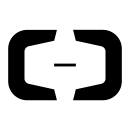
Aliyun
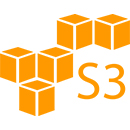
Amazon S3
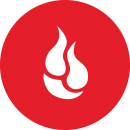
Backblaze B2

CTYun

Dropbox
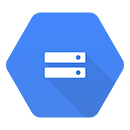
Google Cloud Storage
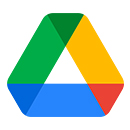
Google Drive

Microsoft Azure
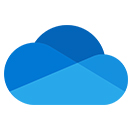
OneDrive
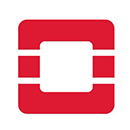
OpenStack

Rackspace
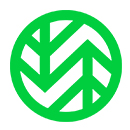
Wasabi

Local / Network Share (e.g. NAS)
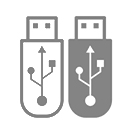
USB Drive
Instant and reliable data recovery
Minimize the loss of productivity, revenue, and reputational damage
Ahsay is committed to ensuring the complete integrity of backup data. With data integrity checks in multiple stages, you begin with a post-backup data check. To verify the number and size of data blocks saved to storage is identity to the data blocks transferred upon backup completion.
It is reinforced with additional weekly data integrity checks to make sure there are no problems with the backup data in the future. Ahsay Restore Drill will regularly give your backup data a clean bill of health with an automated full data restore validation.
Put your mind at rest. Your mission-critical data will always be recoverable. Never lose productivity, revenue, or damage to your reputation due to ransomware, hackers, hardware failure, accidental deletion, or other data loss incidents.
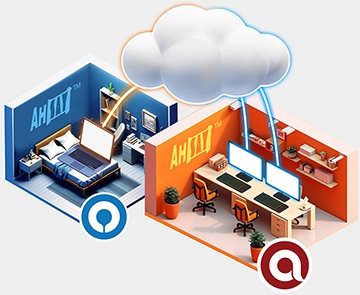
Installation, configuration, and troubleshooting services
Leave the time-consuming tasks to us!

Leave the time-consuming stuff to us. Our experienced service engineers will install Ahsay on your backup server. Get everything up and running.
You don't need to maintain an expensive installation, configuration, and troubleshooting team. All your customers will be well supported by our professional support team on your behalf so that you can keep focusing on business development and customer acquisition. A win-win!
The latest cutting-edge technology
With over 20 years of solid backup and recovery experience
With expertise accumulated due to over 20 years of solid experience in developing data backup solutions. Ahsay is one of the significant leaders in the data backup and recovery market. Trusted by over 9000 partners worldwide.
Ahsay protects your customer's data using the latest cutting-edge technology; Immutable Backup, Restore Drill, Advanced-Data Deduplication, Data Compression, AES 256-bit Encryption, Two-Factor Authentication (2FA), Continuous Backup, Application-Aware VM Backup, Open File Backup, Granular Restore, Mobile Backup.. and more!
Ahsay is the most trustworthy and reliable backup vendor you can count on.

White-Label into Your Brand
You Have Your Brand
You can rebrand everything from our web based console, server, and workstation backup agents, to a mobile app with your brand name, images, logos, icons, and color scheme.
- Your own domain
- Your own SSL cert
- Your own branded client agents and mobile app
Need assistance? We guarantee all customer inquiries are handled by humans
Contact us now! Our experienced team of support engineers are here to help!
At Ahsay, we believe that technical support is a vital and integral part of our overall product experience. We are passionate about providing high quality and efficient support to our customers. That’s why we invest heavily in training and maintaining an experienced team of support engineers.
So, our customers can be 100% certain that all their inquiries using either Email, Live Chat, or WhatsApp are handled by a human. They will never get answers from; chatbots, assist agents, or automated canned responses. We believe that this approach ensures our customers receive the best possible support experience.