Login to AhsayCBS Web Console
Since the introduction of two-factor authentication, there are several scenarios that will be encountered for login.
There are two types of login in AhsayCBS:
- Without 2FA – wherein the user provides only the “Login Name” and “Password” to login.
- With 2FA – aside from providing the “Login Name” and “Password”, the user needs to either accept the authentication request or enter the one-time password generated in the authenticator app to login.
When logging in with 2FA, there are different authenticator apps that can be used. How to login using these different authenticator apps will be discussed below.
- Login to AhsayCBS without 2FA
- Login to AhsayCBS with 2FA using authenticator app
- Push Notification and TOTP
- TOTP
- Login to AhsayCBS with 2FA using Twilio
Login to AhsayCBS without 2FA
- Login to the AhsayCBS User Web Console at https://<your_backup_server>.
Enter your “Login Name” and “Password” then click LOGIN.
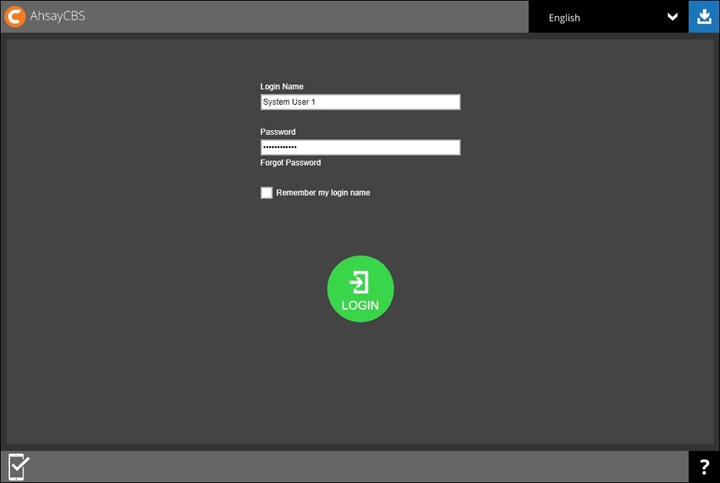
After successful login, either one of the screen will be displayed depending on the user account used:
For system user account
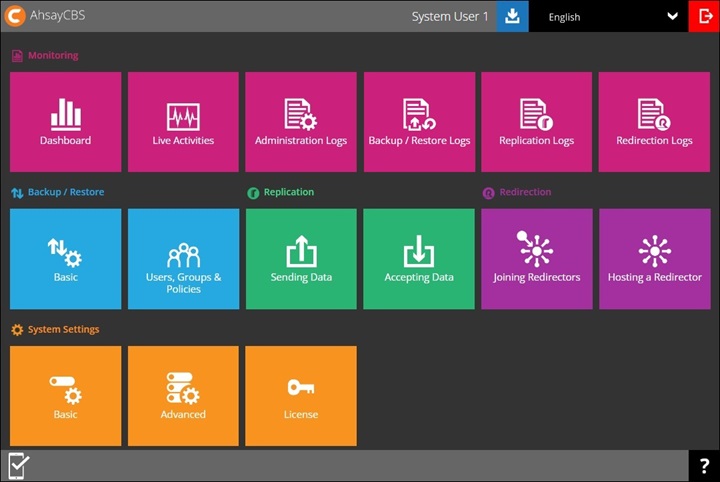
For backup user account
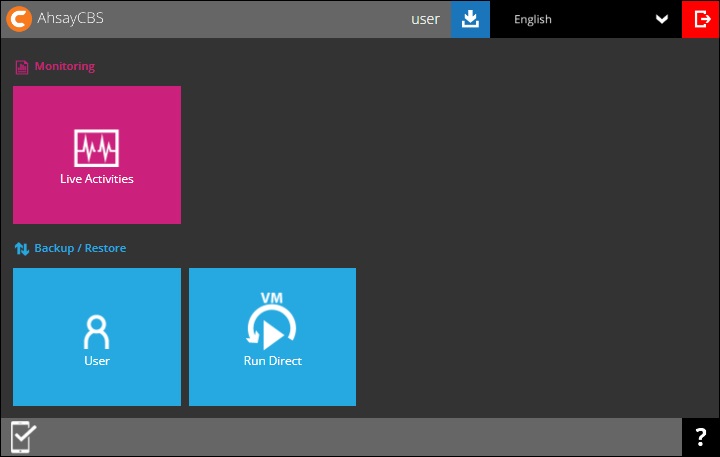
Login to AhsayCBS with 2FA using authenticator app
If you have not yet registered your mobile device for 2FA, refer to Register Device.
- Login to the AhsayCBS User Web Console at https://<your_backup_server>.
Enter your “Login Name” and “Password” then click LOGIN.
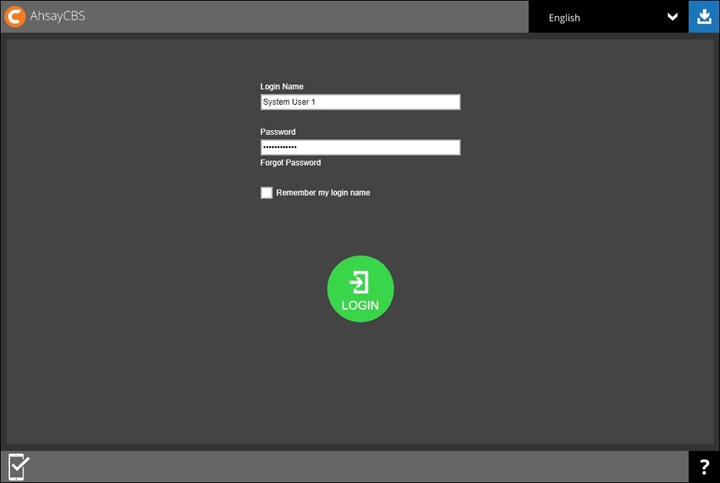
One of the two authentication methods will be displayed to continue with the login.
Push Notification and TOTP when using Ahsay Mobile
If Ahsay Mobile was configured to use Push Notification and TOTP then there are two 2FA modes that can be used:
Push Notification (default)
Push notification is the default 2FA mode. Accept the login request in Ahsay Mobile to complete the login.
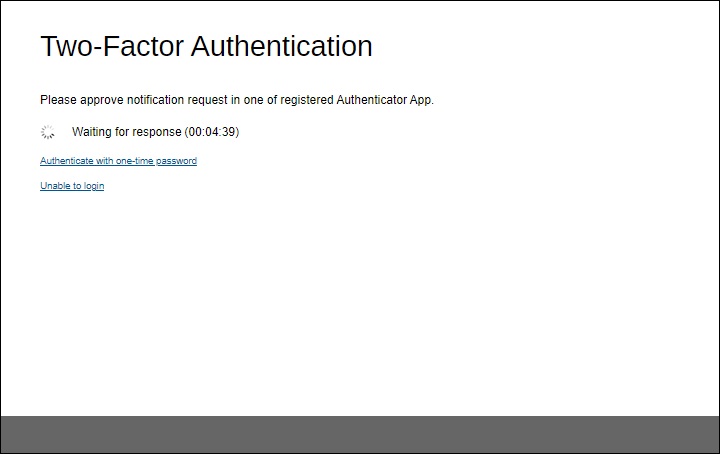
Example of the login request sent to Ahsay Mobile.
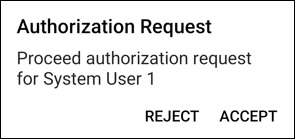
TOTP
However, if push notification is not working or you prefer to use one-time passcode, click the Authenticate with one-time password link, then input the one-time passcode generated by Ahsay Mobile to complete the login.
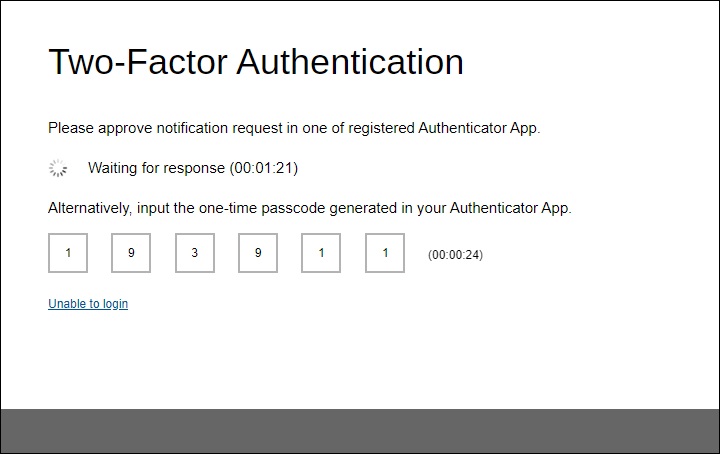
Example of the one-time passcode generated by Ahsay Mobile.
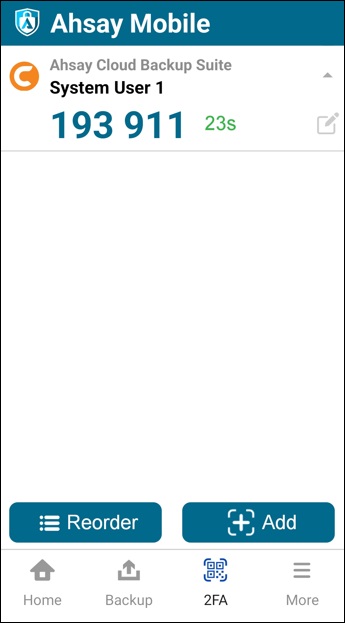
TOTP only
Input the one-time passcode generated by the authenticator app to complete the login.
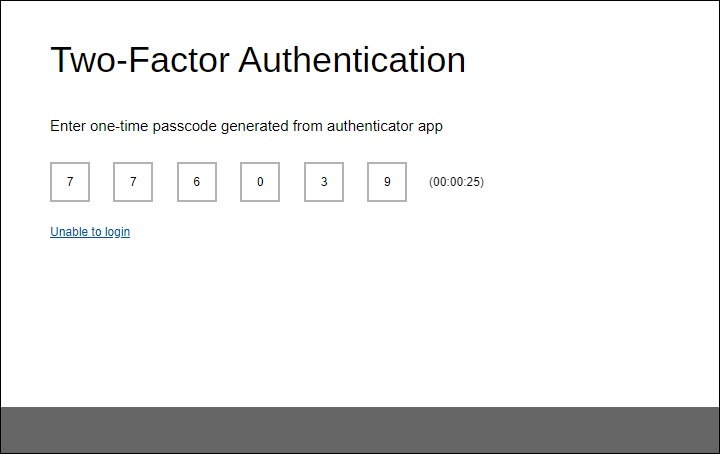
Example of the one-time passcode generated in the third-party authenticator app Microsoft Authenticator:
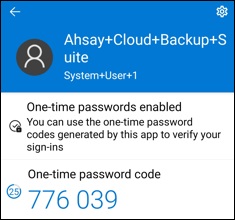 If you are unable to login using any of the authentication method, refer to Troubleshooting.
If you are unable to login using any of the authentication method, refer to Troubleshooting.After successful login, the following screen will appear.
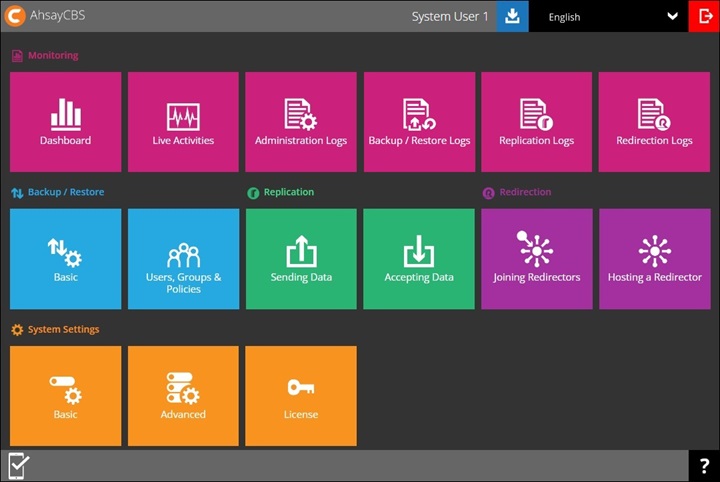
Login to AhsayCBS with 2FA using Twilio
Twilio Credentials Verification is only available on AhsayCBS v8.3.0.30 to v8.3.6.x. It is deprecated since AhsayCBS v9.1.0.0. Users may continue using this since settings of Twilio Credentials Verification will be automatically migrated upon upgrade. But it is not possible to setup for newly installed AhsayCBS v9.1.0.0 or above.
- Login to the AhsayCBS User Web Console at https://<your_backup_server>.
Enter your “Login Name” and “Password” then click LOGIN.
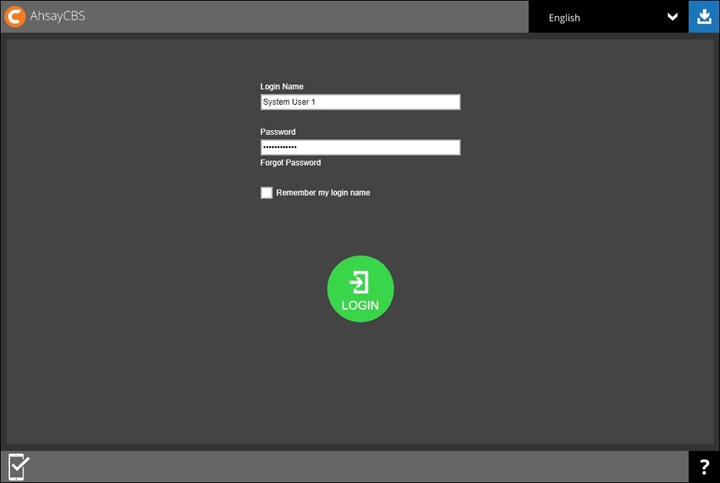
Select your phone number to receive the passcode.
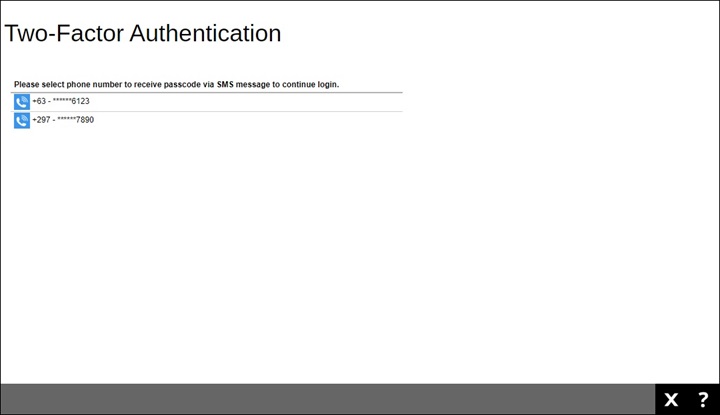
Enter the passcode and click OK to login.
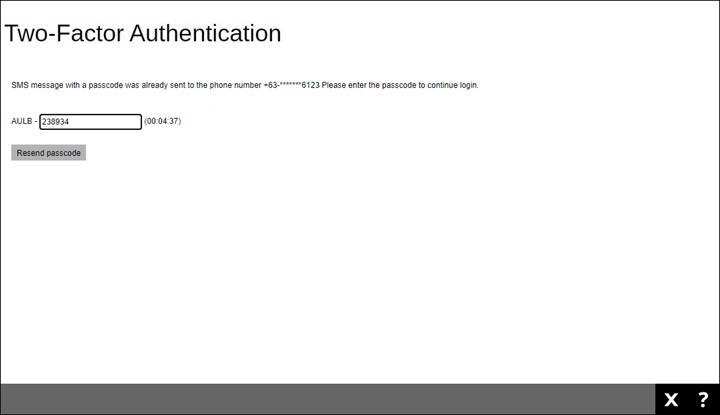
After successful login, the following screen will appear.
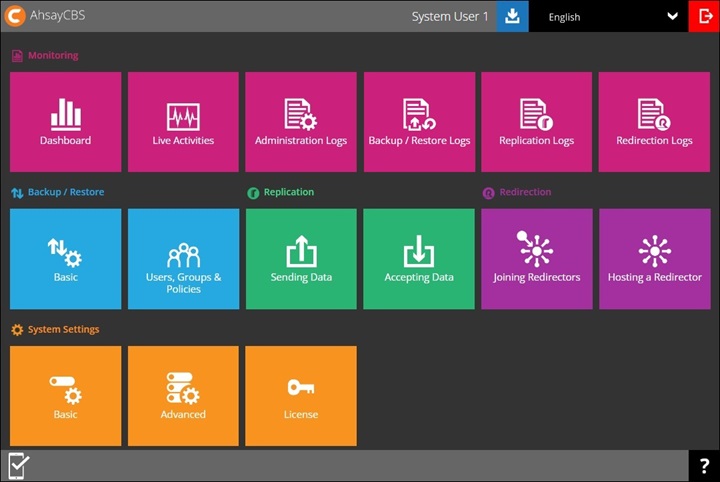

 FAQ
FAQ