Windows
Click the Backup Sets icon on the main interface of AhsayOBM.
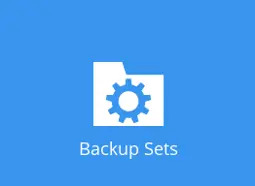
Create a new backup set by clicking the "+" button before "Add new backup set".
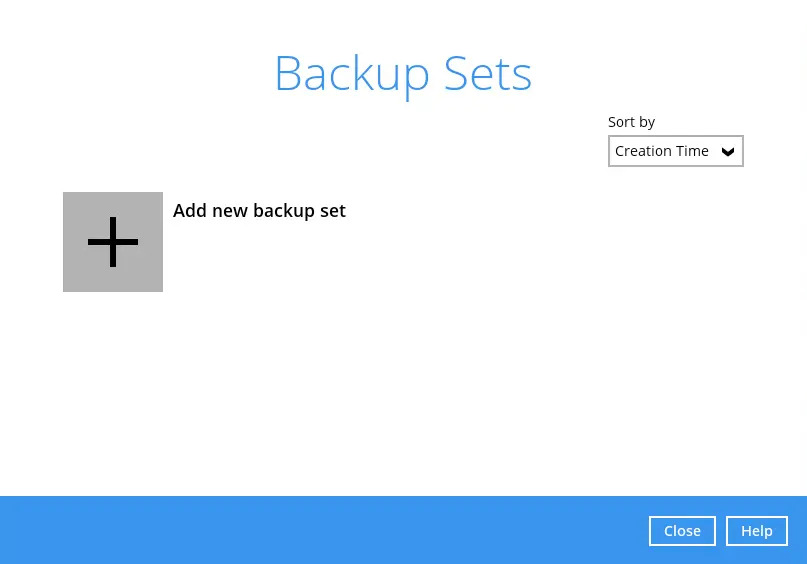
Select the “Backup set type”, provide a name for your new backup set. Below, select a Host type.
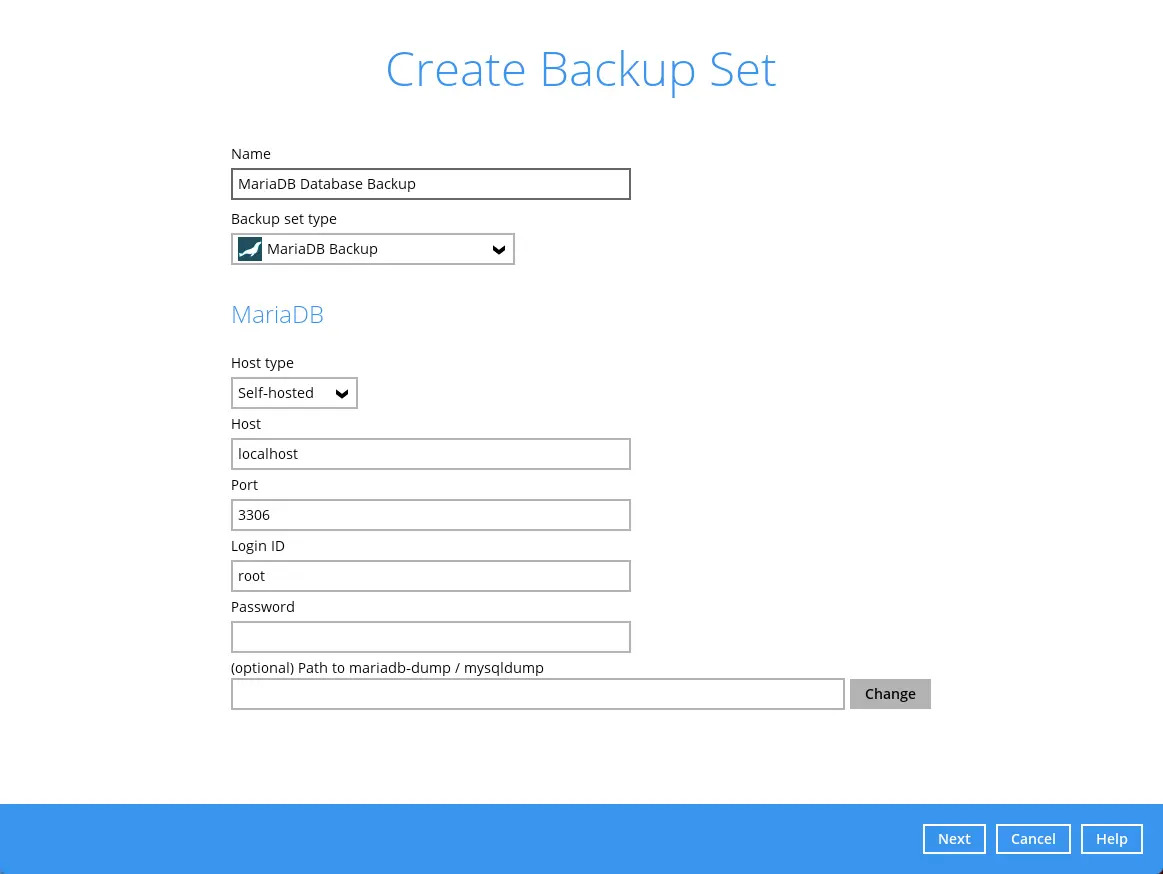
For Host type, there will be two options: Self-hosted and Amazon RDS.
If Amazon RDS is selected, users will have to choose an appropriate Region. Below are the available Regions for Amazon RDS.
- US East (N. Virginia)
- US East (Ohio)
- US West (Oregon)
- Africa (Cape Town)
- Asia Pacific (Hong Kong)
- Asia Pacific (Hyderabad)
- Asia Pacific (Jakarta)
- Asia Pacific (Malaysia)
- Asia Pacific (Melbourne)
- Asia Pacific (Mumbai)
- Asia Pacific (Osaka-Local)
- Asia Pacific (Seoul)
- Asia Pacific (Singapore)
- Asia Pacific (Sydney)
- Asia Pacific (Tokyo)
- Canada (Central)
- Canada West (Calgary)
- Europe (Frankfurt)
- Europe (Ireland)
- Europe (London)
- Europe (Milan)
- Europe (Paris)
- Europe (Spain)
- Europe (Stockholm)
- Europe (Zurich)
- Israel (Tel Aviv)
- Middle East (Bahrain)
- Midde East (UAE)
- South America (Sao Paulo)
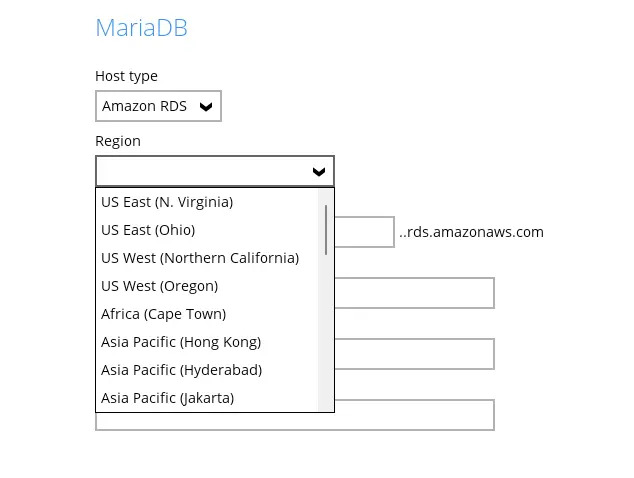
Enter the rest of the login information:
- Host - this value is typically set to localhost or 127.0.0.1. If Amazon RDS was selected as the Host type, this section will always have the suffix of .rds.amazonaws.com
- Port - set commonly to 3306
- Login ID - ID used to login to MariaDB.
- Password - Password used to login to MariaDB.
- (Optional) Path to mariadbdump/mysqldump
Click Next to proceed.
In the “Backup Source” menu, select the MariaDB databases you would like to backup. Click Next to proceed.
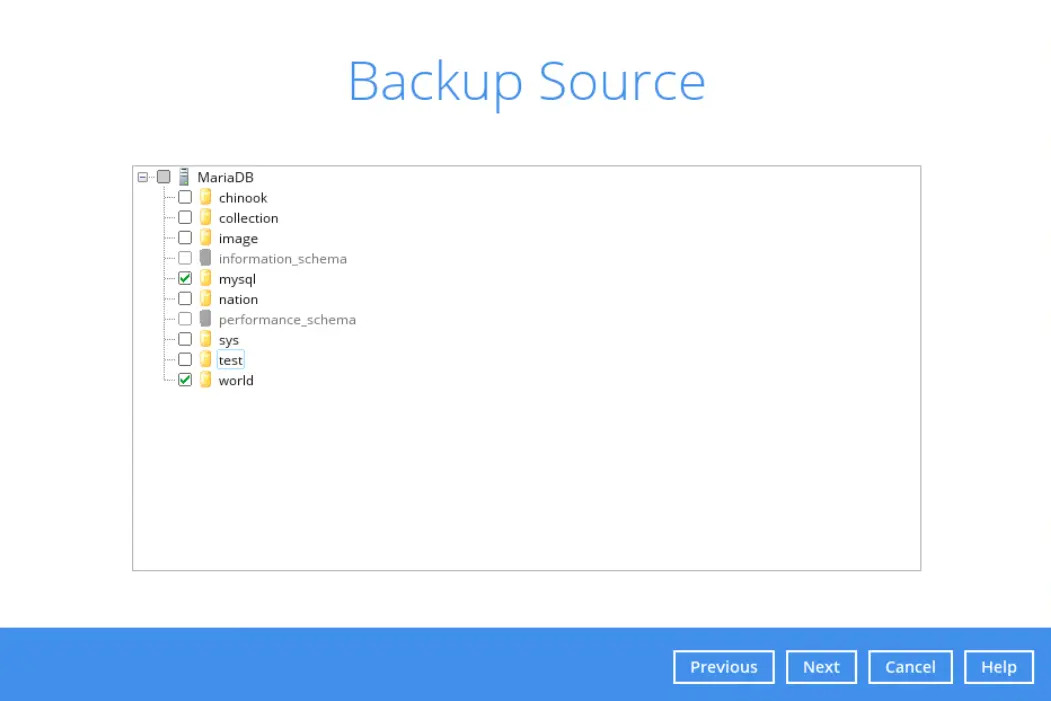
The “information_schema” and “performance_schema” databases are MariaDB virtual system databases, which contains information about the user databases on the MariaDB instance, are automatically excluded from the backup source. They are read-only and cannot be backed up, therefore they are grayed out and cannot be selected.
In the “Schedule” window, configure a backup schedule for backup job to run automatically at your specified time interval.
Click the Add button to add a new schedule or double click on the existing schedule to change the values. Click OK then Next to proceed when you are done setting.
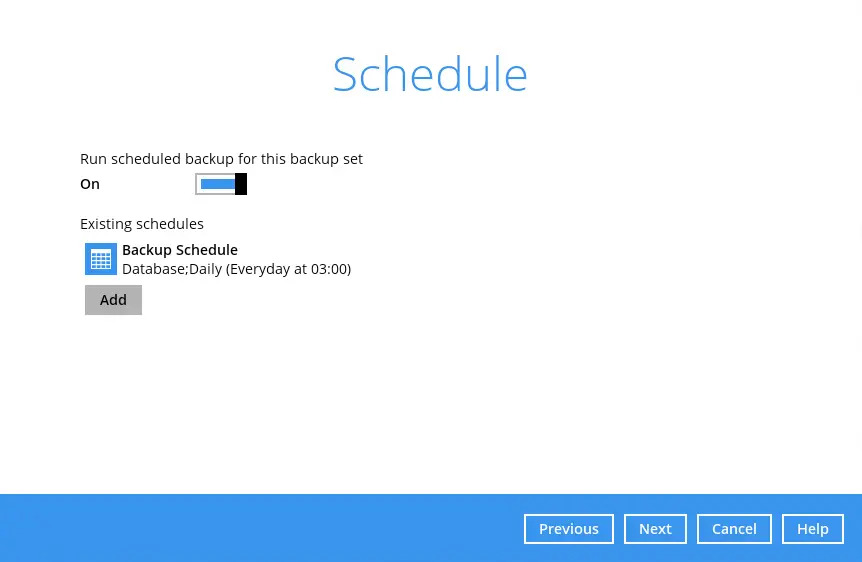
The default backup schedule is daily backup at 3:00 where the backup job will run until completion and the retention policy job will be run immediately after the backup job.
For details on how to configure the backup schedule settings, please refer to the GUI Overview section.
In the “Destination” window, select a backup mode and click the "+" icon to select a backup storage destination.
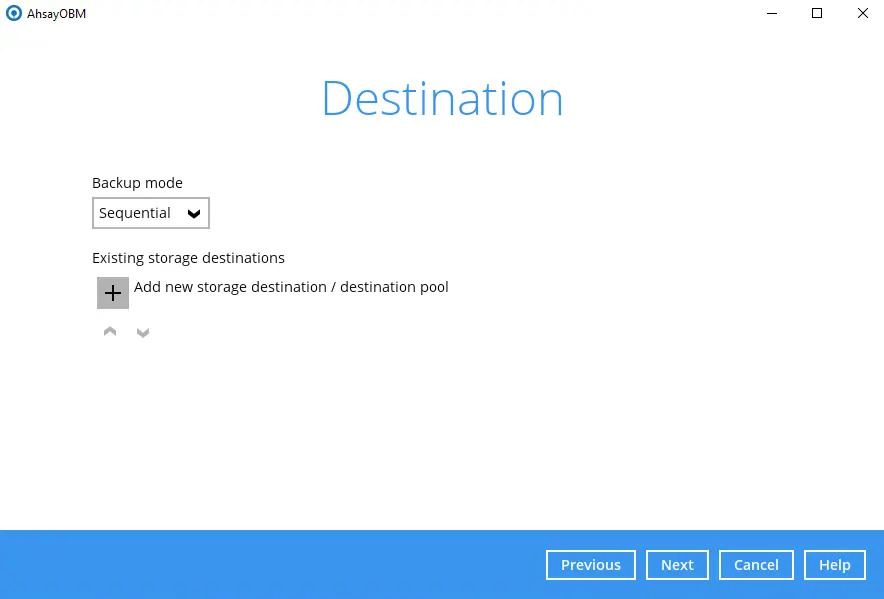
Select the backup storage destination. Click on OK to proceed.
Example: AhsayCBS server
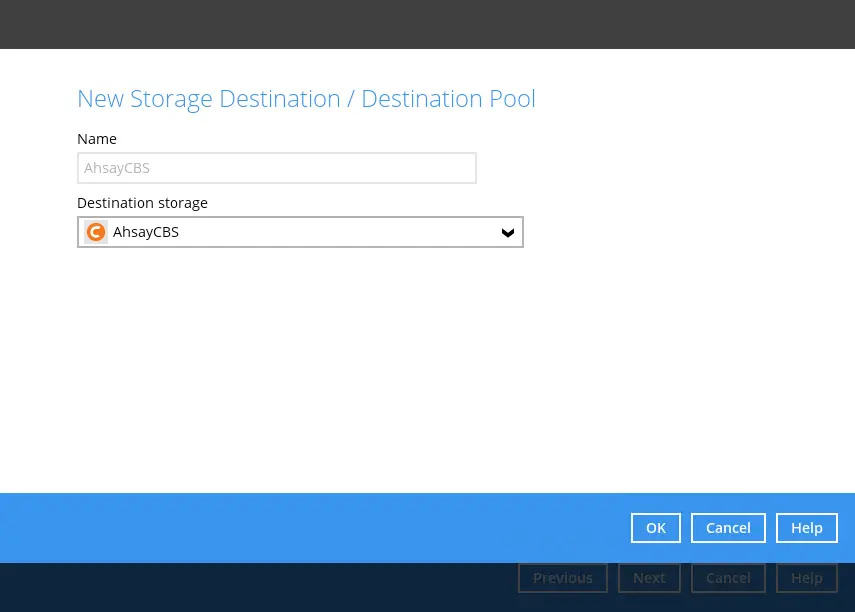
In the “Encryption” window, the default “Encrypt Backup Data” option is enabled with an encryption key preset by the system which provides the most secure protection.
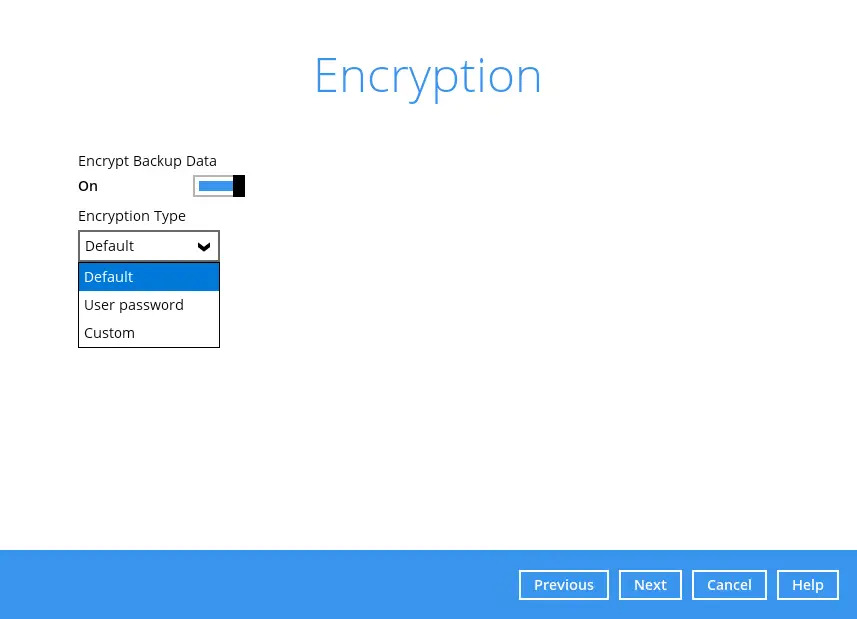
Please refer to the GUI Overview section for more details.
Click Next when you are done with the settings.
For best practice on managing your Encryption key, refer to the following wiki article.
Best Practices for managing encryption key on AhsayOBM or AhsayACB?
If you have enabled the Encryption Key feature in the previous step, the following pop-up window shows, no matter which encryption type you have selected.
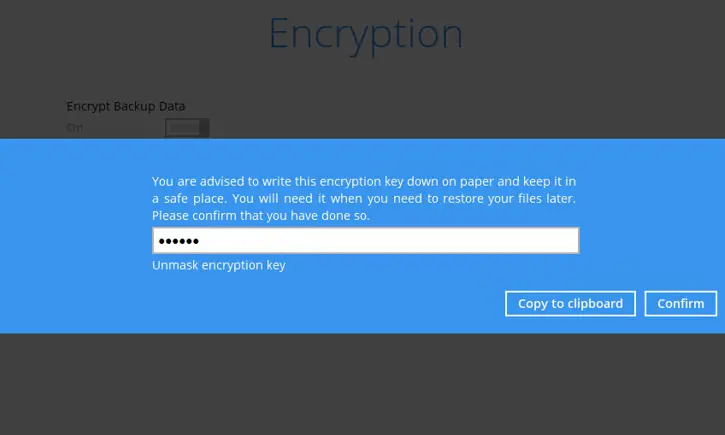
The pop-up window has the following three options to choose from:
Unmask encryption key - The encryption key is masked by default. Click this option to show the encryption key.
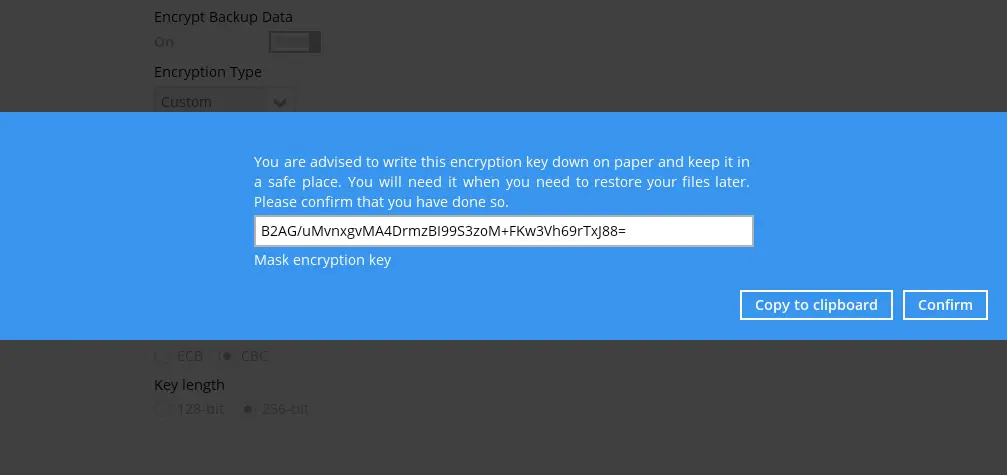
- Copy to clipboard - – Click to copy the encryption key, then you can paste it in another location of your choice.
- Confirm - Click to exit this pop-up window and proceed to the next step.
- Backup set created.
To start a manual backup job, click on Backup now.
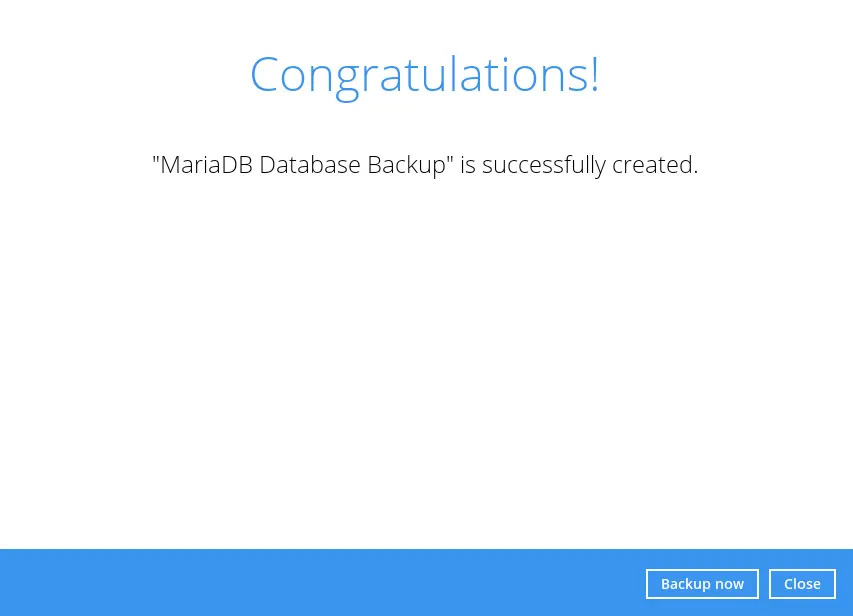
To verify the backup set settings, click on Close and then click on the MariaDB backup set to complete the setup.
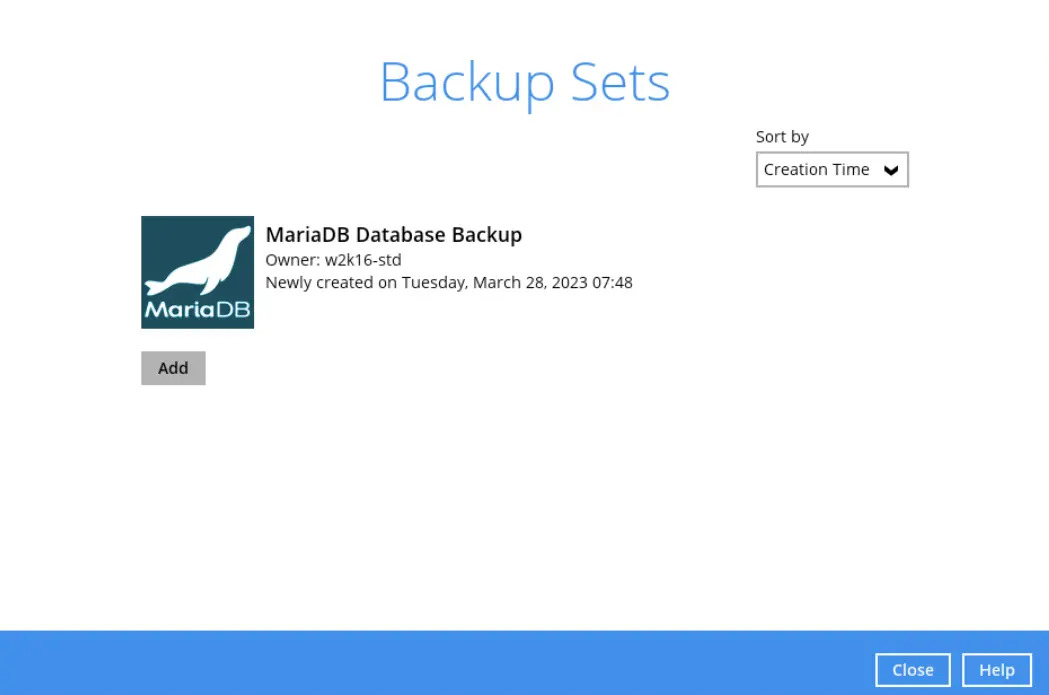
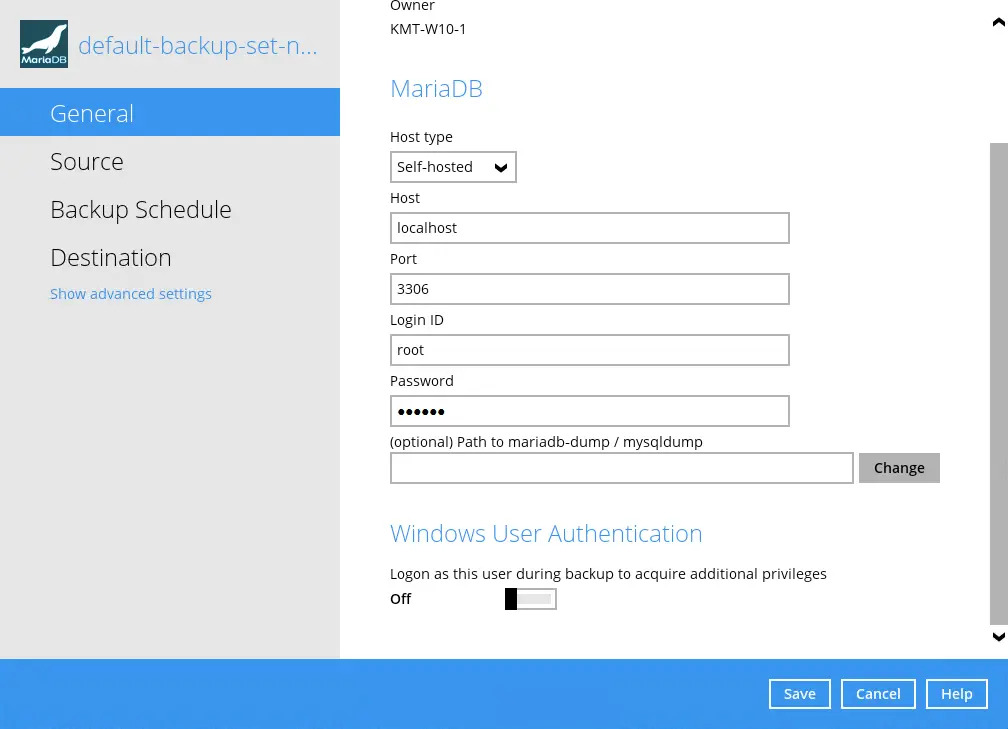
Based on Best Practices and Recommendations, it is highly recommended to change the “Temporary Directory”. Select another location with sufficient free disk space other than Drive C:\Users\Administrator\temp. (e.g. Drive E:\Temp).
Go to Others > Temporary Directory. Click "Change" to browse for another location.
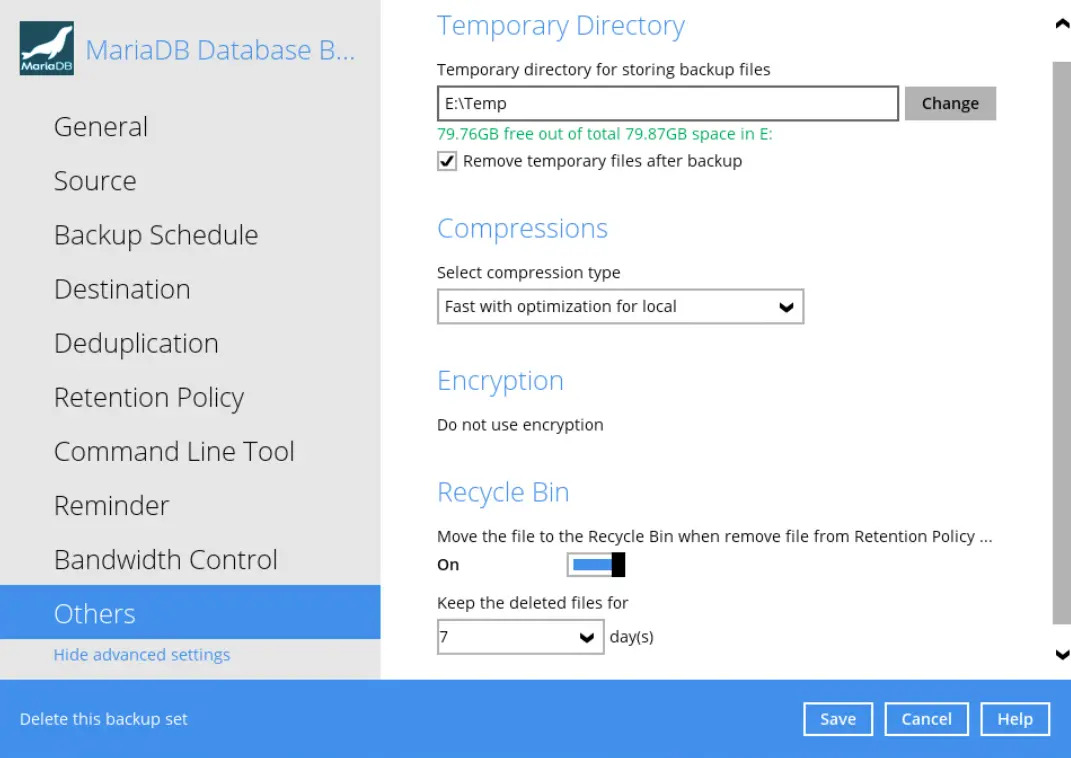
It is recommended to tick the Remove temporary files after backup to make sure the spooled database files are cleaned up after each backup job to free up space on the temporary drive. Otherwise, if the temporary drive runs out of space the database backup job will not run.
Optional: Select your preferred compression type. By default, the compression is Fast with optimization for local.
Go to Others>Compressions. select from the following:
- No Compression
- Normal
- Fast (Compressed size larger than normal)
- Fast with optimization for local
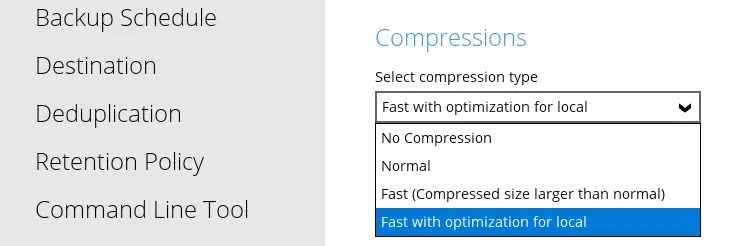

 AhsayCBS (DIY)
AhsayCBS (DIY)